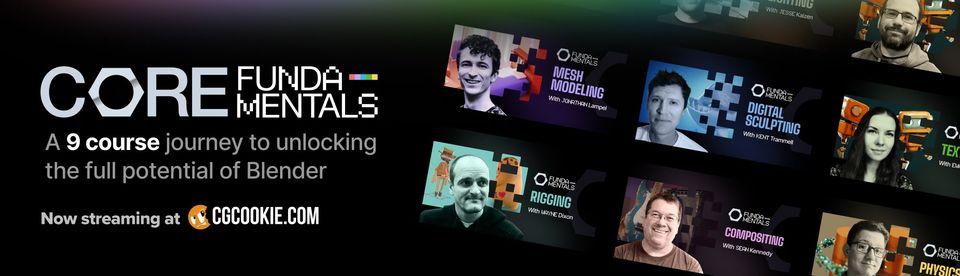
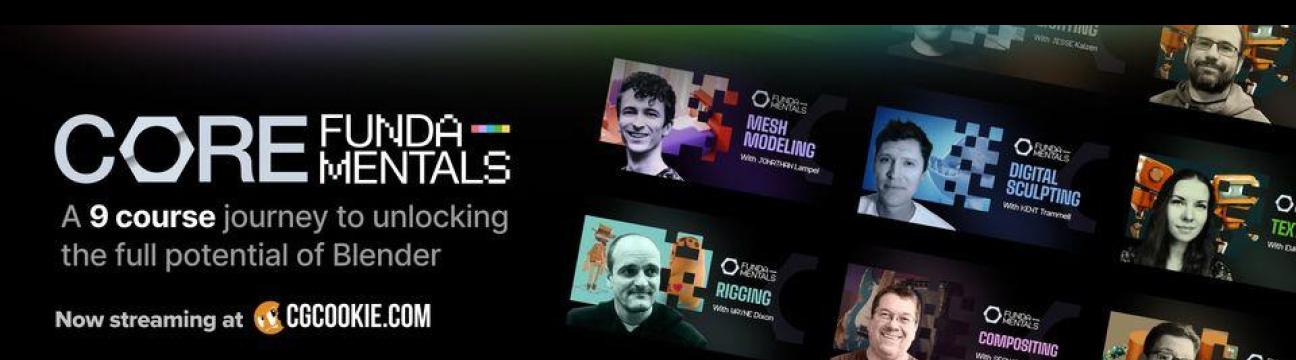
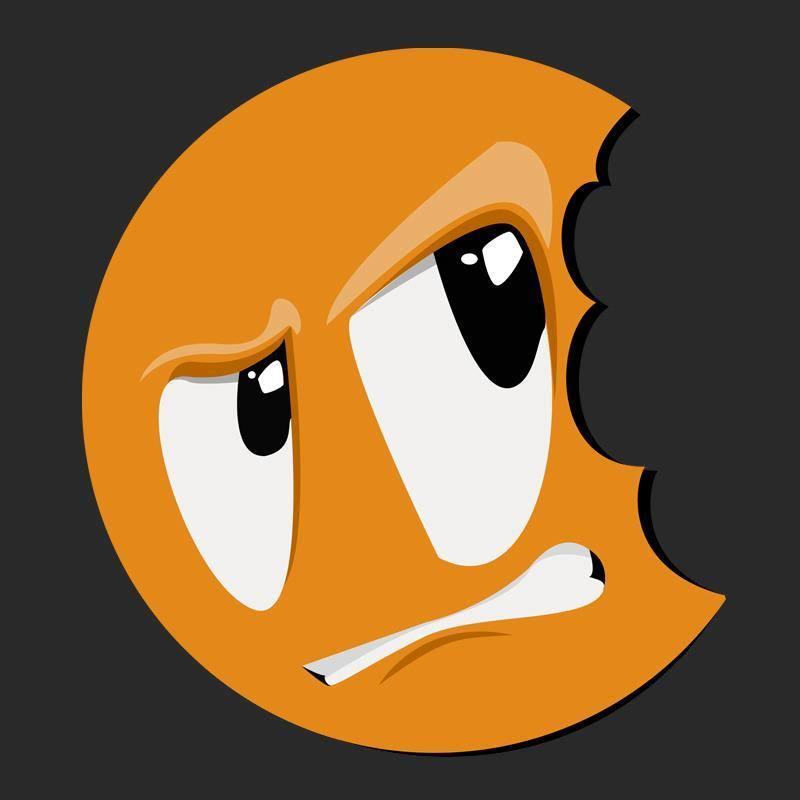
http://cgcookie.com - Get your Blender questions answered. Enroll today to stream over 100 Blender courses + have the support of professional instructors in your corner.
206 A la gente le gusta esto.
0 Entradas
0 Fotos
0 Videos



