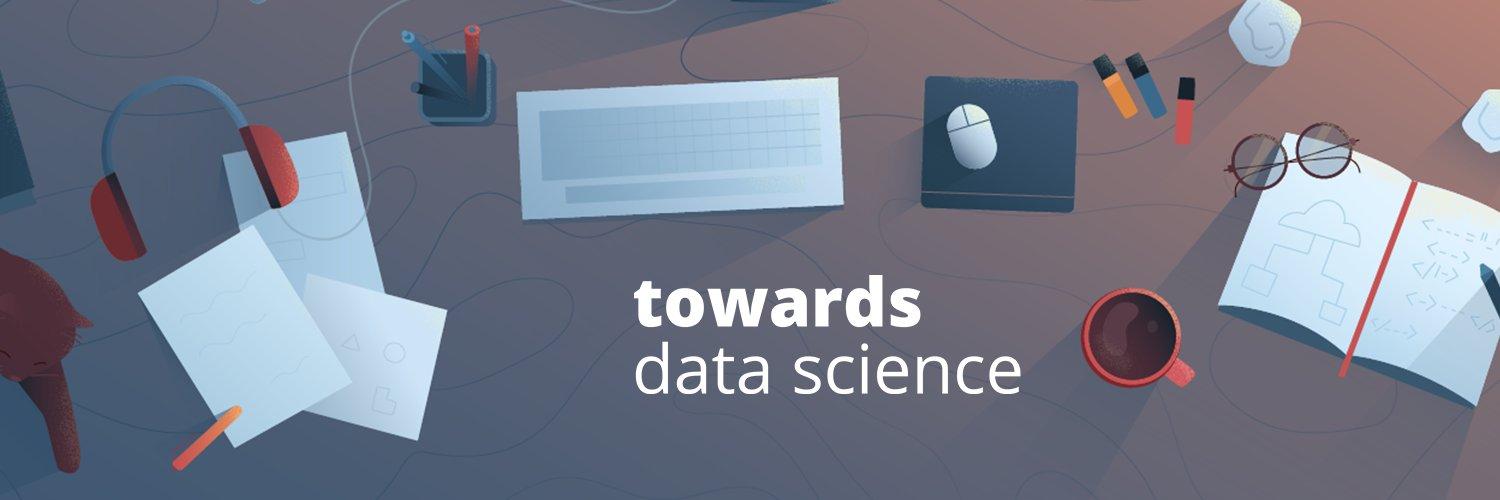
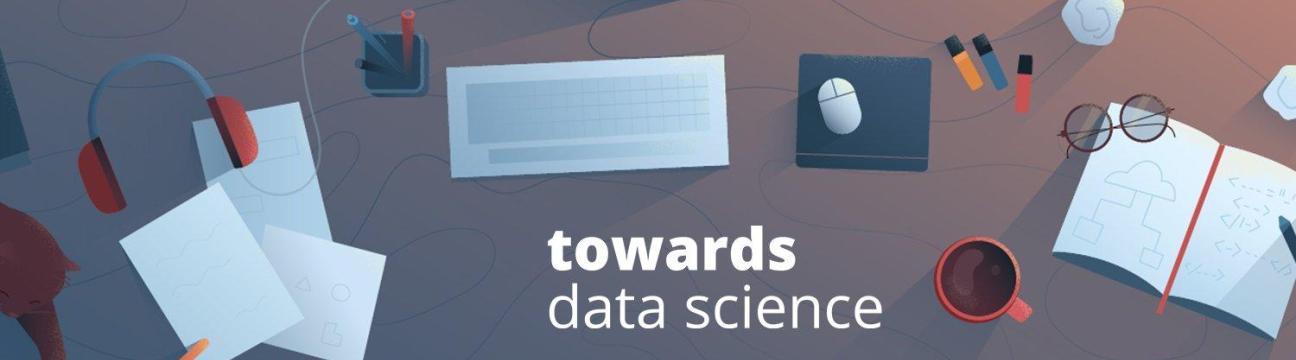

Your home for data science & AI. The world's leading publication for data science and artificial intelligence professionals.
205 A la gente le gusta esto.
0 Entradas
0 Fotos
0 Videos



