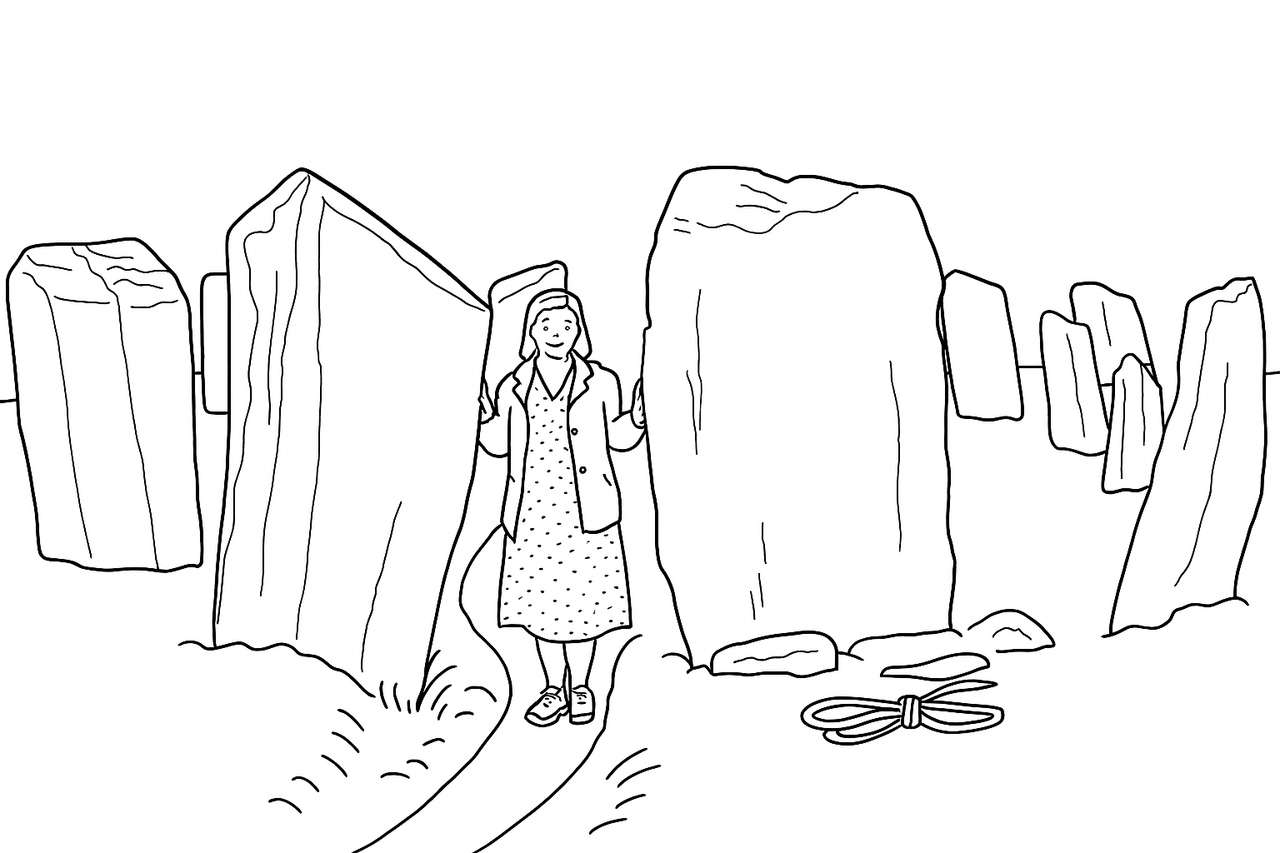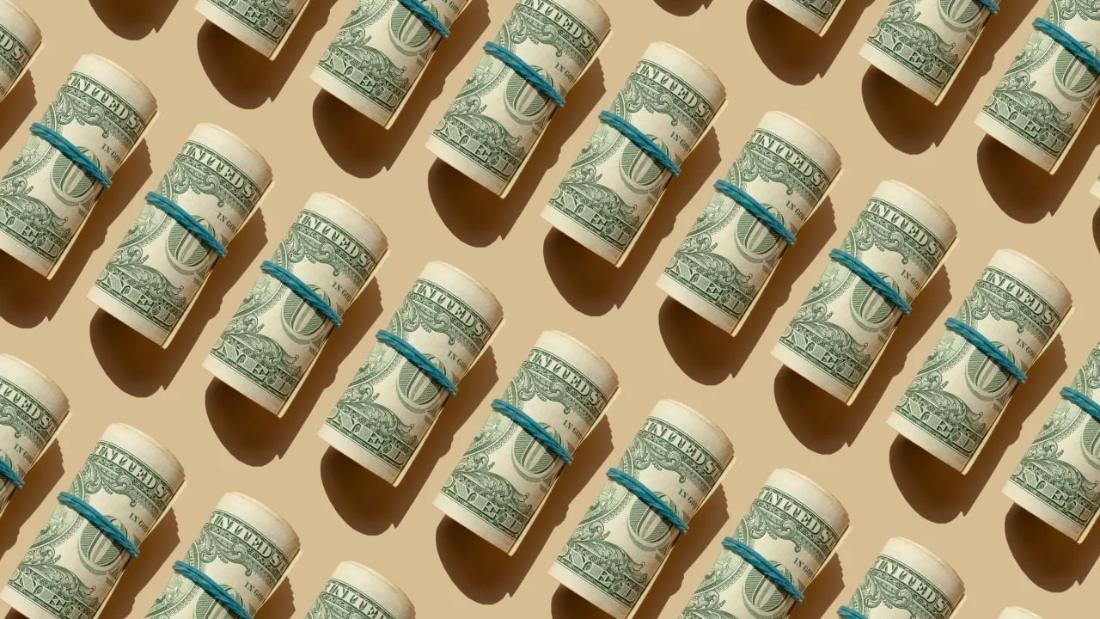www.macworld.com
MacworldWhile the higher-end MacBooks with M1/M2/M3/M4 Pro and Max chips support multiple external displays, Apples lower-end range of MacBooks that use a standard M1 and M2 processor cannot natively connect more than one external monitor, and to do so the M3 has to have its lid closed. This is a massive limitation compared to the previous Intel-based generation of Mac laptops that could run two displays when connected to a USB-C or Thunderbolt docking station or hub.Apples M3 MacBook Air models support two external monitors but only if the MacBook has its lid closed in what is known as Clamshell Mode. The M3 MacBook Pro supports a similar feature if at least the macOS Sonoma 14.6 update is installed. We explain how to run dual external displays on an M3 MacBook in a separate article.The solutions below, however, allow for more than two external displays on plain M1, M2 and M3 Macs with their lids open if you want it. The plain M4 MacBook Air and Pro models do natively support two displays with the lid open but if you want three displays for these MacBooks, then keep reading.There have also been reports that the M3 MacBook Air with lid closed suffers significant performance decline due to heat build up, so following our advice below still has relevance even for M3 MacBook Air and Pro users who want to hook up to multiple displays and keep their Mac purring at full speed.Later, we list our tested and recommended software and hardware solutions for adding more than one display to the plain M1, M2 and M3 Macs. You can jump straight to our list of the best DisplayLink docks if you know all about DisplayLink. If not, read on a while.The solutions we explain here will also help plain M4 users and M2/M3/M4 Pro MacBook users extend to three external displays.Here are the external display specs for Apples current laptops, and what our workarounds can offer:M1 MacBook Air, M2 MacBook Air and M2 MacBook Pro: Maximum one external displayread our workarounds below for up to five displays.M3 MacBook Air, M3 MacBook Air and M3 MacBook Pro: Maximum two external displays if MacBook lid is closed. Four or more using our workarounds.M2 Pro MacBook Pro and M3 Pro MacBook Pro: Maximum two external displays. Four or more using our workarounds.M4 MacBook Air, M4 MacBook Pro and M4 Pro MacBook Pro: Maximum two external displays. Three or more using our workarounds, or five using DisplayLink on certain docks.M2 Max MacBook Pro, M3 Max MacBook Pro and M4 Max MacBook Pro: Maximum four external displays. Five using DisplayLink on certain docks.However, there are ways around these plain M1/M2/M3 limitations, allowing you to run two or more external displays off your MacBook, which we will outline here. In each case, theres a software download and a docking station, hub or adapter required.The simplest solution is to get a USB graphics-enabled docking station or hub, sometimes called a DisplayLink Dockand weve reviewed the best ones later in this article. USB graphics is a software-based technology (DisplayLink or InstantView) that compresses the video signals from the computer to the monitor, enabling you to connect multiple external displays to your M1, M2 or M3 MacBook.Installing third-party software drivers leads to a slight risk that these might later be unsupported by future updates of the macOS, but the two drivers we recommend are recognized industry standards that we believe will continue to be supported and have been for a number of years already. We therefore can recommend these solutions that have worked for a numbe rof years without problems.External displays: Big problem for M1, M2 and some M3 MacsIf your MacBook setup includes running more than one external display, you have a major problem: Apples basic (non-Pro or Max) M1 and M2 chips simply wont allow itat least natively. Apple states in the M1 or M2 MacBook Air and M3 MacBook Pro tech specs that they support only one external display with up to 6K resolution at 60Hz.FoundryWhile the M1 and M2 MacBooks natively support just one monitor, the M1 and M2 Mac Mini does natively support up to two external monitorsone via the HDMI port and a second via USB-C. But the M1 and M2 models of the MacBook Air and MacBook Pro (plus the M3 MacBook Pro) support only a single external display over Thunderbolt.The M3 MacBook Air models (13- and 15-inch) were the first to support more than one external displayas long as you close the laptops lid (known as Clamshell Mode) to allow for the second external display. 14-inch M3 MacBook Pro has a similar limitation. The first display (allowing an open MacBook lid) has a maximum 6K resolution at 60Hz. The second display (requiring the closed lid) can be up to 5K at 60Hz.The M4 MacBook Air and 14-inch M4 MacBook Pro escape the single-display limit even with its lid open, but if you want more than two displays for that model, you need a DisplayLink dock.We cover the basics of how to connect your Mac to an external monitor.Workaround: Install DisplayLink software driversYou can use a combination of display technologies to get around the M1/M2/M3 MacBooks single-monitor limitation. DisplayLink is the most common software solution that you pair with a compatible dock, and SiliconMotions InstantView is another. Note that the docks need to state DisplayLink or InstantView compatibilityyou cant just install DisplayLink drivers and hope they work with regular docks and hubs. Here, well refer to them all as DisplayLink docks for brevity.DisplayLink enable adapters or docks to output video over USB ports that would otherwise support only data connections, bypassing limitations on the number of screens a Mac can support natively (for example, the single-display limitation on base M1, M2, or M3 Macs).Many multi-display docks use a combination of native USB-C Alternate Mode (native Alt Mode video output) and DisplayLink technology. This combination serves as a workaround to the M1/M2/M3 platform supporting only a single external display via USB-C.Note that DisplayLink requires a third-party driver to be installed on the Mac. In general, setup is straightforward. Some of the docks we review below offer the DisplayLink software when you first connect the dock to your Mac. The DisplayLink macOS app or DisplayLink Manager app are ways of enabling DisplayLink technology on macOS. The app is available as a standalone installer rather than through the mac App Store.The initial InstantView setup is easier than DisplayLink with the hubs from Hyper and Satechibut it suffers the same challenge that Apples software updates could disable it, which will entail installing a newer version and allowing the necessary security & privacy settings for screen recording, just as with DisplayLink.You can download the latest version of InstantView software here. The latest version supports macOS 15 Sequoia, 14 Sonoma, 13 Ventura and 12 Monterey.Neither software solution is complicated and both worked well in our tests as you can read below.This docking station supports three external displays via DisplayLink, while still allowing the MacBook to show its independent screen.1. First, download the latest Mac DisplayLink driver. As stated above, some docks, do this for you but its always best to use the latest version.DisplayLink Manager Graphics Connectivity App v. 13 is compatible with macOS Ventura 13, Sonoma 14 and Sequoia 15. For macOS Monterey 12, you need version 1.11; for Big Sur 11, look for version 1.9, and v1.5 for Catalina 10.15. It can be managed via the DisplayLink icon in the Apple Menu bar.Heres the one fiddly part: you need to enable Screen Recording to allow the DisplayLink Manager app to capture pixels and send them to your USB peripheral. This can be found in System Preferences under Privacy in Security & Privacy; navigate to Screen Recording in the list on the left, then tick the Screen Recording permission for DisplayLink Manager after unlocking the padlock using your admin password. You may need to quit and restart DisplayLink Manager afterward. Dont worry, DisplayLink isnt recording your screenthis just lets it do its magic enabling multiple screens.Installation is straightforward; take a look at the instructions here. Older versions did not support laptops closed-display/Clamshell Mode, but 1.8.1 and later do support Clamshell Mode if the MacBook is running macOS 11 or later.Theres an option in DisplayLink manager to launch at startup, or you can drag the DisplayLink Manager to your Login Items in Users & Groups.2. Then connect the MacBook to a DIsplayLink docking stationthe dock must support DisplayLink, as all the reviewed products listed below do.3. For the first screen you can connect via the docks DisplayPort, HDMI or USB-C/Thunderbolt port, and this will be handled natively by the M1/M2 MacBook. If you need to, you can use a USB-C to HDMI or DisplayPort adapter.The HDMI or DisplayPort output uses Alternate Mode (Alt Mode), and as it is basically a pipeline directly to the systems native GPU, it will behave just like if you hooked up a USB-C to HDMI dongle to your laptop. This requires no user driver installation.The second and third displays will rely on the DisplayLink software. DisplayLink uses an installed driver and the system CPU and GPU to convert graphics data on the system into data packets. That data is then sent over the cable as data packets and converted back to video information and output to the monitors via the DisplayLink chip in the docking station.Which dock is best?A docking station connects to your MacBook via Thunderbolt or USB-C. It then offers multiple ports that your laptop now has access to. These can include new display ports, such as HDMI, as well as Ethernet for wired Internet access, USB-C/Thunderbolt/USB-A ports at varying speeds, audio plugs, and card readers. A simpler hub or adapter has fewer ports but may have all the video or USB ports required. The main thing to remember here is that the dock, hub or adapter needs to support either DisplayLink or InstantView for the extra multi-screen magic to work. Non-DisplayLink docking stations are great if your MacBook can handle the number of screens you desire but you need more ports and functionality.Docking station and hub manufacturers are now actively marketing their products as solutions to the M1/M2/M3 external display limitationdocks have to support DisplayLink to work with the software. All the docks and hubs reviewed below require either the DisplayLink download or another similar software solution, such as InstantView, but no further hardware adapter except for the dock or hub itself. And of course, these hubs offer the usual multi-port benefits as well as the external monitor solution.The best multiscreen hubs and adapters for M1, M2, M3 and M4 MacBooksBelow we have gathered the best dedicated hubs and docks for multiscreen M1/M2/M3/M4. Note that most of these listed (and tested) below use USB-C rather than Thunderbolt, so dont benefit from the MacBooks potential pro-level 40-80Gbps data bandwidth but are usually cheaper. If you require bandwidth higher than 10Gbps, go for a DisplayLink-supporting Thunderbolt dock.We have tested DisplayLink docks that can support up to five external displays and some that max out at two, which we expect will be plenty enough screen space for most people. You can use a five-screen DisplayLink dock even if you need only two monitors, and use the spare ports for other purposes.Plugable 5 Display USB-C Dock (UD-7400PD) five 4K displays at 60Hz ProsSupports up to five external displays at 4K 60Hz3x 8K at 60Hz displays11 ports2x HDMI video ports140W PD laptop charging2.5Gb EthernetConsNo SD card readerNorth America onlyBest Prices Today: Connection: USB-C (10Gbps)Software: DisplayLinkMax screens: 5Lets begin with the DisplayLink dock that supports the most external displays: the Plugable UD-7400PD allows even M1 MacBook users to run up to five 4K displays at a 60Hz refresh rate. This is made possible by use of the latest Synaptics DisplayLink DL-7400 chipset. No other dock can match it. Although five displays is probably overkill for most users, financial and data analysts cant have enough screens and will love it. You dont have to add five displays, of course, but this dock is the one that will let you do so.There are two HDMI ports (one HDMI 2.1 for 8K and one 2.0) plus three downstream USB-C ports to connect either those displays or other devices. There are two fast 10Gbps USB-A ports, speedy 2.5Gb Ethernet and an audio jack, but no SD card reader. At the front of the dock, one of the USB-C ports can output power to a connected device at 30W, which is perfect if you want to fast-charge an iPhone or even an iPad.If you need faster bandwidth, the Satechi Thunderbolt 4 Docking Station with DisplayLink (reviewed below) boasts 40Gbps data transfer and supports four displays for the M3 MacBook Air (while shut in Clamshell Mode), but with it the M1 and M2 MacBooks are limited to three (one at 6K and two at 4K).IT managers will appreciate Plugables DockTagtechnology that works with the UD-7400PD, a web-based solution designed for hot-desking and real-time IT asset management in mixed-platform offices.Read our full Plugable 5 Display USB-C Dock (UD-7400PD) review Satechi Thunderbolt 4 Docking Station with DisplayLink three 4K displays at 60Hz for M1/M2, four for M3/M4 ProsSupports up to four external displays at 4K 60HzOne display at 6K 60Hz11 ports, inc. three 40Gbps Thunderbolt 42x HDMI 2.0 video portsSpeedy SD card reader96W laptop charging and 180W power supplyConsOnly three displays for M1/M2U.K. users need local power cableBest Prices Today: $299.99 at SatechiConnection: Thunderbolt 4 (40Gbps)Software: DisplayLinkMax screens: 4While plain M1 and M2 MacBooks are limited to three external displays using this dock when DisplayLink software is installed, M3/M4 and M1/M2/M3/M4 Pro/Max MacBooks can connect to four 4K at 60Hz.Other docks reviewed here also allow M1 and M2 Macs to connect to three displays, but what we really like about the Satechi Thunderbolt 4 Docking Station with DisplayLink is right there in its name: its a full Thunderbolt 4 dock rather than USB-C. It therefore offers 40Gbps data-transfer rates compared to the 10Gbps that youll find on most of the other docks reviewed here. The Plugable TBT-6950PD, reviewed below, is very similar to this Satechi dock.That Thunderbolt port connection also allows one of the three screens to be at 6K resolution (60Hz) while the other two via HDMI will be 4K at 60Hz.There are two HDMI 2.0 ports plus a generous three downstream Thunderbolt 4 ports (as well as one upstream TB4 to the laptop). It doesnt host any extra USB-C ports but the three Thunderbolt 4 ports (40Gbps data transfer, 15W power output) are backwards compatible with USB-C. There are two fast 10Gbps USB-A ports, too, plus a UHS-II SD card reader, Gigabit Ethernet and an audio jack.Non-Pro/Max M3 and M4 Macs can connect to four displays using this dock, as long as the laptops lid is closed (clamshell mode). Its also a great option for M1/M2/M3/M4 Pro users usually restricted to two external displays.U.K. customers can buy direct from Satechi (with a small shipping fee) but will need to purchase a local power cable.Satechi also sells a 12-port USB-C-based Triple 4K Display Docking Station that supports three 4K displays at 60Hz using DisplayLink. It is priced the same as the Satechi Thunderbolt DisplayLink Dock. Normally wed always pick a Thunderbolt dock over USB-C but this one hosts a mix of DisplayPort and HDMI ports that offers a more flexible monitor choice than the Thunderbolt docks two HDMI and three TB4 ports. If you prefer DisplayPort for your monitor connection you should consider this USB-C dock although a simple USB-C to DisplayPort adapter will work the same magic on the TB dock. Read our full Satechi Thunderbolt 4 Docking Station with DisplayLink review Plugable Thunderbolt 4 Docking Station (TBT-6950PD) three 4K displays at 60Hz for M1/M2, four for M3/M4 ProsSupports up to four external displays at 4K 60HzOne display at 6K 60Hz11 ports, inc. three 40Gbps Thunderbolt 42x HDMI 2.0 video portsSpeedy SD card reader96W laptop charging and 180W power supplyConsOnly three displays for M1/M2North America onlyBest Prices Today: Connection: Thunderbolt 4 (40Gbps)Software: DisplayLinkMax screens: 4This dock is almost identical to the Satechi Thunderbolt 4 DisplayLink dock reviewed above. M1/M2 Mac owners can connect up to three external displays, and M3 and M1/M2/M3 Pro and Max users can attach up to four monitors.The Thunderbolt port means one of the three screens can be at 6K resolution (60Hz) while the other two via HDMI will be 4K at 60Hz.The USB ports are at least 10Gbps and the SD card reader is also fast at 312MBps.The Plugable version has a few advantages over the Satechi: a slightly longer (1m vs 0.8m) Thunderbolt cable, Kensington lock slot and two-year warranty (vs 1 year from Satechi). Read our full Plugable Thunderbolt 4 Docking Station for 4K Quad Monitors review WAVLINK USB-C DisplayLink (DL7400) Docking Station four 4K displays at 60Hz for M1/M2/M3/M4 ProsSupports up to four external displays at 4K 60Hz2x 8K at 60Hz display2.5Gb Ethernet30W USB-C14 ports2x HDMI 2.0 video portsSpeedy SD card readers100W laptop charging and 160W power supplyConsPricey for USB-CBest Prices Today: Connection: USB-C (10Gbps)Software: DisplayLinkMax screens: 4While the Satechi and Plugable Thunderbolt DisplayLink docks support four displays for the M3 MacBook Air (while shut in Clamshell Mode), the M1 and M2 MacBooks are limited to three (one at 6K and two at 4K) using those docks. The Wavlinks newer DL7400 chipset allows for even the M1 and M2 Macs to connect to four displays at impressive refresh rates: 1x 4K at 120Hz and 3x 4K at 60Hz.As such, if you desire four displays to be hooked up to your M1 or M2 MacBook, the Wavlink dock is the better choice. Plugables use of the same chipset on its UD-7400PD dock, reviewed above, supports up to five displays.It might lack the Satechi and Plugable docks faster Thunderbolt connection but it beats them on network speeds with a 2.5Gb Ethernet port2.5 times faster if your network matches this (its backwards compatible with 1GbE).The USB ports are at least 10Gbps and the SD and microSD card readers are also speedily rated at 312MBps.Read our full WAVLINK USB-C DisplayLink (DL7400) Docking Station review Wavlink Dual 4K DisplayPort & HDMI Adapter two 5K displays at 60Hz ProsSupports two external displays at 5K 60Hz2x DisplayPort 1.4 video ports2x HDMI 2.0 video portsConsNo USB ports, Ethernet etcNo passthrough laptop chargingBest Prices Today: Connection: USB-C (5Gbps)Software: DisplayLinkMax screens: 2Also from Wavlink this simple, portable and affordable adapter doesnt give you loads of extra USB ports, Ethernet or card readers like a hub or docking station would, but it offers four powerful video ports: two DisplayPort 1.4 and two HDMI 2.0.Once youve installed the DisplayLink drivers, this means an M1/M2/M3 MacBook can run two extended displays at up to 5K (5120-x-1440) at 60Hz using a combination of these video ports. Youd need to use both DisplayPort 1.4 ports for the maximum 5K resolutionthe HDMI 2.0 ports max out at 4096-x-2160 at 60Hz.Theres no passthrough charging so youll need to use another of the MacBooks Thunderbolt ports to keep the laptop powered up in use.Plugable USB-C Dual HDMI Adapter two 4K displays at 60Hz ProsDual 4K monitor support for M1/M2/M3 MacsQuad 4K model availableConsNo USB ports, Ethernet etcNo passthrough laptop charging (dual model)Best Prices Today: Connection: USB-C (5Gbps)Software: DisplayLinkMax screens: 2Another simple one-function affordable adapter, the Plugable USB-C Dual HDMI Adapter (USBC-6950M), pictured below left, uses DisplayLink to enable dual 4K 60Hz displays for M1 and M2 MacBooks with two HDMI ports. Like the Wavlink Dual 4K DisplayPort & HDMI Adapter its no dock but it does the multi-screen M1/M2 job you require without fuss.PlugableTheres a slightly pricier (but still cheaper than a dock) version, the Plugable Dual 4K DisplayPort & HDMI Adapter (USBC-7400H4) pictured above right, that supports four external 4K displays at 60Hz and features 90W passthrough charging to the laptop.Alogic DX3 Triple 4K Display Universal Docking Station three 4K displays at 60Hz ProsSupports three external displays at 4K 60Hz12 ports, inc. 10Gbps USB-C3x DisplayPort 1.4 video portsSpeedy SD and MicroSD card readers100W laptop charging and 135W power supplyBest Prices Today: Connection: USB-C (10Gbps)Software: DisplayLinkMax screens: 3This Alogic DisplayLink docking station supports up to three external 4K displays at an impressive 60Hz refresh rate and has an array of useful non-display ports. It can power the connected laptop at 100W and has a decent 135W external power supply so doesnt require an extra USB-C charger.The DisplayLink download link is clearly shown in the user manual, and instructions make sensealthough you need a magnifying glass to read them!The DX3 has three DisplayPort 1.4 ports but no HDMI, so youll need to add an adapter between dock and display if you prefer HDMI. As youll need to buy video cables anyway, this doesnt matter as prices for straight cable and adapter cable are close enough.This dock has two card readers: SD and MicroSD, both at top 312MBps UHS-IIallowing you to add inexpensive portable storage to your laptop setup.It also has Gigabit Ethernet, four USB-A (one with 7.5W charging) and two 10Gbps USB-C (one 100W PD upstream to the laptop, and one 7.5W smaller device charging).Reviewed below is Alogics DX2, which supports two 4K displays at 60Hz and lacks some of the other ports found on the DX3. if you just need two external monitors for your M1/M2/M3 MacBook this may be a cheaper option.Alogic DX2 Dual 4K Display Universal Docking Station two 4K displays at 60Hz ProsSupports two external displays at 4K 60Hz10 ports2x DisplayPort 1.4 video ports65W laptop charging and 100W power supplyConsNo card readerBest Prices Today: Connection: USB-C (10Gbps)Software: DisplayLinkMax screens: 2While we prefer Alogics DX3, reviewed above, that supports up to three 4K displays and offers more ports and faster charging for not much more cost, the DX2 is fine if all you require is two top-end monitors connected to your mid-sized M1/M2 MacBook.It features two DisplayPort 1.4 ports, one 10Gbps USB-C with 7.5W charging, three 5Gbps USB-A ports (one with 7.5W), a 3.5mm audio jack and Gigabit Ethernet.Plugable USB-C Dual 4K Display Docking Station (UD-6950PDH) two 4K displays at 60Hz ProsDual 4K monitor support for M1/M2/M3 Macs13 ports100W PD to laptopFast SD card readerConsNot for fast data transferNorth America onlyBest Prices Today: Connection: USB-C (5Gbps)Software: DisplayLinkMax screens: 2If you dont require full 40Gbps Thunderbolt, Plugables redesigned USB-Cbased UD-6950PDH docking station plus free-to-download DisplayLink software can connect two extra 4K/60Hz displays to M1, M2 and M3 Macs. While plain M3 MacBooks can already connect to two external displays, this DisplayLink dock allows plain M3 MacBooks to remain open with the two additional displays attached (otherwise the M3 laptops lid has to be closed). M4 and M4 Pro MacBooks can already run two screens natively but using a dock saves the laptops built-in ports.It features an impressive 13 ports including Gigabit Ethernet, SD and MicroSD card readers and five spare USB ports.You wont get data transfer any faster than 5Gbps so if you crave the full 40Gbps Thunderbolt bandwidth you should instead consider the more powerful Plugable Thunderbolt 4 Docking Station with DisplayLink, reviewed above.You can use both of the docks HDMI ports or both DisplayPort or a mix of each, depending on your monitor requirements. Two video ports will always be left empty, but the flexibility is welcome.No availability outside of North America has yet been announced.Read our full Plugable USB-C Dual 4K Display Docking Station (UD-6950PDH) review Ugreen USB-C Revodok Pro 312 Triple Display Docking Station three 4K displays at 60Hz ProsSupports three external displays at 4K 60Hz12 ports, inc. 10Gbps USB-C and USB-AShips with 100W wall chargerBest Prices Today: 399.99 at UgreenConnection: USB-C (10Gbps)Software: DisplayLinkMax screens: 3The Ugreen Revodok Pro 312 12-in-1 4K HDMI Docking Station is a quality compact vertical dock that supports up to three external displays on a plain (non-Pro or -Max) M1/M2/M3/M4 MacBook if you install DisplayLink software.Priced at $240/299 (recently reduced), it features two HDMI ports and a DisplayPort and can support three 4K displays at 60Hz on a Mac. There are 12 ports in total, including Gigabit Ethernet, card readers, and 10Gbps USB-A and USB-C ports. It connects to the MacBook via 10Gbps USB-C.You need to install DisplayLink on your Macinstructions above. Ugreen could make this easier with a link on its site.Read our full Ugreen USB-C Triple Display Docking Station review.Hyperdrive Dual 4K HDMI 10-in-1 USB-C Hub one 4K display at 60Hz, one 4K display at 30Hz ProsSupports two external displays at 4K10 ports, inc. 5Gbps USB-C and USB-A100W passthrough laptop chargingInstantView easier than DisplayLinkConsSecond 4K display is 30Hz rather than 60HzRequires USB-C chargerBest Prices Today: Connection: USB-C (5Gbps)Software: InstantViewMax screens: 2The Hyperdrive Dual 4K HDMI 10-in-1 USB-C Hub doesnt use DisplayLink and instead uses SiliconMotions InstantView.Hyper says that it works without having to download cumbersome drivers but there is some software installation involved, and you need to allow InstantView access to your Privacy settings in System Preferences. You connect the hub or adapter to your M1/M2 MacBook and find the HyperDisplay app that appears in a Finder folder sidebar. Double-click the macOS InstantView icon and follow the System Preferences instructions. Once this has been completed your MacBook will automatically recognize the adapter from then on.Its an easier solution than DisplayLink but with the same ability to allow M1, M2 and M3 Macs to connect to multiple external displays.This compact hub still includes 10 ports, including the all-important 2x HDMI. The first display at 60Hz is added via HDMI and DP Alt-mode and the second at 4K 30Hz through HDMI and InstantView. Also included are Gigabit Ethernet, MicroSD card reader (UHS-I), 3.5mm audio jack, 2x 5Gbps USB-A, and one 5Gbps USB-C. A further USB-C PD port allows you to charge the connected laptop at up to 100Whandy as the hub itself uses up one of your laptops Thunderbolt ports.Hyperdrive Dual 4K HDMI Adapter one 4K display at 60Hz, one 4K display at 30Hz ProsSupports two external displays at 4K100W passthrough laptop chargingInstantView easier than DisplayLinkConsSecond 4K display is 30Hz rather than 60HzRequires USB-C chargerBest Prices Today: Connection: USB-C (5Gbps)Software: InstantViewMax screens: 2This double-function hub is designed to provide two HDMI display ports for a MacBook M1/M2/M3, plus passthrough charging for the laptop. It doesnt offer a bunch of other ports like its big brother, the Hyperdrive Dual 4K HDMI 10-in-1 USB-C Hub reviewed above. As a result, it is cheaper and is one of the most cost-effective solutions for adding multiple monitors to the limited plain M1/M2/M3 Macs.Like the 10-in-1, it uses SiliconMotions InstantView rather than DisplayLink software to get past the limitation. The first display at 60Hz is added via HDMI and DP Alt-mode and the second at 4K 30Hz through HDMI and InstantView. If you require more ports, such as Gigabit Ethernet, card readers and USB ports, consider the Hyperdrive 10-in-1 or one of the other hubs or docks reviewed here..Ugreen Revodok Pro 209 9-in-1 4K HDMI Docking Station two 4K displays at 60Hz ProsSupports two external displays at 4K 60Hz9 ports, inc. 10Gbps USB-C and USB-A100W laptop chargingDisplayLink file on dock connectionConsRequires USB-C chargerNo card readerBest Prices Today: 135.99 at RueDuCommerce FR139.99 at Cdiscount FRConnection: USB-C (10Gbps)Software: DisplayLinkMax screens: 2If you dont need three external screens, we like this USB-C dockthe Revodok Pro 209 9-in-1 4K HDMI Universal Docking Stationfor its two HDMI and two DisplayPorts, which you can choose between when adding two displays to your M1, M2 or M3 MacBook. This should suit most monitors, unless you prefer direct USB-C displays.Its spare USB ports (2x USB-A and 1x USB-C) are fast (10Gbps) for data transfer, and another USB-C port can be plugged into a USB-C charger (not included, which is common with the docks reviewed here) and supply up to 100W of charging power to the connected laptop.Theres also a Gigabit Ethernet port for fast, stable wired Internet access. You need to install DisplayLink on your Macinstructions aboveand Ugreen has made this easy by adding the download files to your Mac when you first connect the dock.Read a full Ugreen 9-in-1 USB-C dock review.Alogic DV4 Universal Quad Display Docking Station one 4K display at 60Hz, two HD displays ProsSupports three external displays, one at 4K 60Hz14 ports, inc. 5Gbps USB-C and USB-A3x HDMI 2.0 and 1x DisplayPort 1.4 video ports12W USB-C charging85W PD laptop chargingCons2 displays at HD, not 4KRequires USB-C chargerBest Prices Today: Connection: USB-C (5Gbps)Software: DisplayLinkMax screens: 2With third-party DisplayLink drivers, this dock will support up to three displays on a Mac. You can connect one 4K at 60Hz display (38402160 pixels) via either the DisplayPort or one of the HDMI ports. The other two displays via HDMI, however, are at a lesser HD (19201080) resolution, both at 60Hz.There is a link to the DisplayLink download printed in the user manual, although the type in the manual is the smallest weve ever seen!The specs arent quite as impressive as the Satechi Triple 4K Display Docking Station, with 5Gbps a maximum data-transfer rate, although charging wattage for USB-A (3.0) is up to 7.5W each and USB-C is up to 12W, which beats the Satechi.However, it does boast both SD and MicroSD card readers for affordable portable storage options, although UHS-I rather than super-fast UHS-II. And, crucially, its cheaper, although you will need to add your own USB-C 100W PD charger, unlike the Satechi Triple 4K Dock.Satechi USB-C Multimedia M1 Adapter one 4K display at 60Hz, one 4K display at 30Hz ProsSupports two external displays at 4K6 ports, inc. 5Gbps USB-C and 2x 5Gbps USB-AConsSecond 4K display is 30Hz rather than 60HzRequires USB-C chargerNo passthrough laptop chargingNo card readerBest Prices Today: Connection: USB-C (5Gbps)Software: InstantViewMax screens: 2The Satechi USB-C Multimedia M1 Adapter uses InstantView rather than DisplayLink but the installation process is practically the same when you follow the manual.It includes 2x HDMI ports: one of which can support a 4K display at 60Hz and the other at 30Hz. Its more than a mere display adapter, though, as it also boasts USB-C PD passthrough charging at up to 85W, one 5Gbps USB-C port, and two 5Gbps USB-A ports.Although named after the M1 processor, it will also work with similarly limited M2 and M3 MacBooks.Alogic Dual 4K Universal Compact Docking Station two 4K displays at 60Hz ProsSupports two external displays at 4K 60Hz7 ports, inc. 10Gbps USB-C and USB-AHDMI and DisplayPort versions78W laptop chargingConsRequires USB-C chargerBest Prices Today: Connection: USB-C (10Gbps)Software: DisplayLinkMax screens: 2The Alogic Dual 4K Universal Compact Docking Station comes in two modelsthe CH2, which features two HDMI 2.0 ports; and the CD2, with two DisplayPort portsso you can choose which best suits the external displays you already own.Two external screens are probably enough for most people. If you require three, see the other hubs and docks reviewed here. Both screens can be up to 4K at 60Hz. Basic instructions are given on installing the DisplayLink software for M1, M2 and M3 Macs.This neat, compact dock doesnt feature as many ports as others mentioned here but what it has are top-rated: both the USB-A and USB-C ports support 10Gbps data transfer. There is also a Gigabit Ethernet port and a UHS-II SD card reader. A passthrough USB-C portyou need to add a suitably powerful chargercan handle 100W, although 22W is required by the dock so leaving 78W for laptop and device charging. The dock must be connected to the laptop to allow device charging.EZQuest Ultimate Plus USB-C Multimedia Hub one 4K display at 60Hz, one 4K at 30Hz, one HD ProsSupports three external displays (2x 4K; 1x HD)VGA if you need it12 ports, inc 4x 5Gbps USB-A85W laptop chargingConsRequires USB-C chargerSecond 4K display is 30Hz rather than 60HzThird display is HD not 4KBest Prices Today: Connection: USB-C (5Gbps)Software: DisplayLinkMax screens: 3The EZQuest Ultimate Plus USB-C Multimedia Hub has two HDMI ports and a VGA port, and supports one 4K at 60Hz and one 4K at 30Hz via HDMI and 1080p HD via VGA. If you want three 4K displays, look instead at the Ugreen Triple Display Dock.It also features 5Gbps USB-A ports, Gigabit Ethernet and card readers. Like the Ugreen dock, it requires a USB-C charger for power and can pass through up to 85W to the connected MacBook, but connects via slower 5Gbps USB-C. Baseus 17-in-1 Docking Station three 4K displays at 30Hz ProsSupports three external displays at 4K 30Hz15 (actual) ports85W PD laptop chargingConsRequires USB-C charger for laptop30Hz 4K not 60HzOnly mirrors laptop displayBest Prices Today: Connection: USB-C (5Gbps)Software: DisplayLinkMax screens: 3The Baseus 17-in-1 Docking Station has three HDMI ports, each of which can connect to an external 4K display at 30Hz. If you require three 4K external displays at 60Hz, the Ugreen Triple Display Dock will fulfil your needs better. If 30Hz is fine, the Baseus will save you money. 60Hz is better for gamers as it offers smoother video.One big limitation for Macs, though, is that the external displays can only mirror and not extend the Macs screen.Its claim to have 17 ports is exaggerated slightly as one is for the external power supply that powers just the dock at 12W. and another to add power the dock via a USB-C charger and then onto the laptop. But it has 15 other ports including the upstream 5Gbps USB-C connection to the MacBook, plus Gigabit Ethernet, card readers and 5Gbps USB-A and USB-C ports. StarTech.com USB-C Hybrid Triple Monitor Docking Station DisplayLink dock with video options ProsSupports three external displays at 4K 60Hz15 ports, inc. 10Gbps USB-C and USB-A85W passthrough laptop chargingConsNo card readerDisplayPort didnt work on our test MacBest Prices Today: Connection: USB-C (10Gbps)Software: DisplayLinkMax screens: 3This triple-monitor DisplayLink-based docking station is positively bristling with ports: 15 in total.Most interesting to us here are the six video ports: 3x DisplayPort 1.4 and 3x HDMI 2.0. This doesnt mean you can connect six displays but it does should give you flexible options for the type of connection that fit your displays. However, in testing we had no success linking via DisplayPort, which makes the extra options rather worthless. As such, we prefer the other docks and hubs reviewed above.You need to download the DisplayLink drivers for your M1/M2/M3 Mac. StarTech.com has a link and a video, or just follow our guide above.As well as the half-dozen video ports are six USB ports: 2x USB-C (one at 10Gbps and one 5Gbps), plus 4x USB-A (one 10Gbps and three 5Gbps). The 5Gbps USB-C port can charge a connected device at 18W, enough to fast-charge an iPhone. One of the 5Gbps USB-A ports can charge at 7.5W.Rounding off the many ports are Gigabit Ethernet and a 3.5mm Audio In-Out.Theres no card reader to add portable storage but you could connect an adapter to one of the USB ports.Workaround caveatsWhenever there is a new OS update DisplayLink and InstantView drivers may need to be updated each time.Plugable doesnt recommend the workaround for gaming, video editing, digital audio workstations (DAWs), and protected content (HDCP) playback. For these workloads, users will want the full throughput of a bare-metal native GPU connectionsuch as provided by the DisplayPort or HDMI port on the dock using Alt Mode.CalDigit actively recommends against using DisplayLink, as it finds it unreliable and there would be no synergy between the driver and the dock. Because it requires a third-party driver, users are at the mercy of Apple and the third-party developer to support later versions, the company told Macworld.However, this combination of display technologies does allow M1 and M2 MacBooks to run more than one external monitor, and the M1 and M2 Mac mini to run more than two. As more manufacturers are coming out with docks and hubs that support it we feel fine with recommending it as a highly useful solution to Apples display limitations.The only risk is that it could stop working at any time, although it wouldnt harm your system if it did, and you could simply uninstall DisplayLink.DisplayLink and InstantView are workarounds with a potentially limited timespan but the likelihood is that compatibility would be restored at some stage if the worst happened and you would get back your multi-monitor setup.Read our M1 MacBook Air review, M2 MacBook Air review, and M3 MacBook Air review.If you are wanting to use a second display with your Mac and not have your Macs screen on, read our feature How to turn a Macs screen off. Want to use an 8K monitor? Read How to connect an 8K display to your Mac.What you need to know about DisplayLink and InstantView FAQ 1.Does DisplayLink and InstantView block Netflix or other streaming content?DisplayLink and InstantView are great at adding multiple monitors to M1, M2 and M3 Macs, but there is a catch.Some protected content in Netflix, AppleTV, Amazon Prime, Disney+ or YouTube TV and other streaming applications may not play. The video remains black while audio keeps playing.This is all down to how the macOS interfaces the DisplayLink driver used to access graphics content. As soon as one DisplayLink-enabled screen is connected, protected content becomes unavailable on all screens.This is down to the streaming platforms using High-bandwidth Digital Content Protection (HDCP), which is Intel-developed digital copy protection (Digital Rights Management or DRM) that prevents copying of digital audio and video content as it travels across connections.Because macOS requires DisplayLink and InstantView to enable Screen Recording, HDCP moves in because it thinks you are actually trying to record the content rather than just display it on screen.2.How to enable streaming content when using DisplayLink or InstantViewTo get round HDCP stopping your DisplayLink or InstantView setup showing Netflix, Amazon Prime and other streaming services, you may need to disconnect all the DisplayLink or InstantView screens, or switch to a browser other than Safari or Chrome (for example Opera or Firefox).You can disable hardware acceleration in your browser to access the protected content.On Google Chrome, go to Google Chrome settings, and click on Advanced and then select System. Here you can disable Use hardware acceleration when available.Select Relaunch to activate the new setting.If that doesnt solve the black issue, disconnect the docking station, and try using the laptops build-in display or the direct video ports of the laptop.Uninstalling the software is the ultimate solution.