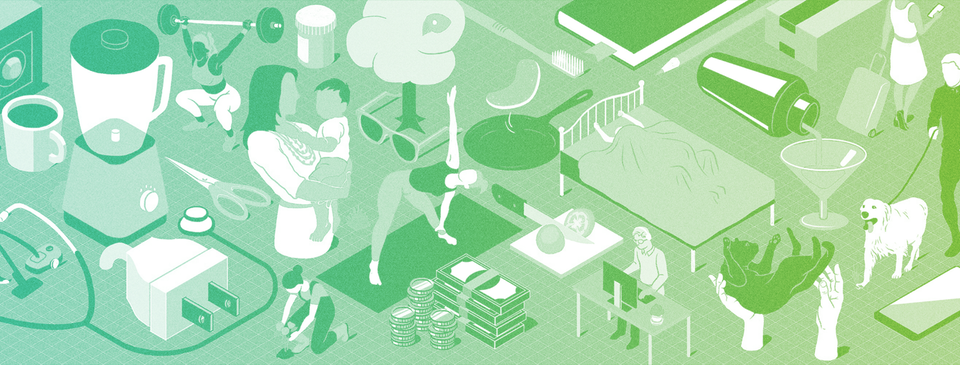
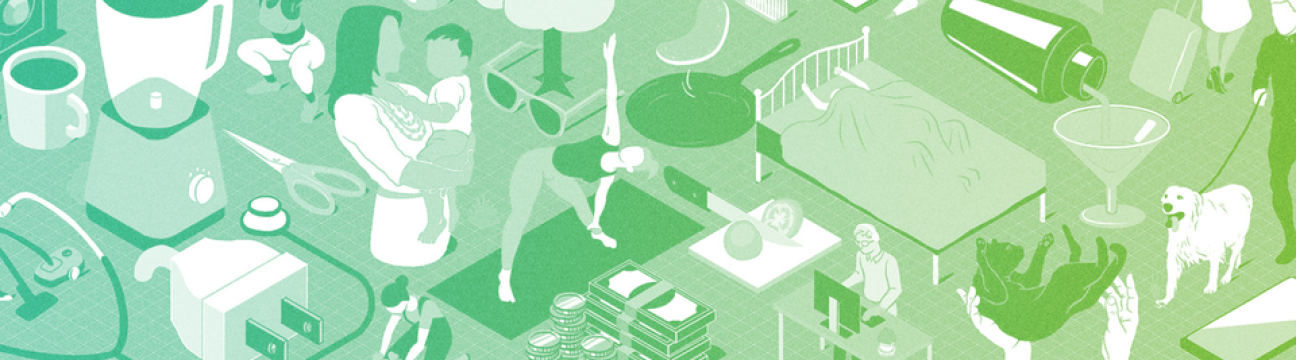

Do everything better.
195 people like this
28 Posts
0 Photos
0 Videos
Share
Share this page
News
Recent Updates
-
 ChatGPT's AI Browser Has a Nasty Security Vulnerabilitylifehacker.comThis week, OpenAI released ChatGPT Atlas, the company's first AI web browser. Atlas lets you surf the web like any other browser, but, as you might expect, comes with ChatGPT integration. You can log into your account and tap into the assistant via the sidebar menu, which will remember not only past conversations, but your browsing history as well. Like other AI browsersnamely Perplexity Cometthe browser has an "agent mode," which can take actions on your behalf. You can ask it to order you food through DoorDash or buy you plane tickets on Kayak instead of doing those things yourself.While that might sound useful to ChatGPT fans, I had trouble recommending the browser to people, considering the security vulnerabilities AI browsers are currently facing. Any browser that has agentic features is vulnerable to prompt injection attacks: Bad actors can lace websites with hidden malicious prompts that the AI accepts as if they were written by the user. It might therefore take actions on behalf of the hacker, like opening a financial site or rooting through your email. Seems like a large risk just to outsource some basic internet tasks to an AI bot.But prompt injections aren't the only vulnerability Atlas currently faces. According to a new discovery, the browser may put the user's clipboard at risk as well. How Atlas's clipboard injection vulnerability worksAndroid Authority spotted a post on X by the ethical hacker known as Pliny the Liberator. According to Pliny, ChatGPT Atlas is vulnerable to clipboard injection, a type of attack that allows a bad actor to access your computer's clipboard. The idea is this: A bad actor can add a "copy to clipboard" feature to a button on their website. When you click the button, a malicious script runs in the background, which allows the bad actor to access your clipboard and add whatever they want to it. Maybe it's a URL to a website designed to install malware on your devices; maybe it's a URL to a site impersonating a financial site. Whatever the case, you don't know your clipboard has been hacked, so you might open a new tab and paste what you think was the last thing you copied, falling into the trap. The particular risk with ChatGPT Atlas is its agentic features: When in agent mode, Atlas might click a malicious button like this on its own, without you even knowing it. One moment, you've asked Atlas to order you lunch; the next moment, the browser accidentally set you up to be hacked.Pliny says that OpenAI has evidently trained Atlas to recognize prompt injections, but the core "copy clipboard" function is hidden away from the AI's sights. It's a clever trick: The bot can hover over the button without knowing anything is wrong with it, so it "clicks" it without triggering any red flags. For anyone that copies and pastes items frequently throughout the day, this could be quite dangerous. You might copy something in one app, then ask ChatGPT Atlas to do something on your behalf. But without knowing it, the browser clicks a malicious link that adds something to your clipboard. You then paste in your browser window, thinking you still have the original item copied, but you're taken instead to a website that claims your banking session has expired, and you need to log in. If you're multitasking quickly, you might "sign in" without thinking, handing over your bank credentials and 2FA codes without realizing it. These are hypotheticals. At this time, there haven't been documented cases of this type of malicious activity affecting ChatGPT Atlas. At the same time, ChatGPT Atlas is two days old. To me, the risk here doesn't seem worth the executionespecially since I have no issue using the internet on my own.0 Comments ·0 SharesPlease log in to like, share and comment!
ChatGPT's AI Browser Has a Nasty Security Vulnerabilitylifehacker.comThis week, OpenAI released ChatGPT Atlas, the company's first AI web browser. Atlas lets you surf the web like any other browser, but, as you might expect, comes with ChatGPT integration. You can log into your account and tap into the assistant via the sidebar menu, which will remember not only past conversations, but your browsing history as well. Like other AI browsersnamely Perplexity Cometthe browser has an "agent mode," which can take actions on your behalf. You can ask it to order you food through DoorDash or buy you plane tickets on Kayak instead of doing those things yourself.While that might sound useful to ChatGPT fans, I had trouble recommending the browser to people, considering the security vulnerabilities AI browsers are currently facing. Any browser that has agentic features is vulnerable to prompt injection attacks: Bad actors can lace websites with hidden malicious prompts that the AI accepts as if they were written by the user. It might therefore take actions on behalf of the hacker, like opening a financial site or rooting through your email. Seems like a large risk just to outsource some basic internet tasks to an AI bot.But prompt injections aren't the only vulnerability Atlas currently faces. According to a new discovery, the browser may put the user's clipboard at risk as well. How Atlas's clipboard injection vulnerability worksAndroid Authority spotted a post on X by the ethical hacker known as Pliny the Liberator. According to Pliny, ChatGPT Atlas is vulnerable to clipboard injection, a type of attack that allows a bad actor to access your computer's clipboard. The idea is this: A bad actor can add a "copy to clipboard" feature to a button on their website. When you click the button, a malicious script runs in the background, which allows the bad actor to access your clipboard and add whatever they want to it. Maybe it's a URL to a website designed to install malware on your devices; maybe it's a URL to a site impersonating a financial site. Whatever the case, you don't know your clipboard has been hacked, so you might open a new tab and paste what you think was the last thing you copied, falling into the trap. The particular risk with ChatGPT Atlas is its agentic features: When in agent mode, Atlas might click a malicious button like this on its own, without you even knowing it. One moment, you've asked Atlas to order you lunch; the next moment, the browser accidentally set you up to be hacked.Pliny says that OpenAI has evidently trained Atlas to recognize prompt injections, but the core "copy clipboard" function is hidden away from the AI's sights. It's a clever trick: The bot can hover over the button without knowing anything is wrong with it, so it "clicks" it without triggering any red flags. For anyone that copies and pastes items frequently throughout the day, this could be quite dangerous. You might copy something in one app, then ask ChatGPT Atlas to do something on your behalf. But without knowing it, the browser clicks a malicious link that adds something to your clipboard. You then paste in your browser window, thinking you still have the original item copied, but you're taken instead to a website that claims your banking session has expired, and you need to log in. If you're multitasking quickly, you might "sign in" without thinking, handing over your bank credentials and 2FA codes without realizing it. These are hypotheticals. At this time, there haven't been documented cases of this type of malicious activity affecting ChatGPT Atlas. At the same time, ChatGPT Atlas is two days old. To me, the risk here doesn't seem worth the executionespecially since I have no issue using the internet on my own.0 Comments ·0 SharesPlease log in to like, share and comment! -
 Google Pixels Are Still Having Problems Calling 911lifehacker.comFor the past few years, Google's Pixel phones have had recurring problems with calling 911, and the issue has once again reared its ugly head. Over the past 24 hours, multiple users on Reddit have complained about being unable to call 911, while the Bell carrier in Canada issued a warning that the Pixel 6 and up was also having problems contacting emergency services on its network.According to user Fabulous_Disaster730, who posted yesterday about difficulties contacting emergency services during a gas leak, her Pixel 9 Pro repeatedly prompted her to turn on wifi calling or turn off airplane mode before she could call 911, despite her having full signal on both 5G and wifi. The phone would then freeze and restart. After multiple attempts, she resorted to asking a friend to place the call for her instead.Multiple replies mentioned facing similar problems yesterday as well, across multiple networks and models of Pixel. Bell, however, was the only carrier to issue an official notice.Aside from the obvious danger, the problem with this bug is that it's not consistent. Despite seemingly having had a surge yesterday, it's been a known issue as far back as 2021. However, it doesn't affect all users, nor is it entirely predictable when or how it will pop up. While recent reports are of calls simply not going through, one user posted two months ago that their call did go through, but they only heard screeching and static on the other end of the line. These recent reports are only the latest in an ever-evolving concern.It's also not clear what's causing the problem. In 2021, the problem was attributed to Microsoft Teams, but even with that error patched up, users are still facing problems. To Google's credit, Bell said it reached out to the company shortly after it learned about yesterday's uptick in cases, and afterwards said that a fix had been issued. However, no other carriers have issued similar notices, and I wouldn't be surprised to see other users making their own complaints in the future.It's worth noting that Bell mentioned that Pixel 6 users and up were the ones affected this time around, and that the Pixel 6 also happened to release in 2021, which is when the bug first started making news. Whatever is at the core of the problem here, I wouldn't be surprised if it worked its way in on the Pixel 6 and just hasn't yet been addressed.However, given the severity of the issue, it's something that needs looking at sooner rather than later. I've reached out to Google for comment on this issue, and will update if I hear back. In the meantime, it's best to be prepared in case the worst happens. If you're on a Pixel phone, here's what you can do to contact 911 in an emergency:First, try to place a 911 callIf you have time and the danger is not immediate, it's worth trying to call 911 on your Pixel despite the issues. While users reporting problems have increased as of late, it's still not an everyone or every time problem. It's possible your call will still go through without issue.You can also text 911If, however, you are unable to call 911, it's worth remembering that in certain jurisdictions (check this regularly updated list to see if where you live is supported), you can also contact 911 via text. This is a slower method of reaching out for help, but is still better than nothing. To text 911, open your texting app, put in 911 as the recipient, and write a concise message with your issue, your location, and any necessary specifics, like cross streets, landmarks, a specific hiding location, or whether you're able to talk.Use a backup phoneWhile I don't expect someone who isn't constantly reviewing tech to have multiple phones on hand, the surest method to ensure you'll be able to call 911 if you're on a Pixel is to keep a backup phone that isn't a Pixel handy. This could be a landline or another cell phone. Crucially, it can be an old cell phone, even one that isn't actively attached to a phone plan. So long as your phone is able to connect to a network, it's legally required to be able to call 911, so if you have an old phone you've upgraded from and haven't traded in laying around, it may be smart to keep it charged up in case you need it in an emergency.0 Comments ·0 Shares
Google Pixels Are Still Having Problems Calling 911lifehacker.comFor the past few years, Google's Pixel phones have had recurring problems with calling 911, and the issue has once again reared its ugly head. Over the past 24 hours, multiple users on Reddit have complained about being unable to call 911, while the Bell carrier in Canada issued a warning that the Pixel 6 and up was also having problems contacting emergency services on its network.According to user Fabulous_Disaster730, who posted yesterday about difficulties contacting emergency services during a gas leak, her Pixel 9 Pro repeatedly prompted her to turn on wifi calling or turn off airplane mode before she could call 911, despite her having full signal on both 5G and wifi. The phone would then freeze and restart. After multiple attempts, she resorted to asking a friend to place the call for her instead.Multiple replies mentioned facing similar problems yesterday as well, across multiple networks and models of Pixel. Bell, however, was the only carrier to issue an official notice.Aside from the obvious danger, the problem with this bug is that it's not consistent. Despite seemingly having had a surge yesterday, it's been a known issue as far back as 2021. However, it doesn't affect all users, nor is it entirely predictable when or how it will pop up. While recent reports are of calls simply not going through, one user posted two months ago that their call did go through, but they only heard screeching and static on the other end of the line. These recent reports are only the latest in an ever-evolving concern.It's also not clear what's causing the problem. In 2021, the problem was attributed to Microsoft Teams, but even with that error patched up, users are still facing problems. To Google's credit, Bell said it reached out to the company shortly after it learned about yesterday's uptick in cases, and afterwards said that a fix had been issued. However, no other carriers have issued similar notices, and I wouldn't be surprised to see other users making their own complaints in the future.It's worth noting that Bell mentioned that Pixel 6 users and up were the ones affected this time around, and that the Pixel 6 also happened to release in 2021, which is when the bug first started making news. Whatever is at the core of the problem here, I wouldn't be surprised if it worked its way in on the Pixel 6 and just hasn't yet been addressed.However, given the severity of the issue, it's something that needs looking at sooner rather than later. I've reached out to Google for comment on this issue, and will update if I hear back. In the meantime, it's best to be prepared in case the worst happens. If you're on a Pixel phone, here's what you can do to contact 911 in an emergency:First, try to place a 911 callIf you have time and the danger is not immediate, it's worth trying to call 911 on your Pixel despite the issues. While users reporting problems have increased as of late, it's still not an everyone or every time problem. It's possible your call will still go through without issue.You can also text 911If, however, you are unable to call 911, it's worth remembering that in certain jurisdictions (check this regularly updated list to see if where you live is supported), you can also contact 911 via text. This is a slower method of reaching out for help, but is still better than nothing. To text 911, open your texting app, put in 911 as the recipient, and write a concise message with your issue, your location, and any necessary specifics, like cross streets, landmarks, a specific hiding location, or whether you're able to talk.Use a backup phoneWhile I don't expect someone who isn't constantly reviewing tech to have multiple phones on hand, the surest method to ensure you'll be able to call 911 if you're on a Pixel is to keep a backup phone that isn't a Pixel handy. This could be a landline or another cell phone. Crucially, it can be an old cell phone, even one that isn't actively attached to a phone plan. So long as your phone is able to connect to a network, it's legally required to be able to call 911, so if you have an old phone you've upgraded from and haven't traded in laying around, it may be smart to keep it charged up in case you need it in an emergency.0 Comments ·0 Shares -
 How I Used Smart Glasses to Trick a Bartender Into Giving Me a Free Drinklifehacker.comI recently reviewed Even Realities G1 smart glasses (they're very cool) and the first real-world thing I used them for was scamming someone. I told a local bartender I had an encyclopedic knowledge of film, and I would answer the hardest movie trivia question he could come up with in exchange for a drink. After a short consultation with Google, dude came back with "Who directed 1922's Cabinet of Dr. Caligari?"I tilted my head thoughtfully and repeated the question as if verifying I heard him right. The AI agent silently did its thing, and in about three seconds, the answer was floating before my eyes, totally invisible to everyone around me. Credit: Stephen Johnson "Robert Wiene?" I asked, feigning uncertainty. Boom! Free drink. It's not the hardest trivia question, but I could have answered literally anything: the date Dr. Caligari was released, the day of the week it was, or the weather that dayall short work. Bartenders know to be wary of bar bets, so this one was watching me like a hawk to make sure I wasn't looking up the answer on my phone or something. He didn't seem to suspect my glasses, and even if he had, it wouldn't have mattered. Even inspected up close, G1s offer no indication of electronics of any kind: No USB port, no flashing light, no visible controls. The AI agent is activated with a subtle tap behind the ear. Repeating the question sends the AI off for the answer, presented in a display that's invisible to everyone but the wearer. You could do the same trick with a pair of Meta Ray-Ban Display glasses or audio-only smart glasses with AI.I don't like deceiving people, so I ended up telling the bartender what was up to and not accepting the drink, but it got me thinking about what more nefarious people than I could do (and probably already are) with AI smart glasses.Just imagine what I did on a bigger level: a team of hustlers at bar trivia silently tapping their temples whenever which actor played? was asked would never lose. It's pretty small stakes, but not hard to imagine. Hypothetically, a hacked pair of smart glasses could be programmed to read the cards in your poker hand and give you the probability of winning in real time, either through the display or whispered in your ear. They could, hypothetically, make counting cards in blackjack effortless and undetectable. Stretching it out further, hypothetically, glasses could scan others players for "tells" that they're bluffing, or read micro-expressions to give a constantly updated read on opponents. Along the same lines, imagine attending a self-help meeting, and the leader, who you have never met, says, "I've had a vision about you" and begins to describe something that happened in your life exactly. All it would take would be glasses that recognize your face (supposedly coming to Meta Displays) connecting to a social media feed, which is then displayed in real time to the leader. Or you could go more subtle and engineer small "serendipities" like mentioning a movie someone recently saw and having exactly their opinion. It would only take a few of these and maybe some mystical patter to convince people you are divine being they should definitely donate to.How to spot tricky smart glassesI could go on, but you get the idea. Luckily, there are some indications when someone is using tech hidden in their eyeglasses. The most important is a general understanding of the possibilities of this technology. If someone seems to know something they shouldn't, ask yourself if their glasses could be the source of their power. Here are some more specific giveaways.Look for identifiable kinds of smart glasses Credit: Meta The most popular display style glasses, Meta Ray-Ban Displays, are distinctive looking, with a fairly obvious camera in one of the corners and a specific look and branding. But other kinds of smart glasses, like the Even Realities G1s mentioned above, are obscure enough that most won't recognize them, and so "normal" looking that most people wouldn't pick them out of lineup.Look for where the tech is hiddenMost smart glasses are still fairly bulky, so look for thick arms or frames where the wires are hidden. But again, that's only most smart glasses; some are totally sleek, with imperceptible tech.Look for a small glint In most situations, the display in display glasses is not visible to anyone but the glasses wearer, but there's still light being projected. In a dark room, you can see a green glow, and even if it's not dark, the display windows are visible if the light hits it just right, as you can see here: Credit: Stephen Johnson But honestly, it's subtle and hard to spot. Listen for the soundsOlder styles of audio-only smart glasses can feed information to wearers, but the open-air speakers mean some sound is bleeding into the atmosphere. You can definitely hear smart glasses if you're in a quiet room and you're trying to. If it's loud, operating glasses becomes problematic for the wearer.Look for the source of controlSmart glasses have to be controlled somehow. Meta Display glasses are operated with a wrist band. G1 glasses' AI agent is powered on by tapping on the frames behind your ear. Anyone who practices for a few hours could make these movements seem natural, but they're there if you know what to look for. Odd movements and speechIt doesn't take advanced stagecraft to operate these kinds of glasses imperceptibly, but it does take something. Tells might include small glances upward to see the display, tapping on glasses, stilted speech while waiting for information to come in, and a reading-a-teleprompter style of talking. Watch for people repeating questions back. But understand, it's hard to spot. When I was conning my bartender, I thought how I repeated the question back was obvious, but my wife said I just seemed a little odd, which suits the personality of a trivia whizz anyway. Smart glasses are powerful tools, like a hammer or a calculator. Like any innocent tool, they can be used for nefarious things, so until manufacturers or regulators require obvious indicators, like flashing lights or visible controls, we have to protect ourselves by paying attention to these small cues and staying skeptical when someone seems to know more than they reasonably should.0 Comments ·0 Shares
How I Used Smart Glasses to Trick a Bartender Into Giving Me a Free Drinklifehacker.comI recently reviewed Even Realities G1 smart glasses (they're very cool) and the first real-world thing I used them for was scamming someone. I told a local bartender I had an encyclopedic knowledge of film, and I would answer the hardest movie trivia question he could come up with in exchange for a drink. After a short consultation with Google, dude came back with "Who directed 1922's Cabinet of Dr. Caligari?"I tilted my head thoughtfully and repeated the question as if verifying I heard him right. The AI agent silently did its thing, and in about three seconds, the answer was floating before my eyes, totally invisible to everyone around me. Credit: Stephen Johnson "Robert Wiene?" I asked, feigning uncertainty. Boom! Free drink. It's not the hardest trivia question, but I could have answered literally anything: the date Dr. Caligari was released, the day of the week it was, or the weather that dayall short work. Bartenders know to be wary of bar bets, so this one was watching me like a hawk to make sure I wasn't looking up the answer on my phone or something. He didn't seem to suspect my glasses, and even if he had, it wouldn't have mattered. Even inspected up close, G1s offer no indication of electronics of any kind: No USB port, no flashing light, no visible controls. The AI agent is activated with a subtle tap behind the ear. Repeating the question sends the AI off for the answer, presented in a display that's invisible to everyone but the wearer. You could do the same trick with a pair of Meta Ray-Ban Display glasses or audio-only smart glasses with AI.I don't like deceiving people, so I ended up telling the bartender what was up to and not accepting the drink, but it got me thinking about what more nefarious people than I could do (and probably already are) with AI smart glasses.Just imagine what I did on a bigger level: a team of hustlers at bar trivia silently tapping their temples whenever which actor played? was asked would never lose. It's pretty small stakes, but not hard to imagine. Hypothetically, a hacked pair of smart glasses could be programmed to read the cards in your poker hand and give you the probability of winning in real time, either through the display or whispered in your ear. They could, hypothetically, make counting cards in blackjack effortless and undetectable. Stretching it out further, hypothetically, glasses could scan others players for "tells" that they're bluffing, or read micro-expressions to give a constantly updated read on opponents. Along the same lines, imagine attending a self-help meeting, and the leader, who you have never met, says, "I've had a vision about you" and begins to describe something that happened in your life exactly. All it would take would be glasses that recognize your face (supposedly coming to Meta Displays) connecting to a social media feed, which is then displayed in real time to the leader. Or you could go more subtle and engineer small "serendipities" like mentioning a movie someone recently saw and having exactly their opinion. It would only take a few of these and maybe some mystical patter to convince people you are divine being they should definitely donate to.How to spot tricky smart glassesI could go on, but you get the idea. Luckily, there are some indications when someone is using tech hidden in their eyeglasses. The most important is a general understanding of the possibilities of this technology. If someone seems to know something they shouldn't, ask yourself if their glasses could be the source of their power. Here are some more specific giveaways.Look for identifiable kinds of smart glasses Credit: Meta The most popular display style glasses, Meta Ray-Ban Displays, are distinctive looking, with a fairly obvious camera in one of the corners and a specific look and branding. But other kinds of smart glasses, like the Even Realities G1s mentioned above, are obscure enough that most won't recognize them, and so "normal" looking that most people wouldn't pick them out of lineup.Look for where the tech is hiddenMost smart glasses are still fairly bulky, so look for thick arms or frames where the wires are hidden. But again, that's only most smart glasses; some are totally sleek, with imperceptible tech.Look for a small glint In most situations, the display in display glasses is not visible to anyone but the glasses wearer, but there's still light being projected. In a dark room, you can see a green glow, and even if it's not dark, the display windows are visible if the light hits it just right, as you can see here: Credit: Stephen Johnson But honestly, it's subtle and hard to spot. Listen for the soundsOlder styles of audio-only smart glasses can feed information to wearers, but the open-air speakers mean some sound is bleeding into the atmosphere. You can definitely hear smart glasses if you're in a quiet room and you're trying to. If it's loud, operating glasses becomes problematic for the wearer.Look for the source of controlSmart glasses have to be controlled somehow. Meta Display glasses are operated with a wrist band. G1 glasses' AI agent is powered on by tapping on the frames behind your ear. Anyone who practices for a few hours could make these movements seem natural, but they're there if you know what to look for. Odd movements and speechIt doesn't take advanced stagecraft to operate these kinds of glasses imperceptibly, but it does take something. Tells might include small glances upward to see the display, tapping on glasses, stilted speech while waiting for information to come in, and a reading-a-teleprompter style of talking. Watch for people repeating questions back. But understand, it's hard to spot. When I was conning my bartender, I thought how I repeated the question back was obvious, but my wife said I just seemed a little odd, which suits the personality of a trivia whizz anyway. Smart glasses are powerful tools, like a hammer or a calculator. Like any innocent tool, they can be used for nefarious things, so until manufacturers or regulators require obvious indicators, like flashing lights or visible controls, we have to protect ourselves by paying attention to these small cues and staying skeptical when someone seems to know more than they reasonably should.0 Comments ·0 Shares -
 What HRV Is, and Why Your Fitness Watch Measures Itlifehacker.comDid you know you can customize Google to filter out garbage? Take these steps for better search results, including adding my work at Lifehacker as a preferred source.Besides measuring heart rate and other metrics like steps, pretty much every fitness tracker and smartwatch measures heart rate variability, abbreviated as HRV. This measurement is the basis for recovery scores and stress readings, and you can usually find it as a standalone measurement in the vitals section of your chosen app. So lets break down what this number actually measures, and how to interpret yours.HRV is heart rate variabilityHRV stands for heart rate variability, but that doesnt mean what you might think. HRV is not related to your heart rate changing throughout the day or during exercise. (Your heart beats faster when youre exercising hard, which is what heart rate zones measure. Totally different purpose.)Heart rate variability refers to how rhythmically your heart beats. If the time from one beat to the next is always the same (at a given heart rate), you have low HRV. But if some heartbeats come more closely together, and some are more spaced out, you have high HRV.This may be surprising, but you actually want your heart rate to show some variation. High HRV is considered to be better than low HRV. Your fitness app will say youre well recovered if your HRV was higher than usual last night, and it will say youre stressed or not recovering well if your HRV was low.That said, its of course possible to have a heart rate that is too variable. In a sense, thats what an arrhythmia is. When Im talking about HRV hereand when fitness apps report your HRVtheyre considering the teeny tiny differences from beat to beat in an otherwise normal(ish) healthy(ish) person.These differences are measured in milliseconds, and you wouldnt notice them if you didnt have a watch sampling data while you sleep. If you ever notice anything wildly strange about the rhythm of your heart, ask your doctor (or seek emergency medical help, if appropriate).What does a high HRV mean?High heart rate variability (that is, high for you) tends to mean that youre relatively relaxed and not too stressed. Fitness apps will bump up your readiness and recovery scores when your HRV measured during sleep is high.The variation in beats is thought to come from the push and pull of two different body systems, the sympathetic (fight or flight) and parasympathetic (rest and digest) nervous systems. Its normal for your brain and body to be balancing these needs, so this is considered a good, normal functioning.What does a low HRV mean?Low HRV tends to occur when your body is working on somethingrecovering from hard exercise, fighting off a cold, experiencing lots of stress. If your HRV measured during sleep is low, youll get lower readiness or recovery scores. I find my HRV tanks when Im sick or when Ive been through a rough time either physically or mentally. (The day after a race or a weightlifting competition is always a low HRV day for me.)What is a good HRV number?Ill give you some numbers in a minute, but the most important thing to know is that HRV is most useful when you compare readings to what is normal for you. Your HRV can be higher than mine, but still low for you, or vice versa.So please dont go around asking whether an HRV of 50 is good. Is it higher than usual for you? Then its good. Is it lower than usual for you? Then maybe its indicating that your body is under stress. If your typical HRV readings range from 35 to 50 (for example), then 50 is high for you.It doesnt matter whether the average person your age has a HRV of 20 or of 100; those numbers are just fun facts about the population in general. They dont apply to you. Studies tend to show that fitter people have higher HRV, but also that HRV declines as we age. The average mans HRV is slightly higher than the average womans, but the full range of whats normal for each gender almost fully overlaps.Theres one more important caveat: when you look up HRV data, youll find that different studies and different devices each measure HRV differently. For example, this meta-analysis found the average HRV was 42, with a range of 19 to 75, when measured as rMSSD (root mean square of successive differences).Soand remember this is just for fun, here are some graphs from two wearable companies that publish their data and they both use rMSSD:Whoops breakdown of HRV data from their users finds men have an average of 40 and women 37. They have graphs breaking down how this changes with age, and showing the variation for each group.Ouras breakdown of HRV from their users finds an average of 41 across all users, and they also graph it by age and gender.As Ive found when comparing multiple devices on HRV, devices dont always report the same HRV numbers, but usually you can follow similar trends on all of them. If youre sick, theyll all report low HRV. If you have a good day, theyll all report high HRV. So pay more attention to the trend than the specifics.0 Comments ·0 Shares
What HRV Is, and Why Your Fitness Watch Measures Itlifehacker.comDid you know you can customize Google to filter out garbage? Take these steps for better search results, including adding my work at Lifehacker as a preferred source.Besides measuring heart rate and other metrics like steps, pretty much every fitness tracker and smartwatch measures heart rate variability, abbreviated as HRV. This measurement is the basis for recovery scores and stress readings, and you can usually find it as a standalone measurement in the vitals section of your chosen app. So lets break down what this number actually measures, and how to interpret yours.HRV is heart rate variabilityHRV stands for heart rate variability, but that doesnt mean what you might think. HRV is not related to your heart rate changing throughout the day or during exercise. (Your heart beats faster when youre exercising hard, which is what heart rate zones measure. Totally different purpose.)Heart rate variability refers to how rhythmically your heart beats. If the time from one beat to the next is always the same (at a given heart rate), you have low HRV. But if some heartbeats come more closely together, and some are more spaced out, you have high HRV.This may be surprising, but you actually want your heart rate to show some variation. High HRV is considered to be better than low HRV. Your fitness app will say youre well recovered if your HRV was higher than usual last night, and it will say youre stressed or not recovering well if your HRV was low.That said, its of course possible to have a heart rate that is too variable. In a sense, thats what an arrhythmia is. When Im talking about HRV hereand when fitness apps report your HRVtheyre considering the teeny tiny differences from beat to beat in an otherwise normal(ish) healthy(ish) person.These differences are measured in milliseconds, and you wouldnt notice them if you didnt have a watch sampling data while you sleep. If you ever notice anything wildly strange about the rhythm of your heart, ask your doctor (or seek emergency medical help, if appropriate).What does a high HRV mean?High heart rate variability (that is, high for you) tends to mean that youre relatively relaxed and not too stressed. Fitness apps will bump up your readiness and recovery scores when your HRV measured during sleep is high.The variation in beats is thought to come from the push and pull of two different body systems, the sympathetic (fight or flight) and parasympathetic (rest and digest) nervous systems. Its normal for your brain and body to be balancing these needs, so this is considered a good, normal functioning.What does a low HRV mean?Low HRV tends to occur when your body is working on somethingrecovering from hard exercise, fighting off a cold, experiencing lots of stress. If your HRV measured during sleep is low, youll get lower readiness or recovery scores. I find my HRV tanks when Im sick or when Ive been through a rough time either physically or mentally. (The day after a race or a weightlifting competition is always a low HRV day for me.)What is a good HRV number?Ill give you some numbers in a minute, but the most important thing to know is that HRV is most useful when you compare readings to what is normal for you. Your HRV can be higher than mine, but still low for you, or vice versa.So please dont go around asking whether an HRV of 50 is good. Is it higher than usual for you? Then its good. Is it lower than usual for you? Then maybe its indicating that your body is under stress. If your typical HRV readings range from 35 to 50 (for example), then 50 is high for you.It doesnt matter whether the average person your age has a HRV of 20 or of 100; those numbers are just fun facts about the population in general. They dont apply to you. Studies tend to show that fitter people have higher HRV, but also that HRV declines as we age. The average mans HRV is slightly higher than the average womans, but the full range of whats normal for each gender almost fully overlaps.Theres one more important caveat: when you look up HRV data, youll find that different studies and different devices each measure HRV differently. For example, this meta-analysis found the average HRV was 42, with a range of 19 to 75, when measured as rMSSD (root mean square of successive differences).Soand remember this is just for fun, here are some graphs from two wearable companies that publish their data and they both use rMSSD:Whoops breakdown of HRV data from their users finds men have an average of 40 and women 37. They have graphs breaking down how this changes with age, and showing the variation for each group.Ouras breakdown of HRV from their users finds an average of 41 across all users, and they also graph it by age and gender.As Ive found when comparing multiple devices on HRV, devices dont always report the same HRV numbers, but usually you can follow similar trends on all of them. If youre sick, theyll all report low HRV. If you have a good day, theyll all report high HRV. So pay more attention to the trend than the specifics.0 Comments ·0 Shares -
 If You Can't Activate iMessage After Updating to iOS 26, Try Thislifehacker.comDid you know you can customize Google to filter out garbage? Take these steps for better search results, including adding my work at Lifehacker as a preferred source.When you updated your iPhone to iOS 26, you were probably expecting to try out a bunch of new features. Maybe you were excited to see the new Liquid Glass design, or interested to see how the new spam prevention tech works. But if you opened Messages to send a text after updating, you might have run into a frustrating problem: All of a sudden, you aren't able to activate iMessage with your phone number. It's not clear how widespread the problem is at this time, but it seems to be a big enough issue for Apple to formally address it. As spotted by MacRumors, Apple now has official troubleshooting steps for anyone experiencing iMessage activation issues specifically after updating to iOS 26. Though we don't know the scope of the users affected, we do know who might be affected. According to Apple, the issue might occur when updating to iOS 26 if you have an inactive SIM with the same phone number as your active SIM. If this is your issue, you may run into the following problems: When you try to send an iMessage, you get a "Not Delivered" notification.You can only send SMS or RCS messagesor, in other words, green bubble texts only. Your sent messages go through your email address instead of your phone number when you don't have it set up that way. You see the same phone number twice under Settings > Apps > Messages > Send & Receive.Reactivating iMessage after installing iOS 26If this is the case, the fix is pretty simple: All you need to do is remove or delete the inactive SIM. Here's what to do: First, head to Settings > Cellular. If you see two SIMs here with the same number, choose the one that isn't active. If the inactive SIM is a physical SIM card, remove it from your iPhone. If it's an eSIM, choose "Delete eSIM" to delete it. Once you get rid of the inactive SIM, head to Settings > Apps > Messages, then choose "Send & Receive." Here, choose your phone number, which should trigger iMessage to reactivate. If you're still having trouble with iMessage after following these steps, your issue might not have to do with this bug. Apple has a series of general troubleshooting steps for getting iMessage back up and running, which includes things like turning iMessage and FaceTime off and on again, activating your account online, and using your email address to sign into your account instead.0 Comments ·0 Shares
If You Can't Activate iMessage After Updating to iOS 26, Try Thislifehacker.comDid you know you can customize Google to filter out garbage? Take these steps for better search results, including adding my work at Lifehacker as a preferred source.When you updated your iPhone to iOS 26, you were probably expecting to try out a bunch of new features. Maybe you were excited to see the new Liquid Glass design, or interested to see how the new spam prevention tech works. But if you opened Messages to send a text after updating, you might have run into a frustrating problem: All of a sudden, you aren't able to activate iMessage with your phone number. It's not clear how widespread the problem is at this time, but it seems to be a big enough issue for Apple to formally address it. As spotted by MacRumors, Apple now has official troubleshooting steps for anyone experiencing iMessage activation issues specifically after updating to iOS 26. Though we don't know the scope of the users affected, we do know who might be affected. According to Apple, the issue might occur when updating to iOS 26 if you have an inactive SIM with the same phone number as your active SIM. If this is your issue, you may run into the following problems: When you try to send an iMessage, you get a "Not Delivered" notification.You can only send SMS or RCS messagesor, in other words, green bubble texts only. Your sent messages go through your email address instead of your phone number when you don't have it set up that way. You see the same phone number twice under Settings > Apps > Messages > Send & Receive.Reactivating iMessage after installing iOS 26If this is the case, the fix is pretty simple: All you need to do is remove or delete the inactive SIM. Here's what to do: First, head to Settings > Cellular. If you see two SIMs here with the same number, choose the one that isn't active. If the inactive SIM is a physical SIM card, remove it from your iPhone. If it's an eSIM, choose "Delete eSIM" to delete it. Once you get rid of the inactive SIM, head to Settings > Apps > Messages, then choose "Send & Receive." Here, choose your phone number, which should trigger iMessage to reactivate. If you're still having trouble with iMessage after following these steps, your issue might not have to do with this bug. Apple has a series of general troubleshooting steps for getting iMessage back up and running, which includes things like turning iMessage and FaceTime off and on again, activating your account online, and using your email address to sign into your account instead.0 Comments ·0 Shares -
 How to Speak With a Real Person at Target Customer Servicelifehacker.comWe may earn a commission from links on this page.Did you know you can customize Google to filter out garbage?Take these stepsfor better search results,including adding my work at Lifehacker as a preferred source.The fall shopping season is upon us, with major sales from multiple retailers, including Target's Circle Week. If you're here, you've likely had a hard time trying to get hold of someone with a conscience on the other line. It's not easy, but here is the best way I found to get a real customer service representative from Target on the phone.The best phone number for Target's customer service departmentIf you Google Target's customer service number, the first number you'll see at the top of the search result is 1-800-440-0680. However, it's hard or even impossible to reach a real person using that number. In my experience, if you call 1-800-591-3869, you can eventually reach a customer service agent. If Target recognizes your phone numberThe pre-recorded message will automatically pull up your last order from Target.com and ask if you need help with it. Regardless of why you're calling, press 1 to confirm you need help with it. You'll be given additional options to narrow down the reason for your call, but if you don't select an option, Target will automatically connect you with a live agent on the phone who can help you with anything related to your account.If Target doesn't recognize your phone numberIf your phone number isn't automatically linked to your account, press 1 to enter your phone number. Once you do, Target will connect you with someone who will verify your information and send you an email verification. Once you finish that, that person will be able to help you answer questions regarding your account.Unlike Amazon, there is no call-back service provided by Target, so calling yourself is the quickest way to get a hold of a real person. Our Best Editor-Vetted Tech Deals Right Now Apple AirPods Pro 2 Noise Cancelling Wireless Earbuds $199.00 (List Price $249.00) Samsung Galaxy S25 Edge 256GB Unlocked AI Phone (Titanium JetBlack) $699.99 (List Price $1,099.99) Apple iPad 11" 128GB A16 WiFi Tablet (Blue, 2025) $299.00 (List Price $349.00) Roku Streaming Stick Plus $29.00 (List Price $39.99) Deals are selected by our commerce team0 Comments ·0 Shares
How to Speak With a Real Person at Target Customer Servicelifehacker.comWe may earn a commission from links on this page.Did you know you can customize Google to filter out garbage?Take these stepsfor better search results,including adding my work at Lifehacker as a preferred source.The fall shopping season is upon us, with major sales from multiple retailers, including Target's Circle Week. If you're here, you've likely had a hard time trying to get hold of someone with a conscience on the other line. It's not easy, but here is the best way I found to get a real customer service representative from Target on the phone.The best phone number for Target's customer service departmentIf you Google Target's customer service number, the first number you'll see at the top of the search result is 1-800-440-0680. However, it's hard or even impossible to reach a real person using that number. In my experience, if you call 1-800-591-3869, you can eventually reach a customer service agent. If Target recognizes your phone numberThe pre-recorded message will automatically pull up your last order from Target.com and ask if you need help with it. Regardless of why you're calling, press 1 to confirm you need help with it. You'll be given additional options to narrow down the reason for your call, but if you don't select an option, Target will automatically connect you with a live agent on the phone who can help you with anything related to your account.If Target doesn't recognize your phone numberIf your phone number isn't automatically linked to your account, press 1 to enter your phone number. Once you do, Target will connect you with someone who will verify your information and send you an email verification. Once you finish that, that person will be able to help you answer questions regarding your account.Unlike Amazon, there is no call-back service provided by Target, so calling yourself is the quickest way to get a hold of a real person. Our Best Editor-Vetted Tech Deals Right Now Apple AirPods Pro 2 Noise Cancelling Wireless Earbuds $199.00 (List Price $249.00) Samsung Galaxy S25 Edge 256GB Unlocked AI Phone (Titanium JetBlack) $699.99 (List Price $1,099.99) Apple iPad 11" 128GB A16 WiFi Tablet (Blue, 2025) $299.00 (List Price $349.00) Roku Streaming Stick Plus $29.00 (List Price $39.99) Deals are selected by our commerce team0 Comments ·0 Shares -
 Here's Everything New in iOS 26.1lifehacker.comDid you know you can customize Google to filter out garbage? Take these steps for better search results, including adding my work at Lifehacker as a preferred source.It seems like iOS 26 just dropped, and yet, Apple is back at it with another update. As of Monday, iOS 26.1 is officially in beta testing, which means developers and public testers can try out Apple's next update early. "Point updates" like iOS 26.1 are never as feature-filled as the main releases, though 26.1 seems particularly small in scope. Apple seems to have done most of what it planned to do with iOS 26, saving just smaller changes for this upcoming update. Still, there are some interesting new additions in this latest beta, and more could come in subsequent releases. Here's what's new.Apple Music gesturesIf you want to skip a song in Apple Music, you hit the forward button. If you want to get back to the previous song, or restart the current song, you hit the back button. With iOS 26.1, however, you'll have the option to swipe to switch between songs. In the current beta, you can swipe right and left on the Now Playing bar to switch back and forth through your queue. With it, Apple has removed the skip forward button from the Now Playing bar. (The back button wasn't present.) It's a small but cool feature, but one that might take a little time to get used to. This Tweet is currently unavailable. It might be loading or has been removed. Video playback barIn the current version of iOS 26, the video playback bar in the Photos app is flush with the UI. You might love or hate it, but it can be a bit difficult to make it out, depending on the video in question. The play button and mute button, for example, can disappear when iOS can't change their colors to stand out from the background. iOS 26.1 beta 1, however, introduces a new video playback bar that is separate from the UI. It looks good, and is easy to see at all times. Again, a small change, but a smart one. This Tweet is currently unavailable. It might be loading or has been removed. Live Translation languagesLive Translation for AirPods is a fantastic new feature that automatically translates conversations you're having with someone who speaks a language you don't understand. So long as you have an iPhone 15 Pro or newer, as well as AirPods Pro 2, AirPods Pro 3, or AirPods 5 with Active Noise Cancellation, you've been able to try it out since iOS 26's launch. Apple initially rolled out support for French, German, Portuguese (Brazil), and Spanish (Spain), but plans to expand the list in the future. With iOS 26.1, it adds four new options, including:Chinese (Mandarin, simplified)Chinese (Mandarin, traditional)ItalianJapaneseKoreanEight new languages for Apple IntelligenceUsers with an iPhone 15 Pro and newer, listen up: Apple Intelligence supports eight new languages in iOS 26.1. As of this first beta, that includes the following: Chinese (traditional)DanishDutchNorwegianPortuguese (Portugal)SwedishTurkishVietnameseLiquid Glass comes to the Phone's keypadLiquid Glass, Apple's new design language, isn't everywhere in iOS 26. While much of the UI now has a glassy look, some elements still look like iOS 18 and earlier. The Phone app's keypad was one such example: While the app itself is very much changed with this update, switch to the keypad, and it looks the same as ever. That changes with iOS 26.1. The beta brings Liquid Glass to the keypad, which, while consistent with most of iOS 26's design, does reduce the visibility of the keys a bit, especially in light mode. I wouldn't be surprised to see Apple workshop this one a bit. This Tweet is currently unavailable. It might be loading or has been removed. CalendarWhenever you have Calendar in List view in iOS 26.1, you'll see your daily events color-coded by their respective calendars, rather than simply listed against the same white background.References to third-party smartwatch supportIf you have an iPhone, you know the only smartwatch that really works well with it is the Apple Watch. Some watches offer notification support, but most simply don't jive well with iOS. That might be changing in the future. Code within the iOS 26.1 beta references a new "Notification Forwarding" feature, that might allow you to choose a third-party device to send your iPhone alerts to. In addition, an unfinished "AccessoryExtension" option might be the framework that lets you pair a third-party watch to your iPhone.These are just references in code, not something that you can actively test out in the 26.1 beta, but it's worth noting. Apple is experimenting with supporting third-party watches on iOS, though it could just be to appease the EU's "Digital Markets Act."0 Comments ·0 Shares
Here's Everything New in iOS 26.1lifehacker.comDid you know you can customize Google to filter out garbage? Take these steps for better search results, including adding my work at Lifehacker as a preferred source.It seems like iOS 26 just dropped, and yet, Apple is back at it with another update. As of Monday, iOS 26.1 is officially in beta testing, which means developers and public testers can try out Apple's next update early. "Point updates" like iOS 26.1 are never as feature-filled as the main releases, though 26.1 seems particularly small in scope. Apple seems to have done most of what it planned to do with iOS 26, saving just smaller changes for this upcoming update. Still, there are some interesting new additions in this latest beta, and more could come in subsequent releases. Here's what's new.Apple Music gesturesIf you want to skip a song in Apple Music, you hit the forward button. If you want to get back to the previous song, or restart the current song, you hit the back button. With iOS 26.1, however, you'll have the option to swipe to switch between songs. In the current beta, you can swipe right and left on the Now Playing bar to switch back and forth through your queue. With it, Apple has removed the skip forward button from the Now Playing bar. (The back button wasn't present.) It's a small but cool feature, but one that might take a little time to get used to. This Tweet is currently unavailable. It might be loading or has been removed. Video playback barIn the current version of iOS 26, the video playback bar in the Photos app is flush with the UI. You might love or hate it, but it can be a bit difficult to make it out, depending on the video in question. The play button and mute button, for example, can disappear when iOS can't change their colors to stand out from the background. iOS 26.1 beta 1, however, introduces a new video playback bar that is separate from the UI. It looks good, and is easy to see at all times. Again, a small change, but a smart one. This Tweet is currently unavailable. It might be loading or has been removed. Live Translation languagesLive Translation for AirPods is a fantastic new feature that automatically translates conversations you're having with someone who speaks a language you don't understand. So long as you have an iPhone 15 Pro or newer, as well as AirPods Pro 2, AirPods Pro 3, or AirPods 5 with Active Noise Cancellation, you've been able to try it out since iOS 26's launch. Apple initially rolled out support for French, German, Portuguese (Brazil), and Spanish (Spain), but plans to expand the list in the future. With iOS 26.1, it adds four new options, including:Chinese (Mandarin, simplified)Chinese (Mandarin, traditional)ItalianJapaneseKoreanEight new languages for Apple IntelligenceUsers with an iPhone 15 Pro and newer, listen up: Apple Intelligence supports eight new languages in iOS 26.1. As of this first beta, that includes the following: Chinese (traditional)DanishDutchNorwegianPortuguese (Portugal)SwedishTurkishVietnameseLiquid Glass comes to the Phone's keypadLiquid Glass, Apple's new design language, isn't everywhere in iOS 26. While much of the UI now has a glassy look, some elements still look like iOS 18 and earlier. The Phone app's keypad was one such example: While the app itself is very much changed with this update, switch to the keypad, and it looks the same as ever. That changes with iOS 26.1. The beta brings Liquid Glass to the keypad, which, while consistent with most of iOS 26's design, does reduce the visibility of the keys a bit, especially in light mode. I wouldn't be surprised to see Apple workshop this one a bit. This Tweet is currently unavailable. It might be loading or has been removed. CalendarWhenever you have Calendar in List view in iOS 26.1, you'll see your daily events color-coded by their respective calendars, rather than simply listed against the same white background.References to third-party smartwatch supportIf you have an iPhone, you know the only smartwatch that really works well with it is the Apple Watch. Some watches offer notification support, but most simply don't jive well with iOS. That might be changing in the future. Code within the iOS 26.1 beta references a new "Notification Forwarding" feature, that might allow you to choose a third-party device to send your iPhone alerts to. In addition, an unfinished "AccessoryExtension" option might be the framework that lets you pair a third-party watch to your iPhone.These are just references in code, not something that you can actively test out in the 26.1 beta, but it's worth noting. Apple is experimenting with supporting third-party watches on iOS, though it could just be to appease the EU's "Digital Markets Act."0 Comments ·0 Shares -
 The Two Most Surprising Things About Apple's New 'Workout Buddy'lifehacker.comWe may earn a commission from links on this page.Did you know you can customize Google to filter out garbage? Take these steps for better search results, including adding Lifehacker as a preferred source for tech news.This week I did over a dozen workouts with Apples new Workout Buddy. I ran, I walked, I strength trained, and even did a little indoor cycling. Ive learned a few things, but the strangest is that I didnt need an Apple Watch for any of it.Workout Buddy is an AI-powered feature that sends a little voice into your headphones to motivate and congratulate you as youre working out. Apple touted Workout Buddy as a feature of WatchOS 26 and promoted it among the features of the new Series 11 Apple Watch, so youd be forgiven for thinking its part of of the Apple Watch, specifically. But thats not what I found.How to use Workout Buddy without an Apple WatchBut as I found when I took a supported Apple Watch out for a trail run with an old iPhone (a 12 Mini), Workout Buddy requires a phone that supports Apple Intelligence, so I didnt have access to it. OK, fine, it needs a newer watch and a newer phone. (Or so I thought.) Eventually I got my hands on a 16 Pro and, yep, was able to enable and use Workout Buddy.But this weekwith a Series 11 Apple Watch on my wrist and WatchOS 26 installedI discovered something. I could power off the watch, or even leave it at home, and still get Workout Buddy. Here are a few things I tried, all of which got me Workout Buddy:Starting a workout from the Series 10 or Series 11 Apple WatchStarting a workout from the Fitness app (you can do that now!) with the Powerbeats Pro 2 headphones pairedStarting a workout from the Fitness app without any other Apple products in range, just a Coospo heart rate monitor and some Shokz headphonesStarting a workout from the Fitness app with just Shokz headphones paired (no heart rate monitor, since it was a GPS-enabled walk)The only configuration that wouldnt give me Workout Buddy was using the Fitness app without headphones paired. Its serious about needing headphones, but they can be paired to either the Watch or the iPhone.Workout Buddy is more of a chipper sidekick than a coachI hoped Workout Buddy might provide some kind of coaching or workout guidance, but found thats not quite what its there for. The biggest difference between having Workout Buddy on versus off during a run is that, with Workout Buddy, you get your splits read to you in a more conversational voice.The main advantage of Workout Buddy is that it gives you a check-in at the beginning and end of your workout to let you know where you stand on your goals and progress for the day and the week, and it will call out any notable recent achievements.For example, at the start of pretty much every workout this weekwhether running, walking, or strengthit congratulated me on running my fastest-ever 5K last Tuesday. It also let me know I logged at least 16 workouts every week for the past four weeks, which is very consistent of me.The workout count seems to be correct (I log a lot of short workouts for device testing), but the 5K callout is wrong. Last Tuesday I earned a 5K badge, but thats just for logging a run of more than five kilometers, not for running my fastest 5K. According to the Fitness appremember, the same app that contains Workout Buddymy fastest 5K was in July of 2021.Besides those hallucinations, the information seems to be reasonable. The overly-enthusiastic voice of the Workout Buddy always tells me at the start of each workout where I stand on my ring-closing goals. I need 22 more minutes to close my Exercise ring, it might say, or 37 more calories to close the Move ring. At the start of a run, it will tell me how many miles Ive already run this week. And if I have music playing, it will name-check the bandseemingly just to let me know it can read that data. Get into the rhythm with Fleetwood Mac! it told me once, just as a Fleetwood Mac song was fading out.Overall, I find the goal-oriented check-ins useful; knowing I have 22 minutes left on my exercise goal does make me more likely to extend my workout if I was only going to do a 20-minute one. The conversational voice giving me my mile splits is a bit nicer than hearing the generic, more robot-like voice. And if I had run my fastest 5K recently, Id probably love to be reminded about it at every opportunity.0 Comments ·0 Shares
The Two Most Surprising Things About Apple's New 'Workout Buddy'lifehacker.comWe may earn a commission from links on this page.Did you know you can customize Google to filter out garbage? Take these steps for better search results, including adding Lifehacker as a preferred source for tech news.This week I did over a dozen workouts with Apples new Workout Buddy. I ran, I walked, I strength trained, and even did a little indoor cycling. Ive learned a few things, but the strangest is that I didnt need an Apple Watch for any of it.Workout Buddy is an AI-powered feature that sends a little voice into your headphones to motivate and congratulate you as youre working out. Apple touted Workout Buddy as a feature of WatchOS 26 and promoted it among the features of the new Series 11 Apple Watch, so youd be forgiven for thinking its part of of the Apple Watch, specifically. But thats not what I found.How to use Workout Buddy without an Apple WatchBut as I found when I took a supported Apple Watch out for a trail run with an old iPhone (a 12 Mini), Workout Buddy requires a phone that supports Apple Intelligence, so I didnt have access to it. OK, fine, it needs a newer watch and a newer phone. (Or so I thought.) Eventually I got my hands on a 16 Pro and, yep, was able to enable and use Workout Buddy.But this weekwith a Series 11 Apple Watch on my wrist and WatchOS 26 installedI discovered something. I could power off the watch, or even leave it at home, and still get Workout Buddy. Here are a few things I tried, all of which got me Workout Buddy:Starting a workout from the Series 10 or Series 11 Apple WatchStarting a workout from the Fitness app (you can do that now!) with the Powerbeats Pro 2 headphones pairedStarting a workout from the Fitness app without any other Apple products in range, just a Coospo heart rate monitor and some Shokz headphonesStarting a workout from the Fitness app with just Shokz headphones paired (no heart rate monitor, since it was a GPS-enabled walk)The only configuration that wouldnt give me Workout Buddy was using the Fitness app without headphones paired. Its serious about needing headphones, but they can be paired to either the Watch or the iPhone.Workout Buddy is more of a chipper sidekick than a coachI hoped Workout Buddy might provide some kind of coaching or workout guidance, but found thats not quite what its there for. The biggest difference between having Workout Buddy on versus off during a run is that, with Workout Buddy, you get your splits read to you in a more conversational voice.The main advantage of Workout Buddy is that it gives you a check-in at the beginning and end of your workout to let you know where you stand on your goals and progress for the day and the week, and it will call out any notable recent achievements.For example, at the start of pretty much every workout this weekwhether running, walking, or strengthit congratulated me on running my fastest-ever 5K last Tuesday. It also let me know I logged at least 16 workouts every week for the past four weeks, which is very consistent of me.The workout count seems to be correct (I log a lot of short workouts for device testing), but the 5K callout is wrong. Last Tuesday I earned a 5K badge, but thats just for logging a run of more than five kilometers, not for running my fastest 5K. According to the Fitness appremember, the same app that contains Workout Buddymy fastest 5K was in July of 2021.Besides those hallucinations, the information seems to be reasonable. The overly-enthusiastic voice of the Workout Buddy always tells me at the start of each workout where I stand on my ring-closing goals. I need 22 more minutes to close my Exercise ring, it might say, or 37 more calories to close the Move ring. At the start of a run, it will tell me how many miles Ive already run this week. And if I have music playing, it will name-check the bandseemingly just to let me know it can read that data. Get into the rhythm with Fleetwood Mac! it told me once, just as a Fleetwood Mac song was fading out.Overall, I find the goal-oriented check-ins useful; knowing I have 22 minutes left on my exercise goal does make me more likely to extend my workout if I was only going to do a 20-minute one. The conversational voice giving me my mile splits is a bit nicer than hearing the generic, more robot-like voice. And if I had run my fastest 5K recently, Id probably love to be reminded about it at every opportunity.0 Comments ·0 Shares -
 What You Should Actually Know About Tylenol and Pregnancylifehacker.comDid you know you can customize Google to filter out garbage? Take these steps for better search results, including adding my work at Lifehacker as a preferred source.In a press conference totally divorced from reality as scientists and doctors understand it, President Trump announced yesterday that the FDA would be warning providers and patients away from acetaminophen (such as Tylenol) in pregnancy. There were some other unsubstantiated claims about vaccines and autism mixed in, so let me break down whats actually known and understood here.What is acetaminophen?Acetaminophen is an over-the-counter medication used to relieve pain and fevers. The flagship products of the Tylenol company are acetaminophen pills and syrups, but Tylenol sells other products as well, including medicines with a mixture of active ingredients. (Always check the Drug Facts label when you take medications to know what youre getting.) Ill often use the word Tylenol, since its more commonly known, but acetaminophen is also available in other products, like Excedrin and NyQuil..Outside the U.S., acetaminophen is often known as paracetamol: Same drug, different generic name, though Trump seems to have stuck with the brand name Tylenol during the press conference. The Tylenol company now has a pop-up on its website pointing customers to this response, which correctly points out there is no credible link between Tylenol and autism.What the science actually says about acetaminophen and autismThe short answer: There is no credible link between autism and the use of acetaminophen in pregnancy. But HHS Secretary Robert F. Kennedy, Jr. sorta-kinda spoke correctly when, during the press conference, he said there were some studies that suggest a potential connection between acetaminophen and autism. For example, a review published this year (not a study itself, but an analysis of prior studies) found that some studies do in fact show a link between acetaminophen use in pregnancy and autism, although the evidence is mixed.A press release about the review noted, While the study does not show that acetaminophen directly causes neurodevelopmental disorders [emphasis mine], the research teams findings strengthen the evidence for a connection and raise concerns about current clinical practices. That said, it seems most medical experts arent convinced that this review, or the studies that claimed to find a link, are strong enough to change clinical practice. (More in the next section on what medical experts are saying about these claims.)So why doesnt this count as strong evidence? An association (two things tend to occur together) is not the same as causality (this thing definitively causes that thing). People who take acetaminophen during pregnancy tend to be different than those who dontfor example, if somebody takes Tylenol during pregnancy because they are sick, it may be the sickness rather than the Tylenol that is the risk factor. Or the people who take Tylenol may be different from people who dont in some other way.A large study published last year took this into account. The researchers looked at 2.5 million children in Sweden, and their initial analysis found an increase in risk of autism in children whose mothers had taken acetaminophen. But then they looked at whether this relationship held up between pairs of siblings, where one was exposed to acetaminophen in utero and the other was not. And the relationship disappeared.In other words, if acetaminophen increased autism risk, youd expect the sibling exposed to the drug in utero to have a higher likelihood of autism than their sibling who wasnt. But that wasnt the case. Instead, it seems some families have a higher likelihood than others of having children with autism, and taking acetaminophen doesnt increase the risk within that family.What medical experts say about acetaminophen in pregnancyAcetaminophen (including Tylenol) is generally considered the safest pain reliever for use in pregnancy. Other common alternatives, like ibuprofen, have known risks and are not recommended if you are able to take acetaminophen instead. Medical experts also agree that its dangerous to leave pain and fever untreated during pregnancy.Several medical organizations issued statements in response to the presidents press conference, all of which are worth reading in full, but here are some key quotes from each:The American College of Obstetricians and Gynecologists said in a statement: Suggestions that acetaminophen use in pregnancy causes autism are not only highly concerning to clinicians but also irresponsible when considering the harmful and confusing message they send to pregnant patients, including those who may need to rely on this beneficial medicine during pregnancy. The statement goes on to discuss the strength of the evidence, saying that not a single reputable study has successfully concluded that the use of acetaminophen in any trimester of pregnancy causes neurodevelopmental disorders in children.The Society for Maternal-Fetal Medicine said in their statement: In response to todays White House press conference announcement, the Society for Maternal-Fetal Medicine (SMFM) reiterates its recommendation advising both physicians and patients that acetaminophen is an appropriate medication to treat pain and fever during pregnancy. Despite assertions to the contrary, a thorough review of existing research suggesting a potential link between acetaminophen use during pregnancy and an increased risk of autism and attention deficit and hyperactivity disorder (ADHD) in children has not established a causal relationship.The American Academy of Pediatrics said in their statement: Todays White House event on autism was filled with dangerous claims and misleading information that sends a confusing message to parents and expecting parents and does a disservice to autistic individuals. Families who have questions about their childs medications, autism care plans or other health care should consult with their pediatrician or health care provider.The Autism Science Foundation said in their statement: Any association between acetaminophen and autism is based on limited, conflicting, and inconsistent science and is premature Todays announcement distracts from the urgent scientific work needed to understand the true causes of autism and to develop better supports and interventions for autistic people and their families.The European Medicines Agency, which plays a similar role in Europe as the FDA does in the U.S., issued a statement that there is no new evidence that would require reevaluating the status or labeling for acetaminophen, which they call paracetamol. Paracetamol remains an important option to treat pain or fever in pregnant women. Our advice is based on a rigorous assessment of the available scientific data and we have found no evidence that taking paracetamol during pregnancy causes autism in children.There is no evidence that vaccines cause autism, either The press conference also repeated long-debunked myths about vaccines and autism. Theres no credible link here, either to vaccines in general, to specific vaccine ingredients like mercury, or to combined vaccines like the MMR (measles-mumps-rubella vaccine).And I shouldnt have to tell any parent this, but babies are not in fact pumped with a vat of 80 different vaccines at one visit, as Trump claimed. Babies see the pediatrician every few months during their first year of life, getting a few shots each time, many of which are combination vaccines (not just the MMR). Many of these vaccines need to be given in multiple dosesits not a one-and-done shot for each one.So its not true that separating the MMR into its components has no downside. Splitting the shots means kids are getting more needle sticks and delaying the date at which theyll get their last dose of each and be fully protected. (The CDCs vaccine advisory panel, which was gutted of its longtime experts and filled with controversial replacements handpicked by the HHS secretary, who has long been an anti-vaccine activist himself, has already voted to remove the combined MMR-chickenpox vaccine as a standard option for young children.)Trump also repeated the myth that theres no reason for babies to get hepatitis B shots at birth. Hepatitis B can be sexually transmitted, sure, but its not only sexually transmitted. Babies can get it at birth from a parent who doesnt know they have it; they can also get it during childhood from various non-sexual, non-drug exposures. Hepatitis B is a more severe disease the younger you get it, and its one of the vaccines babies immune systems can process even in those early days (not all vaccines will work that early) so the risk-benefit calculation is an easy one: this vaccine, like others, offers children real protection.0 Comments ·0 Shares
What You Should Actually Know About Tylenol and Pregnancylifehacker.comDid you know you can customize Google to filter out garbage? Take these steps for better search results, including adding my work at Lifehacker as a preferred source.In a press conference totally divorced from reality as scientists and doctors understand it, President Trump announced yesterday that the FDA would be warning providers and patients away from acetaminophen (such as Tylenol) in pregnancy. There were some other unsubstantiated claims about vaccines and autism mixed in, so let me break down whats actually known and understood here.What is acetaminophen?Acetaminophen is an over-the-counter medication used to relieve pain and fevers. The flagship products of the Tylenol company are acetaminophen pills and syrups, but Tylenol sells other products as well, including medicines with a mixture of active ingredients. (Always check the Drug Facts label when you take medications to know what youre getting.) Ill often use the word Tylenol, since its more commonly known, but acetaminophen is also available in other products, like Excedrin and NyQuil..Outside the U.S., acetaminophen is often known as paracetamol: Same drug, different generic name, though Trump seems to have stuck with the brand name Tylenol during the press conference. The Tylenol company now has a pop-up on its website pointing customers to this response, which correctly points out there is no credible link between Tylenol and autism.What the science actually says about acetaminophen and autismThe short answer: There is no credible link between autism and the use of acetaminophen in pregnancy. But HHS Secretary Robert F. Kennedy, Jr. sorta-kinda spoke correctly when, during the press conference, he said there were some studies that suggest a potential connection between acetaminophen and autism. For example, a review published this year (not a study itself, but an analysis of prior studies) found that some studies do in fact show a link between acetaminophen use in pregnancy and autism, although the evidence is mixed.A press release about the review noted, While the study does not show that acetaminophen directly causes neurodevelopmental disorders [emphasis mine], the research teams findings strengthen the evidence for a connection and raise concerns about current clinical practices. That said, it seems most medical experts arent convinced that this review, or the studies that claimed to find a link, are strong enough to change clinical practice. (More in the next section on what medical experts are saying about these claims.)So why doesnt this count as strong evidence? An association (two things tend to occur together) is not the same as causality (this thing definitively causes that thing). People who take acetaminophen during pregnancy tend to be different than those who dontfor example, if somebody takes Tylenol during pregnancy because they are sick, it may be the sickness rather than the Tylenol that is the risk factor. Or the people who take Tylenol may be different from people who dont in some other way.A large study published last year took this into account. The researchers looked at 2.5 million children in Sweden, and their initial analysis found an increase in risk of autism in children whose mothers had taken acetaminophen. But then they looked at whether this relationship held up between pairs of siblings, where one was exposed to acetaminophen in utero and the other was not. And the relationship disappeared.In other words, if acetaminophen increased autism risk, youd expect the sibling exposed to the drug in utero to have a higher likelihood of autism than their sibling who wasnt. But that wasnt the case. Instead, it seems some families have a higher likelihood than others of having children with autism, and taking acetaminophen doesnt increase the risk within that family.What medical experts say about acetaminophen in pregnancyAcetaminophen (including Tylenol) is generally considered the safest pain reliever for use in pregnancy. Other common alternatives, like ibuprofen, have known risks and are not recommended if you are able to take acetaminophen instead. Medical experts also agree that its dangerous to leave pain and fever untreated during pregnancy.Several medical organizations issued statements in response to the presidents press conference, all of which are worth reading in full, but here are some key quotes from each:The American College of Obstetricians and Gynecologists said in a statement: Suggestions that acetaminophen use in pregnancy causes autism are not only highly concerning to clinicians but also irresponsible when considering the harmful and confusing message they send to pregnant patients, including those who may need to rely on this beneficial medicine during pregnancy. The statement goes on to discuss the strength of the evidence, saying that not a single reputable study has successfully concluded that the use of acetaminophen in any trimester of pregnancy causes neurodevelopmental disorders in children.The Society for Maternal-Fetal Medicine said in their statement: In response to todays White House press conference announcement, the Society for Maternal-Fetal Medicine (SMFM) reiterates its recommendation advising both physicians and patients that acetaminophen is an appropriate medication to treat pain and fever during pregnancy. Despite assertions to the contrary, a thorough review of existing research suggesting a potential link between acetaminophen use during pregnancy and an increased risk of autism and attention deficit and hyperactivity disorder (ADHD) in children has not established a causal relationship.The American Academy of Pediatrics said in their statement: Todays White House event on autism was filled with dangerous claims and misleading information that sends a confusing message to parents and expecting parents and does a disservice to autistic individuals. Families who have questions about their childs medications, autism care plans or other health care should consult with their pediatrician or health care provider.The Autism Science Foundation said in their statement: Any association between acetaminophen and autism is based on limited, conflicting, and inconsistent science and is premature Todays announcement distracts from the urgent scientific work needed to understand the true causes of autism and to develop better supports and interventions for autistic people and their families.The European Medicines Agency, which plays a similar role in Europe as the FDA does in the U.S., issued a statement that there is no new evidence that would require reevaluating the status or labeling for acetaminophen, which they call paracetamol. Paracetamol remains an important option to treat pain or fever in pregnant women. Our advice is based on a rigorous assessment of the available scientific data and we have found no evidence that taking paracetamol during pregnancy causes autism in children.There is no evidence that vaccines cause autism, either The press conference also repeated long-debunked myths about vaccines and autism. Theres no credible link here, either to vaccines in general, to specific vaccine ingredients like mercury, or to combined vaccines like the MMR (measles-mumps-rubella vaccine).And I shouldnt have to tell any parent this, but babies are not in fact pumped with a vat of 80 different vaccines at one visit, as Trump claimed. Babies see the pediatrician every few months during their first year of life, getting a few shots each time, many of which are combination vaccines (not just the MMR). Many of these vaccines need to be given in multiple dosesits not a one-and-done shot for each one.So its not true that separating the MMR into its components has no downside. Splitting the shots means kids are getting more needle sticks and delaying the date at which theyll get their last dose of each and be fully protected. (The CDCs vaccine advisory panel, which was gutted of its longtime experts and filled with controversial replacements handpicked by the HHS secretary, who has long been an anti-vaccine activist himself, has already voted to remove the combined MMR-chickenpox vaccine as a standard option for young children.)Trump also repeated the myth that theres no reason for babies to get hepatitis B shots at birth. Hepatitis B can be sexually transmitted, sure, but its not only sexually transmitted. Babies can get it at birth from a parent who doesnt know they have it; they can also get it during childhood from various non-sexual, non-drug exposures. Hepatitis B is a more severe disease the younger you get it, and its one of the vaccines babies immune systems can process even in those early days (not all vaccines will work that early) so the risk-benefit calculation is an easy one: this vaccine, like others, offers children real protection.0 Comments ·0 Shares -
 Walmart Deals Sale Is Its Answer to Prime Daylifehacker.comWe may earn a commission from links on this page. Deal pricing and availability subject to change after time of publication.Did you know you can customize Google to filter out garbage?Take these stepsfor better search results,including adding my work at Lifehacker as a preferred source.Walmart has jumped on the October Prime Day bandwagon in an attempt to sway you away from the biggest online sale of the fall. The main event is Amazon's two-day Prime Big Deal Days promotion, aka October Prime Day. This week, Walmart officially announced its own "Prime Day"-esque promotion, and there's some good news for those of you who balk at the idea of paying for a membership to take advantage of a saleit's free to everyone.What is Walmart Deals?Walmart Deals is meant to be the answer to Amazon's Prime Day sales. It is both an in-store and online sale with deals on most things that Walmart sells (food being arguably the biggest omission). The sale happens every year around spring, summer, fall, and winter, revolving around Prime Day sales.When does Walmart Deals start?Walmart Deals kicks off Oct. 6 at 7 p.m. ET for Walmart+ members (a five-hour head start) and Oct. 7 for everyone else. It runs until Oct. 12, both online and in stores at local opening times.Do you need to be a Walmart+ member to shop during Walmart Deals?No. But, if you are a Walmart+ member, you'll get early access to the sales beginning Oct. 6 at 7 p.m. ET, the evening before the event opens to the public. You can sign up for a free 30-day Walmart+ subscription or get the annual plan for $98 ($8.17/month).What you can expect from Walmart DealsWalmart says its sale will include many different categories, including deals on electronics, home, toys, travel, and many other categoriessimilar to the deals we found last year. The sale will be on Walmart.com, the Walmart app, and in stores. You can already see the landing page, even though the sale hasn't started. Here are some deals Walmart says will be available:ElectronicsASUS 16 R7 4050 16/512 Gaming Laptop $400 (Walmart exclusive)Proscan Elite, 14.1 Wi-Fi Digital Picture Frame $25 SavingsVIZIO 50" Class Quantum 4K QLED HDR Smart TV $100 SavingsHomeBetter Homes & Gardens Farm Apple Pumpkin Scented 1-Wick 16.1oz Ribbed Jar Candle $7 Savings (Walmart exclusive)Dyson Ball Animal Origin Upright Vacuum $80 SavingsLasko Oscillating 1500W Electric Motion Heat Whole Room Ceramic Heater with Remote Control $30 SavingsHART 215-piece Mechanics Tool Set, Chrome finish $52 Savings (Walmart exclusive)Seasonal Decor5Ft Halloween Inflatable Pumpkin Ghost with 360 Rotating Colorful LED Lights $102 Savings4' Pre-Lit Starburst Gold Artificial Christmas Tree $42.97 (Walmart exclusive)Govee Christmas LED Net Lights $30 SavingsMr. Christmas Santa's Magical Telephone $59.88 (Walmart exclusive)ToysHot Wheels Mario Kart Bowsers Castle Track Set $36.42 SavingsLEGO Harry Potter Buckbeak $24.99 SavingsMonster High Frankie Stein Make-A-Monser Pet Doll $20 SavingsPokemon Scarlet & Violet - Prismatic Evolutions Elite Trainer Box $60 SavingsFashionFree Assembly Women's and Women's Plus Cozy Yarn Welt Pocket Cable Cardigan Sweater $11 Savings (Walmart exclusive)Chaps Men's Stretch Regular-Fit Denim Jeans, Sizes 30-42 - $10 savingsMadden Girl Women's Bells Slide-on Strappy Heeled Mule - $25 savingsBeautyCalvin Klein Eternity, Eau de Parfum, 3.4 oz $55.02 SavingsOral-B iO Series 2 Rechargeable Electric Powered Toothbrush, Peach $15.03 SavingsFoodFrito Lay Flamin' Hot Mix 6 Flavor Variety Pack 40 Ct $6.73 SavingsSanpellegrino CIAO Lime Sparkling Flavored Water $2.88 SavingsStarbucks Pumpkin Spice Frappuccino 13.7oz 12ct $30.40 SavingsYou can choose between in-store pickup and different delivery options, including early-morning delivery, late-night express delivery, and next- and two-day shipping.All of the other competing sales for October Prime DayYou can always expect major retailers to have their own competitive sales, the big ones being Best Buy, Target, and, of course, Amazon. Target has been the only other retailer to officially announce their October competition sale. Like in previous years, the dates for these sales will start earlier, overlap, and run longer than October Prime Day. There are usually a couple of deals that are better than Amazon's Prime Day from each of the retailers, but the majority of the good deals will be on Amazon. I will be updating this post with details on those offerings as soon as they've been announced.0 Comments ·0 Shares
Walmart Deals Sale Is Its Answer to Prime Daylifehacker.comWe may earn a commission from links on this page. Deal pricing and availability subject to change after time of publication.Did you know you can customize Google to filter out garbage?Take these stepsfor better search results,including adding my work at Lifehacker as a preferred source.Walmart has jumped on the October Prime Day bandwagon in an attempt to sway you away from the biggest online sale of the fall. The main event is Amazon's two-day Prime Big Deal Days promotion, aka October Prime Day. This week, Walmart officially announced its own "Prime Day"-esque promotion, and there's some good news for those of you who balk at the idea of paying for a membership to take advantage of a saleit's free to everyone.What is Walmart Deals?Walmart Deals is meant to be the answer to Amazon's Prime Day sales. It is both an in-store and online sale with deals on most things that Walmart sells (food being arguably the biggest omission). The sale happens every year around spring, summer, fall, and winter, revolving around Prime Day sales.When does Walmart Deals start?Walmart Deals kicks off Oct. 6 at 7 p.m. ET for Walmart+ members (a five-hour head start) and Oct. 7 for everyone else. It runs until Oct. 12, both online and in stores at local opening times.Do you need to be a Walmart+ member to shop during Walmart Deals?No. But, if you are a Walmart+ member, you'll get early access to the sales beginning Oct. 6 at 7 p.m. ET, the evening before the event opens to the public. You can sign up for a free 30-day Walmart+ subscription or get the annual plan for $98 ($8.17/month).What you can expect from Walmart DealsWalmart says its sale will include many different categories, including deals on electronics, home, toys, travel, and many other categoriessimilar to the deals we found last year. The sale will be on Walmart.com, the Walmart app, and in stores. You can already see the landing page, even though the sale hasn't started. Here are some deals Walmart says will be available:ElectronicsASUS 16 R7 4050 16/512 Gaming Laptop $400 (Walmart exclusive)Proscan Elite, 14.1 Wi-Fi Digital Picture Frame $25 SavingsVIZIO 50" Class Quantum 4K QLED HDR Smart TV $100 SavingsHomeBetter Homes & Gardens Farm Apple Pumpkin Scented 1-Wick 16.1oz Ribbed Jar Candle $7 Savings (Walmart exclusive)Dyson Ball Animal Origin Upright Vacuum $80 SavingsLasko Oscillating 1500W Electric Motion Heat Whole Room Ceramic Heater with Remote Control $30 SavingsHART 215-piece Mechanics Tool Set, Chrome finish $52 Savings (Walmart exclusive)Seasonal Decor5Ft Halloween Inflatable Pumpkin Ghost with 360 Rotating Colorful LED Lights $102 Savings4' Pre-Lit Starburst Gold Artificial Christmas Tree $42.97 (Walmart exclusive)Govee Christmas LED Net Lights $30 SavingsMr. Christmas Santa's Magical Telephone $59.88 (Walmart exclusive)ToysHot Wheels Mario Kart Bowsers Castle Track Set $36.42 SavingsLEGO Harry Potter Buckbeak $24.99 SavingsMonster High Frankie Stein Make-A-Monser Pet Doll $20 SavingsPokemon Scarlet & Violet - Prismatic Evolutions Elite Trainer Box $60 SavingsFashionFree Assembly Women's and Women's Plus Cozy Yarn Welt Pocket Cable Cardigan Sweater $11 Savings (Walmart exclusive)Chaps Men's Stretch Regular-Fit Denim Jeans, Sizes 30-42 - $10 savingsMadden Girl Women's Bells Slide-on Strappy Heeled Mule - $25 savingsBeautyCalvin Klein Eternity, Eau de Parfum, 3.4 oz $55.02 SavingsOral-B iO Series 2 Rechargeable Electric Powered Toothbrush, Peach $15.03 SavingsFoodFrito Lay Flamin' Hot Mix 6 Flavor Variety Pack 40 Ct $6.73 SavingsSanpellegrino CIAO Lime Sparkling Flavored Water $2.88 SavingsStarbucks Pumpkin Spice Frappuccino 13.7oz 12ct $30.40 SavingsYou can choose between in-store pickup and different delivery options, including early-morning delivery, late-night express delivery, and next- and two-day shipping.All of the other competing sales for October Prime DayYou can always expect major retailers to have their own competitive sales, the big ones being Best Buy, Target, and, of course, Amazon. Target has been the only other retailer to officially announce their October competition sale. Like in previous years, the dates for these sales will start earlier, overlap, and run longer than October Prime Day. There are usually a couple of deals that are better than Amazon's Prime Day from each of the retailers, but the majority of the good deals will be on Amazon. I will be updating this post with details on those offerings as soon as they've been announced.0 Comments ·0 Shares -
 This Is the Right Temperature for Turning on Your Heat This Falllifehacker.comDid you know you can customize Google to filter out garbage? Take these steps for better search results, including adding my work at Lifehacker as a preferred source.As fall creeps toward winter, we know well have to turn on the heat. But when is the right time? If youre arguing with your partner or roommate about the thermostat, were happy to be able to end that argument for you. (Theyll probably never admit theyre wrong, though.)The easiest answer, which is not necessarily the correct answer, is to look for nighttime lows falling below 55 degrees Fahrenheit. That said, neither the calendar nor the weather forecast can give you very good advice here. The temperature inside your house is what matters. If your house occupies a sunny spot in a warm climate, you may be able to delay turning on your heat until its nearly the dead of winter. On the other hand, if your house is poorly insulated, sits in a shady area, or your local climate is on the chilly side, you may need to turn it on sooner. So while you can ask your neighbors what date or what outdoor temperature they usually use as their guideline, youll need to look at your own thermostat to know when its time. Keep the indoor temperature above 64 degrees for your healthA report from the World Health Organization points out that temperatures below 18 degrees Celsius (about 64 Fahrenheit) may cause issues for smokers, people with asthma, and people with cardiovascular disease. Warmer temperatures are associated with better lung function and better blood pressure in these people. They conclude that 64 is a good minimum for most of us, but that people with these conditionsand people who are 65 or oldershould be especially sure to keep their house at 64 degrees or warmer.That said, if youre under 65 years old and dont have lung or heart conditions, the WHO is fine with you putting on a sweater and dealing with it. They say lower temperatures arent a health risk for healthy people who are moving around enough to generate plenty of body heat. You can also safely use clothing, bedding, or heating devices to stay warm at those lower temperaturessay, snuggling up in flannel pajamas with a hot water bottle under a warm duvet.Set your programmable thermostat to turn on the heat when the temperature dropsSo thats the general rule, but what if you have a thermostat that lets you program different temperatures for different times of day? Energy Star suggests setting your thermostat to kick on the heat when the temperature drops to 70 degrees in the morning or evening. If you have a programmable thermostat, you can set a setback to allow the house to cool down a bit at night and when youre not home.An eight-degree setback is recommended for when youre out of the house during the day (at the office, for example) and then again for nighttime, since cool temperatures help us sleep, and we can use blankets if were too cold. That eight-degree setback would give us an indoor temperature that could fall as low as 62 degrees. Try that and see how the house feels. If its too cold, consider bumping up to at least 64.If you want to wait as long as possible, at least do a test runNo matter what I say here, I know that some of you will want to wait as long as possible to turn on the heat for the first time. Just do yourself a favor: Turn on the heat at some point in the early fall just to make sure everything is working OK. When it finally gets too cold to go without the heat, you don't want that day to be the day you learn something isn't working properly.0 Comments ·0 Shares
This Is the Right Temperature for Turning on Your Heat This Falllifehacker.comDid you know you can customize Google to filter out garbage? Take these steps for better search results, including adding my work at Lifehacker as a preferred source.As fall creeps toward winter, we know well have to turn on the heat. But when is the right time? If youre arguing with your partner or roommate about the thermostat, were happy to be able to end that argument for you. (Theyll probably never admit theyre wrong, though.)The easiest answer, which is not necessarily the correct answer, is to look for nighttime lows falling below 55 degrees Fahrenheit. That said, neither the calendar nor the weather forecast can give you very good advice here. The temperature inside your house is what matters. If your house occupies a sunny spot in a warm climate, you may be able to delay turning on your heat until its nearly the dead of winter. On the other hand, if your house is poorly insulated, sits in a shady area, or your local climate is on the chilly side, you may need to turn it on sooner. So while you can ask your neighbors what date or what outdoor temperature they usually use as their guideline, youll need to look at your own thermostat to know when its time. Keep the indoor temperature above 64 degrees for your healthA report from the World Health Organization points out that temperatures below 18 degrees Celsius (about 64 Fahrenheit) may cause issues for smokers, people with asthma, and people with cardiovascular disease. Warmer temperatures are associated with better lung function and better blood pressure in these people. They conclude that 64 is a good minimum for most of us, but that people with these conditionsand people who are 65 or oldershould be especially sure to keep their house at 64 degrees or warmer.That said, if youre under 65 years old and dont have lung or heart conditions, the WHO is fine with you putting on a sweater and dealing with it. They say lower temperatures arent a health risk for healthy people who are moving around enough to generate plenty of body heat. You can also safely use clothing, bedding, or heating devices to stay warm at those lower temperaturessay, snuggling up in flannel pajamas with a hot water bottle under a warm duvet.Set your programmable thermostat to turn on the heat when the temperature dropsSo thats the general rule, but what if you have a thermostat that lets you program different temperatures for different times of day? Energy Star suggests setting your thermostat to kick on the heat when the temperature drops to 70 degrees in the morning or evening. If you have a programmable thermostat, you can set a setback to allow the house to cool down a bit at night and when youre not home.An eight-degree setback is recommended for when youre out of the house during the day (at the office, for example) and then again for nighttime, since cool temperatures help us sleep, and we can use blankets if were too cold. That eight-degree setback would give us an indoor temperature that could fall as low as 62 degrees. Try that and see how the house feels. If its too cold, consider bumping up to at least 64.If you want to wait as long as possible, at least do a test runNo matter what I say here, I know that some of you will want to wait as long as possible to turn on the heat for the first time. Just do yourself a favor: Turn on the heat at some point in the early fall just to make sure everything is working OK. When it finally gets too cold to go without the heat, you don't want that day to be the day you learn something isn't working properly.0 Comments ·0 Shares -
 Garmin Took One of Whoops Best Features, and You Dont Need a New Watch to Use Itlifehacker.comWe may earn a commission from links on this page.It turns out the lifestyle logging feature introduced with Garmins Venu 4 watch announcement isnt limited to that watchit seems to be available to all Garmin users, which means the app has made a huge stride in catching up with competitors like Whoop.What is lifestyle logging?This feature lets you track different habits, behaviors, or factors that might impact your health metrics. For example, you can log when you have caffeine or alcohol at night, and see how this affects your sleep. (Garmin tends to refer to these as behaviors, even though some of them are more like environmental factors or states of beingillness, for examplebut I'll allow it.)Whoop, the screenless tracker with the expensive (but arguably worth it) subscription, has long had this kind of feature, and it will give you detailed breakdowns of how your habits have affected your recovery. The Apple Watch app Bevel provides similar functionality as well, while the Oura ring has tags in its app, although they are more for labeling than analysis.Garmins version uses your logged behaviors to generate reports that show how the factors you logged affect:Your sleep scoreYour overnight HRVYour overnight stressThese seem to be the only outcomes, so you wont see whether these behaviors affect, say, your running performance. And as with any feature of this type, the app cant actually tell you if your behaviors are causing the positive or negative results you get.For example, Whoop told me that I sleep worse on nights I take melatonin, but thats just a correlation: The melatonin probably isnt making my sleep worse; its more likely that the connection is because I take melatonin on nights when Im already up late or expect to have trouble sleeping.Which Garmin devices can use lifestyle logging?Logging your behaviors doesnt require any specific device; I was able to activate it on an account that had no wearable devices paired at all. However, Garmin notes that to get meaningful reports, youll need a device that is capable of measuring HRV (which also contributes to your sleep score and overnight stress). Most of the popular Garmin wearables have HRV capabilities, including Venu, Vivoactive, and Forerunner watches, and the new Index sleep monitor.How to use Garmins lifestyle loggingThe feature is kind of hidden, so I wouldnt blame you for not knowing that its there. Make sure your Garmin Connect app is up to date, and then tap the three-dot menu in the bottom right corner. Go to training and planning, then health stats, and then lifestyle logging.The first time you do this, youll get a few information screens explaining the feature and asking you to acknowledge that its not medical advice.Youll then select the items you want to log. Garmin recommends choosing only a few items to log at a time, so you can learn more about those specific things rather than trying to wade through mountains of data. The apps info screen wisely points out that if you log many different factors, you may get conflicting data and have a difficult time determining whats really impacting your health stats.A non-exhaustive list of what you can log The lifestyle category includes alcohol, caffeine (morning or late), exercise (light, moderate, or vigorous), late meals, and intermittent fasting.The self-care category includes cold showers, journaling, and sunlight.The treatments category includes acupuncture and massage.The sleep-related category includes CPAP machine use, eye masks, reading in bed, and having a pet in your bedroom.The life status category includes allergy symptoms, caregiving, illness, and vacation.You can also create custom items to log. You can give them a quantity if you like, or just set them up as a yes/no answer. You can also indicate if the item is daytime or bedtime related. Finally, after choosing the behaviors youd like to log, the app will ask if youd like related morning and/or evening reminders.To see results from any of your behaviors, youll need to accumulate five yeses and five nos for each. (As with Whoops version of this feature, its not useful to track a behavior that you always do or never dotheres just not enough data to work from.)You can view your results from the Training and Planning menu, as above, and you can also add a card to the at a glance section of your Garmin Connect app home screen. The card will show whether youve logged your behaviors for the day, and tapping on it will show what youve logged today and in the past. The Venu 4 watch also has a widget for lifestyle logging on the watch itself.0 Comments ·0 Shares
Garmin Took One of Whoops Best Features, and You Dont Need a New Watch to Use Itlifehacker.comWe may earn a commission from links on this page.It turns out the lifestyle logging feature introduced with Garmins Venu 4 watch announcement isnt limited to that watchit seems to be available to all Garmin users, which means the app has made a huge stride in catching up with competitors like Whoop.What is lifestyle logging?This feature lets you track different habits, behaviors, or factors that might impact your health metrics. For example, you can log when you have caffeine or alcohol at night, and see how this affects your sleep. (Garmin tends to refer to these as behaviors, even though some of them are more like environmental factors or states of beingillness, for examplebut I'll allow it.)Whoop, the screenless tracker with the expensive (but arguably worth it) subscription, has long had this kind of feature, and it will give you detailed breakdowns of how your habits have affected your recovery. The Apple Watch app Bevel provides similar functionality as well, while the Oura ring has tags in its app, although they are more for labeling than analysis.Garmins version uses your logged behaviors to generate reports that show how the factors you logged affect:Your sleep scoreYour overnight HRVYour overnight stressThese seem to be the only outcomes, so you wont see whether these behaviors affect, say, your running performance. And as with any feature of this type, the app cant actually tell you if your behaviors are causing the positive or negative results you get.For example, Whoop told me that I sleep worse on nights I take melatonin, but thats just a correlation: The melatonin probably isnt making my sleep worse; its more likely that the connection is because I take melatonin on nights when Im already up late or expect to have trouble sleeping.Which Garmin devices can use lifestyle logging?Logging your behaviors doesnt require any specific device; I was able to activate it on an account that had no wearable devices paired at all. However, Garmin notes that to get meaningful reports, youll need a device that is capable of measuring HRV (which also contributes to your sleep score and overnight stress). Most of the popular Garmin wearables have HRV capabilities, including Venu, Vivoactive, and Forerunner watches, and the new Index sleep monitor.How to use Garmins lifestyle loggingThe feature is kind of hidden, so I wouldnt blame you for not knowing that its there. Make sure your Garmin Connect app is up to date, and then tap the three-dot menu in the bottom right corner. Go to training and planning, then health stats, and then lifestyle logging.The first time you do this, youll get a few information screens explaining the feature and asking you to acknowledge that its not medical advice.Youll then select the items you want to log. Garmin recommends choosing only a few items to log at a time, so you can learn more about those specific things rather than trying to wade through mountains of data. The apps info screen wisely points out that if you log many different factors, you may get conflicting data and have a difficult time determining whats really impacting your health stats.A non-exhaustive list of what you can log The lifestyle category includes alcohol, caffeine (morning or late), exercise (light, moderate, or vigorous), late meals, and intermittent fasting.The self-care category includes cold showers, journaling, and sunlight.The treatments category includes acupuncture and massage.The sleep-related category includes CPAP machine use, eye masks, reading in bed, and having a pet in your bedroom.The life status category includes allergy symptoms, caregiving, illness, and vacation.You can also create custom items to log. You can give them a quantity if you like, or just set them up as a yes/no answer. You can also indicate if the item is daytime or bedtime related. Finally, after choosing the behaviors youd like to log, the app will ask if youd like related morning and/or evening reminders.To see results from any of your behaviors, youll need to accumulate five yeses and five nos for each. (As with Whoops version of this feature, its not useful to track a behavior that you always do or never dotheres just not enough data to work from.)You can view your results from the Training and Planning menu, as above, and you can also add a card to the at a glance section of your Garmin Connect app home screen. The card will show whether youve logged your behaviors for the day, and tapping on it will show what youve logged today and in the past. The Venu 4 watch also has a widget for lifestyle logging on the watch itself.0 Comments ·0 Shares -
 The Little Bean Guy in Your Focus Friend App Now Has Two Rooms in His Houselifehacker.comWe may earn a commission from links on this page.Did you know you can customize Google to filter out garbage? Take these steps for better search results, including adding my work at Lifehacker as a preferred source.For the first time since the Focus Friend app overtook ChatGPT on the App Store, theres a major addition that lets you unlock a new set of rewards. Previously, setting your phone down gave your bean time to knit socks, and you could trade those socks for decorations for the beans room. Now, theres a whole new room to unlock.Focus Friend is a focus timer app in the same tradition as Forest and Flora. When you start a timer in Focus Friend, the little bean guy begins knitting, and the idea is that you put your phone down and don't use any other apps until he's done. When time is up, he'll happily show you that he knitted some socks! The socks let you buy decorations for his room, so the more you use the app, the cozier you can make his little home.The timing of the new room is perfect. Like many regular users of the app, Ive maxed out the little room my bean was initially given. My little guy (his name is Beanie) has a desk and chair, a window, a potted plant, even a garland on the wall. But now, with this update, he can walk (orteleport via beanstalk, apparently?) into a living room! Credit: Beth Skwarecki/Focus Friend How to unlock the living room in Focus FriendYou wont see the new room right away, but heres how you can access it:Update the Focus Friend app in the App Store or Google Play store.In Focus Friend, tap the paintbrush icon.See it? In the upper right corner? Pinch to zoom out and youll reveal a whole nother room.Unlock the room with 1,000 socks.Yep, it costs socks. Socks are the in-game currency that your bean earns when you leave them alone. (The bean knits socks for free users. Premium subscribers get more socks, plus the bean also knits scarves, which you can exchange for premium versions of the decorations.)Once youve unlocked it, you can then start decorating the addition the same way you decorated the initial room. The new items are more expensive than what was available in the first room, some of which only cost 50 socks. The new items include:A window with curtains, starting at 500 socksThree places to hang pictures on the walls, starting at 150-200 socks eachA TV (I almost thought it was a big painting) on the right wall, starting at 300 socksA lamp in the corner between the two walls, starting at 600 socksA couch on the left wall, starting at 600 socksA TV side table on the right wall below the big painting, starting at 300 socksA figure box shelf on the right wall, starting at 200 socksA set of little bookshelves on the right wall, starting at 500 socksA coffee table in the middle of the room, starting at 300 socksA little entry rug, starting at 300 socksAn armchair, starting at 500 socksAn end table, starting at 300 socksEarning all those socks will keep your bean busy for a while! Now, if only the app would give me a way to remove items from Beanies room. Hes feeling a bit cluttered.0 Comments ·0 Shares
The Little Bean Guy in Your Focus Friend App Now Has Two Rooms in His Houselifehacker.comWe may earn a commission from links on this page.Did you know you can customize Google to filter out garbage? Take these steps for better search results, including adding my work at Lifehacker as a preferred source.For the first time since the Focus Friend app overtook ChatGPT on the App Store, theres a major addition that lets you unlock a new set of rewards. Previously, setting your phone down gave your bean time to knit socks, and you could trade those socks for decorations for the beans room. Now, theres a whole new room to unlock.Focus Friend is a focus timer app in the same tradition as Forest and Flora. When you start a timer in Focus Friend, the little bean guy begins knitting, and the idea is that you put your phone down and don't use any other apps until he's done. When time is up, he'll happily show you that he knitted some socks! The socks let you buy decorations for his room, so the more you use the app, the cozier you can make his little home.The timing of the new room is perfect. Like many regular users of the app, Ive maxed out the little room my bean was initially given. My little guy (his name is Beanie) has a desk and chair, a window, a potted plant, even a garland on the wall. But now, with this update, he can walk (orteleport via beanstalk, apparently?) into a living room! Credit: Beth Skwarecki/Focus Friend How to unlock the living room in Focus FriendYou wont see the new room right away, but heres how you can access it:Update the Focus Friend app in the App Store or Google Play store.In Focus Friend, tap the paintbrush icon.See it? In the upper right corner? Pinch to zoom out and youll reveal a whole nother room.Unlock the room with 1,000 socks.Yep, it costs socks. Socks are the in-game currency that your bean earns when you leave them alone. (The bean knits socks for free users. Premium subscribers get more socks, plus the bean also knits scarves, which you can exchange for premium versions of the decorations.)Once youve unlocked it, you can then start decorating the addition the same way you decorated the initial room. The new items are more expensive than what was available in the first room, some of which only cost 50 socks. The new items include:A window with curtains, starting at 500 socksThree places to hang pictures on the walls, starting at 150-200 socks eachA TV (I almost thought it was a big painting) on the right wall, starting at 300 socksA lamp in the corner between the two walls, starting at 600 socksA couch on the left wall, starting at 600 socksA TV side table on the right wall below the big painting, starting at 300 socksA figure box shelf on the right wall, starting at 200 socksA set of little bookshelves on the right wall, starting at 500 socksA coffee table in the middle of the room, starting at 300 socksA little entry rug, starting at 300 socksAn armchair, starting at 500 socksAn end table, starting at 300 socksEarning all those socks will keep your bean busy for a while! Now, if only the app would give me a way to remove items from Beanies room. Hes feeling a bit cluttered.0 Comments ·0 Shares -
 Why the Pixel 9a Is Still the Best Google Phone for Most Peoplelifehacker.comWe may earn a commission from links on this page.Late last month, Google launched the Pixel 10 and the Pixel 10 Pro. Theyre the latest big releases in the Android world, which might carry more weight given the muted response to the iPhone 17 from some corners of the internet. But even if you are thinking of making the move to a new operating system, I wouldnt recommend either flavor of Pixel 10 as your first port of call.Instead, I think the Pixel 9a is easily Googles best phone for almost everyone. Its technically got the Pixel 9 name, but its also Googles most recent budget variant, so its as current-generation as anything else. And while it does make some concessions to bring the price down, they're fairly minorand the device actually offers a few unique benefits of its own.You dont need the Pixel 10s AIBut what about all the fancy new Pixel 10 AI features? you might ask. I've tried both the base Pixel 10 and the Pixel 10 Pro, and heres the truth: You dont need them.Googles announcement for the Pixel 10 series went hard on AI, and its true that the search giant is ahead of Apple and other smartphone makers on this front. But even with its head start, its clearly starting to run into diminishing returns. Existing AI features like the Gemini assistant and the Screenshots app are available on the Pixel 9, but most of the Pixel 10 exclusives focus on the camera app, and I dont see most people sticking with any of them for long.Case in point: 100x zoom. This Pixel 10 Pro exclusive feature sounds handy on the surface, supposedly letting you zoom in by 100x while still getting hi-res photos in return. But in truth, it just uses the same blurry digital zoom as other phones, then runs your shots through an AI to try to fix them up. Its not really a reason to buy the Pixel 10 Proyou can now get a similar result by just posting a photo to Geminis free, browser-based AI image generator as a promptand it frequently served me up photos with dreamy, unreal imagery that I wouldnt feel comfortable posting. Just look what it did to my beloved Chrysler Building, and ask yourself if you would want to take a photo of a famous landmark only to get back a half-melted bizarro version instead. If you ask me, it's firmly in the realm of novelty, at best. Credit: Michelle Ehrhardt I had a similar reaction to the other big camera AI developments this year, like using Gemini to edit photos or getting an AI to coach you while trying to frame a shot. Gemini image editing, which lets you use natural language to alter your photos, is handy, but also wrests control from you, and doesnt tell you when its doing a simple job like a crop versus a more hallucination-prone one like generative fill. You can check the metadata of your new photo to know for sure, but frankly, the results arent good enough to be worth the time for me. Photos taken on the Pixel 10 (left) vs. those same photos edited by Gemini (right) Credit: Michelle Ehrhardt The same is true of Camera Coach, which uses AI to help you take shots. This has the benefit of not actively putting AI imagery into your photo, but the advice it gave me was rarely more complex than, make sure the subject is in frame and follow the grid lines the previous generation Pixels could already put on your phone for you anyway. Its mostly unobtrusiveeven when youre using Camera Coach, you can take your final shot wheneverbut its so inconsequential that I doubt most people will even take the extra time needed to boot it up.To Googles credit, there are a few AI additions unrelated to the camera that sound a bit more handy, like Magic Cue and Voice Translate. But youre unlikely to run into these often. Magic Cue will use AI to pull information from Google apps like your Gmail to display when it might be relevant in other Google apps, like a phone call. For instance, it could display a boarding pass from an upcoming flight while youre calling to check on it. But it doesnt work with third-party apps, and since thats how I use my phone most of the time, I actually didnt see it pop up while I was testing either the Pixel 10 or Pixel 10 Pro.I also didnt get Voice Translate to work during my testing. This uses AI to translate both your voice and the person youre callings voice if youre speaking to each other in different languages, using what sounded like some pretty impressive voice cloning during its Made by Google demo. But it also needs both callers to have a Pixel 10, and since you cant count on having a lot of multilingual friends that all use the same phone, that means it won't be much more than a tech demo for most people.Basically, Googles new AI makes big claims, but the features are either so niche or so unreliable that they aren't a major selling point save for a very specific type of user. It could be fun to toy with, but is it $300 to $500 worth of fun?The Camera is thinner and not much weakerBut even if the Pixel 10 and 10 Pro arent worth it on their AI alone, the hardware still gets a bump, right? Well, in the case of the base Pixel 10, it actually got a little worse in one specific way, putting it in range of the Pixel 9a.One of the things I dislike most about Googles Pixel phones is the camera bar, which is the long horizontal bump across the entire top width of the device. This houses the camera sensor, but personally, Id much prefer a weaker camera thats flush with the device instead. Credit: Michelle Ehrhardt With the Pixel 9a, Google granted my wish. This phone is the first Pixel in a long time to omit the camera bar, instead putting a single and much thinner pill in one corner of the device and leaving it at that. With the camera bar returning on both the Pixel 10 and Pixel 10 Pro, that alone makes the Pixel 9a worth considering as an alternative to me.And the best part? The smaller camera on the Pixel 9a isnt actually any weaker than the camera on the base Pixel 10. Its just missing a lens.Yep, while Google added a new telephoto lens to the Pixel 10 that allows it an up to 5x optical zoom, it also downgraded that phones ultrawide lens down from 48MP to 13MP, which is the same as on the Pixel 9a. And because both phones also have the same main lens, that means for everything but zoomed shots, you dont lose anything by going with Googles budget phone. A close up photo taken on the Pixel 9a Credit: Michelle Ehrhardt To be fair, the Pixel 10 Pro is stronger than both phones on all fronts, but Id argue thats overkill for most users. If you never or rarely touch the zoom lens on your camera, whether to zoom in or out, youll actually get a similar experience across all three devices. So why pay more? Especially when the Pixel 9as camera is so much sleeker. If youre a casual photographer, it could give you the same results, while taking up less space. A hidden upgrade.Better battery life and a smooth OLED displayIf the Pixel 9as camera is arguably on par with the more expensive Pixel 10 phones, then its battery life just straight up surpasses them. Packing a 5,100 mAh capacity, it puts both the Pixel 10 and Pixel 10 Pro to shame. To put that into more everyday terms, Google promises 30 hours of battery life on the 9a, but only 24 hours of battery life on either Pixel 10 model.That held up in my testing. While the Pixel 10 died after about 18 hours of watching a video at 50% brightness (my standard test), the Pixel 9a was only a little under 50% capacity at the same time. And it was actually closer to half capacity when the Pixel 10 Pro died, which was after 16 hours of viewing. I actually havent had a full day to dedicate to draining this thing yet, but I assume thats what it would take based on my tests, which easily puts the other Pixels to shame.Granted, 50% brightness on the Pixel 9a isnt quite as bright as on the other phones, since it only hits 2,700 nits of peak brightness as opposed to 3,000 nits on the Pixel 10 and 3,300 nits on the Pixel 10 Pro. But 2,700 nits is still plenty brightthe iPhone 16 maxes out at 2,000 nits. And on all other fronts, the display doesnt compromise: The Pixel 9a has the exact same size (6.3-inches) and resolution (1,080 x 2,424) as the Pixel 10, and also works with Smooth Display for a responsive 120Hz refresh rate. Its even an OLED, so youre not making any compromises by going cheaper here.Half the cost of a Pixel 10 ProPerhaps the biggest reason to opt for a Pixel 9a over a Pixel 10 is the same reason it was worth it compared to the other Pixel 9sits just cheaper.While the Pixel 10 starts at $799 and the Pixel 10 Pro starts at $999, the Pixel 9a is a mere $500. Given how closely it compared to even Googles current-generation flagships, thats a heck of a deal. And that doesnt even come with any cuts to storage space, since both the Pixel 9a and all models of the Pixel 10 Pro begin with 128GB of storage. The cost to upgrade storage is also the same herea simple $100 markupalthough the Pixel 10 Pro does uniquely offer capacities over 256GB.I'll miss Pixelsnap, but the Pixel 10a is probably months awayIve been pretty high on the Pixel 9a so far, but I will make one concessionit doesnt have PixelSnap, and I will miss that.While the iPhone has had MagSafe since the iPhone 12, it took until this year for the Pixel to get its own version. Called Pixelsnap, it allows you to magnetically connect your phone right to compatible accessories and chargers on their own, with no need for cables or adhesive metal circles. The Pixel 10 resting on a Pixelsnap Carger with Stand Credit: Michelle Ehrhardt I wont lie, its convenient. It works with Qi2 charging for faster wireless top-offs, and while Google has its own official Pixelsnap accessories, it also worked fine with my Belkin iPhone charger, as well as a third-party MagSafe wallet I bought for my iPhone.Id miss that convenience by opting for the Pixel 9a instead of the Pixel 10, but I dont know if Id miss it enough to spend another $300 to $500. If there's one reason to get a Pixel 10 model phone instead of a Pixel 9a, I think this would be it.But what about the Pixel 10a?As it did with the 9a, Google is sure to release a budget version of the Pixel 10 series down the line, and at that point, this article will probably become irrelevant. Granted, its not guaranteed to have Pixelsnap, but given how close the 9a already is to the 10, I bet it willitll be an easy way to set the 10a apart from its predecessor.However, the 9a didnt come out until this April, and you can bet the 10a will follow a similar pattern. That means waiting over half a year from now, and frankly, I dont like to prognosticate quite that much. Better tech is always on the horizon, but when making purchasing decisions, we have to live in the here and now. And right now, the Pixel 9a is still the best Google phone for most people.0 Comments ·0 Shares
Why the Pixel 9a Is Still the Best Google Phone for Most Peoplelifehacker.comWe may earn a commission from links on this page.Late last month, Google launched the Pixel 10 and the Pixel 10 Pro. Theyre the latest big releases in the Android world, which might carry more weight given the muted response to the iPhone 17 from some corners of the internet. But even if you are thinking of making the move to a new operating system, I wouldnt recommend either flavor of Pixel 10 as your first port of call.Instead, I think the Pixel 9a is easily Googles best phone for almost everyone. Its technically got the Pixel 9 name, but its also Googles most recent budget variant, so its as current-generation as anything else. And while it does make some concessions to bring the price down, they're fairly minorand the device actually offers a few unique benefits of its own.You dont need the Pixel 10s AIBut what about all the fancy new Pixel 10 AI features? you might ask. I've tried both the base Pixel 10 and the Pixel 10 Pro, and heres the truth: You dont need them.Googles announcement for the Pixel 10 series went hard on AI, and its true that the search giant is ahead of Apple and other smartphone makers on this front. But even with its head start, its clearly starting to run into diminishing returns. Existing AI features like the Gemini assistant and the Screenshots app are available on the Pixel 9, but most of the Pixel 10 exclusives focus on the camera app, and I dont see most people sticking with any of them for long.Case in point: 100x zoom. This Pixel 10 Pro exclusive feature sounds handy on the surface, supposedly letting you zoom in by 100x while still getting hi-res photos in return. But in truth, it just uses the same blurry digital zoom as other phones, then runs your shots through an AI to try to fix them up. Its not really a reason to buy the Pixel 10 Proyou can now get a similar result by just posting a photo to Geminis free, browser-based AI image generator as a promptand it frequently served me up photos with dreamy, unreal imagery that I wouldnt feel comfortable posting. Just look what it did to my beloved Chrysler Building, and ask yourself if you would want to take a photo of a famous landmark only to get back a half-melted bizarro version instead. If you ask me, it's firmly in the realm of novelty, at best. Credit: Michelle Ehrhardt I had a similar reaction to the other big camera AI developments this year, like using Gemini to edit photos or getting an AI to coach you while trying to frame a shot. Gemini image editing, which lets you use natural language to alter your photos, is handy, but also wrests control from you, and doesnt tell you when its doing a simple job like a crop versus a more hallucination-prone one like generative fill. You can check the metadata of your new photo to know for sure, but frankly, the results arent good enough to be worth the time for me. Photos taken on the Pixel 10 (left) vs. those same photos edited by Gemini (right) Credit: Michelle Ehrhardt The same is true of Camera Coach, which uses AI to help you take shots. This has the benefit of not actively putting AI imagery into your photo, but the advice it gave me was rarely more complex than, make sure the subject is in frame and follow the grid lines the previous generation Pixels could already put on your phone for you anyway. Its mostly unobtrusiveeven when youre using Camera Coach, you can take your final shot wheneverbut its so inconsequential that I doubt most people will even take the extra time needed to boot it up.To Googles credit, there are a few AI additions unrelated to the camera that sound a bit more handy, like Magic Cue and Voice Translate. But youre unlikely to run into these often. Magic Cue will use AI to pull information from Google apps like your Gmail to display when it might be relevant in other Google apps, like a phone call. For instance, it could display a boarding pass from an upcoming flight while youre calling to check on it. But it doesnt work with third-party apps, and since thats how I use my phone most of the time, I actually didnt see it pop up while I was testing either the Pixel 10 or Pixel 10 Pro.I also didnt get Voice Translate to work during my testing. This uses AI to translate both your voice and the person youre callings voice if youre speaking to each other in different languages, using what sounded like some pretty impressive voice cloning during its Made by Google demo. But it also needs both callers to have a Pixel 10, and since you cant count on having a lot of multilingual friends that all use the same phone, that means it won't be much more than a tech demo for most people.Basically, Googles new AI makes big claims, but the features are either so niche or so unreliable that they aren't a major selling point save for a very specific type of user. It could be fun to toy with, but is it $300 to $500 worth of fun?The Camera is thinner and not much weakerBut even if the Pixel 10 and 10 Pro arent worth it on their AI alone, the hardware still gets a bump, right? Well, in the case of the base Pixel 10, it actually got a little worse in one specific way, putting it in range of the Pixel 9a.One of the things I dislike most about Googles Pixel phones is the camera bar, which is the long horizontal bump across the entire top width of the device. This houses the camera sensor, but personally, Id much prefer a weaker camera thats flush with the device instead. Credit: Michelle Ehrhardt With the Pixel 9a, Google granted my wish. This phone is the first Pixel in a long time to omit the camera bar, instead putting a single and much thinner pill in one corner of the device and leaving it at that. With the camera bar returning on both the Pixel 10 and Pixel 10 Pro, that alone makes the Pixel 9a worth considering as an alternative to me.And the best part? The smaller camera on the Pixel 9a isnt actually any weaker than the camera on the base Pixel 10. Its just missing a lens.Yep, while Google added a new telephoto lens to the Pixel 10 that allows it an up to 5x optical zoom, it also downgraded that phones ultrawide lens down from 48MP to 13MP, which is the same as on the Pixel 9a. And because both phones also have the same main lens, that means for everything but zoomed shots, you dont lose anything by going with Googles budget phone. A close up photo taken on the Pixel 9a Credit: Michelle Ehrhardt To be fair, the Pixel 10 Pro is stronger than both phones on all fronts, but Id argue thats overkill for most users. If you never or rarely touch the zoom lens on your camera, whether to zoom in or out, youll actually get a similar experience across all three devices. So why pay more? Especially when the Pixel 9as camera is so much sleeker. If youre a casual photographer, it could give you the same results, while taking up less space. A hidden upgrade.Better battery life and a smooth OLED displayIf the Pixel 9as camera is arguably on par with the more expensive Pixel 10 phones, then its battery life just straight up surpasses them. Packing a 5,100 mAh capacity, it puts both the Pixel 10 and Pixel 10 Pro to shame. To put that into more everyday terms, Google promises 30 hours of battery life on the 9a, but only 24 hours of battery life on either Pixel 10 model.That held up in my testing. While the Pixel 10 died after about 18 hours of watching a video at 50% brightness (my standard test), the Pixel 9a was only a little under 50% capacity at the same time. And it was actually closer to half capacity when the Pixel 10 Pro died, which was after 16 hours of viewing. I actually havent had a full day to dedicate to draining this thing yet, but I assume thats what it would take based on my tests, which easily puts the other Pixels to shame.Granted, 50% brightness on the Pixel 9a isnt quite as bright as on the other phones, since it only hits 2,700 nits of peak brightness as opposed to 3,000 nits on the Pixel 10 and 3,300 nits on the Pixel 10 Pro. But 2,700 nits is still plenty brightthe iPhone 16 maxes out at 2,000 nits. And on all other fronts, the display doesnt compromise: The Pixel 9a has the exact same size (6.3-inches) and resolution (1,080 x 2,424) as the Pixel 10, and also works with Smooth Display for a responsive 120Hz refresh rate. Its even an OLED, so youre not making any compromises by going cheaper here.Half the cost of a Pixel 10 ProPerhaps the biggest reason to opt for a Pixel 9a over a Pixel 10 is the same reason it was worth it compared to the other Pixel 9sits just cheaper.While the Pixel 10 starts at $799 and the Pixel 10 Pro starts at $999, the Pixel 9a is a mere $500. Given how closely it compared to even Googles current-generation flagships, thats a heck of a deal. And that doesnt even come with any cuts to storage space, since both the Pixel 9a and all models of the Pixel 10 Pro begin with 128GB of storage. The cost to upgrade storage is also the same herea simple $100 markupalthough the Pixel 10 Pro does uniquely offer capacities over 256GB.I'll miss Pixelsnap, but the Pixel 10a is probably months awayIve been pretty high on the Pixel 9a so far, but I will make one concessionit doesnt have PixelSnap, and I will miss that.While the iPhone has had MagSafe since the iPhone 12, it took until this year for the Pixel to get its own version. Called Pixelsnap, it allows you to magnetically connect your phone right to compatible accessories and chargers on their own, with no need for cables or adhesive metal circles. The Pixel 10 resting on a Pixelsnap Carger with Stand Credit: Michelle Ehrhardt I wont lie, its convenient. It works with Qi2 charging for faster wireless top-offs, and while Google has its own official Pixelsnap accessories, it also worked fine with my Belkin iPhone charger, as well as a third-party MagSafe wallet I bought for my iPhone.Id miss that convenience by opting for the Pixel 9a instead of the Pixel 10, but I dont know if Id miss it enough to spend another $300 to $500. If there's one reason to get a Pixel 10 model phone instead of a Pixel 9a, I think this would be it.But what about the Pixel 10a?As it did with the 9a, Google is sure to release a budget version of the Pixel 10 series down the line, and at that point, this article will probably become irrelevant. Granted, its not guaranteed to have Pixelsnap, but given how close the 9a already is to the 10, I bet it willitll be an easy way to set the 10a apart from its predecessor.However, the 9a didnt come out until this April, and you can bet the 10a will follow a similar pattern. That means waiting over half a year from now, and frankly, I dont like to prognosticate quite that much. Better tech is always on the horizon, but when making purchasing decisions, we have to live in the here and now. And right now, the Pixel 9a is still the best Google phone for most people.0 Comments ·0 Shares -
Meta Might Unveil a Smart Watch to Control Its Next-Gen AI Glasseslifehacker.comWe may earn a commission from links on this page.Did you know you can customize Google to filter out garbage?Take these stepsfor better search results,including adding my work at Lifehacker as a preferred source.The rumor mill is working overtime about news that might drop at next week's Meta Connect 2025. Two new pieces of gossip: Meta may announce that its rumored AR smart glasses are powered by a smart watch, and the company may reveal Meta-powered Prada frames during the event. Ray-Ban Meta Wayfarer Glasses With Meta AI (Clear Lenses, Shiny Black) $299.00 at Amazon Get Deal Get Deal $299.00 at Amazon Both a potential Prada Meta release and a Meta watch-controller for its expected AR glasses require a little "internet rumor math" and conclusion-jumping, so take it with a grain a salt, but here's the breakdown:Meta's rumored smart watchThe "Meta smart watch" speculation comes from a late July post on Digitimes suggesting Meta will roll out its own smart watch at Meta Connect 2025. Since Meta's next-gen smart glasses are expected to need a wrist controller, it makes sense that Meta would make it a watch. Almost everyone would prefer wearing a smart watch to a dedicated tech bracelet, right?If Meta's wrist controller/watch actually exists, we have no idea what other "watch-like" features it might include (beyond telling time, of course) but if Meta is planning to release a functional smart watch and a linked pair of display-enabled smart glasses, while charging only $800 (the rumored price) for the bundle, I predict a lot of interest. The rumor about a Prada-Meta collabWhat if Meta's new glasses look really cool too? Like, something Prada puts out? Pradas boxy, thick frames seem tailor-made for tech, and Meta already partners with its parent company, EssilorLuxotica, which also owns Ray-Ban and Oakley. Plus, rumors of Prada Meta glasses date back to June, and EssilorLuxotica also makes watches, so all the dots seem to connect and suggest that Meta could either add Prada to its lines of glasses with AI and cameras, or launch new display glasses under the Prada name.Or not. This is all speculation. It's not baseless speculation, but it could all turn out to be wrong. Maybe Meta thinks the public wants a wrist device that controls our glasses but doesn't tell time. Maybe Meta Prada frames will be announced at some later date. Maybe the gigantic corporations involved have decided the two brands don't fit together well enough to elicit consumer interest. Only time, as they say, will tell. If you're keeping score at home, though, below are five things that could be announced at Meta Connect 2025, in order of my own, personal excitement:Meta display smart glasses There is so much smoke around the idea that Meta plans to announce smart glasses with a built in display in one of the lenses, there has to be fire, right? Actually, no. But the rumor says that Meta's next smart glasses will feature a dedicated display on one lens for alerts and mini-apps, as well as all the AI, audio, and camera/video features of the current generation of Meta Ray-Bans and Meta Oakley smart glasses. All of this will theoretically be facilitated via a wireless wristband or a smart watch(!).Next-generation Ray-Ban Meta and Oakley Meta smart glasses Meta announcing a better version of its two already successful audio-and-AI focused smart glasses seems extremely likely. I'd put money on "third generation" Meta smart glasses having a better camera, longer-lasting battery, and vastly improved AI, but that's not going very far out on a limb. I'm a huge fan of my Ray-Ban Metas, and I'd love an upgrade. Prada Meta smart glasses Just on vibes, Prada-Meta glasses make so much sense: there's a kind of person who wears Ray-Bans, and a different kind of person who wears Oakleys, but neither of them are the kind of person who wears Prada. Personally, I expect the Prada glasses to be added to the audio and AI line of Meta smart glasses, as opposed to being rolled out as the flagship frames for Meta's rumored AI style smart glasses. Third-party apps for Ray-Ban Meta and Oakley Meta glasses Meta opening its smart glasses infrastructure to third-party developers isn't likely to drive many headlines, but it could low-key change the game for Meta users. Having a suite of apps for different uses would be amazing. Improvements to Meta Horizon OSSmart glasses may be hogging all the attention, but Meta is expected to announce some improvements to the Horizon operating system that powers its VR headgear too. Specifically, expect better graphics in Horizon Worlds and your virtual home, and easier connectivity too. If you want check out the event as it happens, Meta Connect 2025 will begin with a keynote from CEO Mark Zuckerberg on September 17 at 8 p.m. ET and continue through September 18. You can stream the keynote and developers conferences on Facebook or the official Meta Connect site.0 Comments ·0 Shares
-
 Here's When iOS 26 Will Likely Droplifehacker.comThe iPhone 17 is nearly upon us. Next week, Apple will take the virtual stage and announce its next generation of smartphones. There will be some big updates, like the ultra-thin iPhone Air and redesigned camera bump on the Pro, as well as some standard revisions, like the iPhone 17.But while Apple's new iPhones may be quite different, what they all have in common is they'll very likely ship with iOS 26, Apple's latest and great iPhone OS, out of the box. Apple has big plans for iOS 26, including the new Liquid Glass redesign, fresh messaging features, updates to Apple Music, among many other changes. You won't need to buy an iPhone 17 series device in order to run iOS 26, of course: Apple is supporting iPhone 11 and newer with this upcoming update. What this means is that iOS 26 will need to launch at least by the iPhone 17's release date to be in sync with the rest of Apple's iPhones.When will iOS 26 come out?No one can predict the future, and there are few leaks and rumors out there spilling the beans on this release date. That said, we can turn to recent history to make an educated guess as to when Apple plans to launch the new OS this year. Wccftech believes Apple will drop iOS 26 one week after announcing its latest iPhones. That's because the company followed that strategy last year: Apple announced the iPhone 16 on Sept. 9, then dropped the official iOS 18 update on Sept. 16. It would make sense if Apple mirrored this timeline with the iPhone 17 and iOS 26, and, if so, iOS 26's release date would also be Sept. 16. The year before, Apple deviated from this pattern slightly, releasing iOS 17 six days after unveiling the iPhone 15 series. One year before that, however, Apple followed the one-week-later pattern for iOS 16. While anything is possible, I wouldn't be surprised in the slightest to see iOS 26 one week after Apple's event on Tuesday, though historical precedent could allow for a Monday launch, as well. Whenever Apple does launch iOS 26, it will likely also release its other software updates as well, including iPadOS 26, macOS 26, watchOS 26, tvOS 26, and watchOS 26unless the company runs into issues with any update it needs additional time to troubleshoot.You can run iOS 26 right nowYou don't actually have to wait until Apple officially releases iOS 26 to try out all these new features and changes. The company has been beta testing the software since June (though the public beta didn't launch until July), rooting out bugs and glitches to optimize the experience for the general public. There's a risk in installing any beta on your device, since the software is not finished yet. But if you want to experience iOS 26 before most of your friends and family, the option is there. As we're inching closer to the end of the beta cycle, the risks are lower than they were when Apple was still looking out for larger bugs. Still, if you choose to install the beta on your iPhone, make sure to archive your phone to a secure source, like your Mac or PC, as you could lose your data should you need to downgrade back to iOS 18.0 Comments ·0 Shares
Here's When iOS 26 Will Likely Droplifehacker.comThe iPhone 17 is nearly upon us. Next week, Apple will take the virtual stage and announce its next generation of smartphones. There will be some big updates, like the ultra-thin iPhone Air and redesigned camera bump on the Pro, as well as some standard revisions, like the iPhone 17.But while Apple's new iPhones may be quite different, what they all have in common is they'll very likely ship with iOS 26, Apple's latest and great iPhone OS, out of the box. Apple has big plans for iOS 26, including the new Liquid Glass redesign, fresh messaging features, updates to Apple Music, among many other changes. You won't need to buy an iPhone 17 series device in order to run iOS 26, of course: Apple is supporting iPhone 11 and newer with this upcoming update. What this means is that iOS 26 will need to launch at least by the iPhone 17's release date to be in sync with the rest of Apple's iPhones.When will iOS 26 come out?No one can predict the future, and there are few leaks and rumors out there spilling the beans on this release date. That said, we can turn to recent history to make an educated guess as to when Apple plans to launch the new OS this year. Wccftech believes Apple will drop iOS 26 one week after announcing its latest iPhones. That's because the company followed that strategy last year: Apple announced the iPhone 16 on Sept. 9, then dropped the official iOS 18 update on Sept. 16. It would make sense if Apple mirrored this timeline with the iPhone 17 and iOS 26, and, if so, iOS 26's release date would also be Sept. 16. The year before, Apple deviated from this pattern slightly, releasing iOS 17 six days after unveiling the iPhone 15 series. One year before that, however, Apple followed the one-week-later pattern for iOS 16. While anything is possible, I wouldn't be surprised in the slightest to see iOS 26 one week after Apple's event on Tuesday, though historical precedent could allow for a Monday launch, as well. Whenever Apple does launch iOS 26, it will likely also release its other software updates as well, including iPadOS 26, macOS 26, watchOS 26, tvOS 26, and watchOS 26unless the company runs into issues with any update it needs additional time to troubleshoot.You can run iOS 26 right nowYou don't actually have to wait until Apple officially releases iOS 26 to try out all these new features and changes. The company has been beta testing the software since June (though the public beta didn't launch until July), rooting out bugs and glitches to optimize the experience for the general public. There's a risk in installing any beta on your device, since the software is not finished yet. But if you want to experience iOS 26 before most of your friends and family, the option is there. As we're inching closer to the end of the beta cycle, the risks are lower than they were when Apple was still looking out for larger bugs. Still, if you choose to install the beta on your iPhone, make sure to archive your phone to a secure source, like your Mac or PC, as you could lose your data should you need to downgrade back to iOS 18.0 Comments ·0 Shares -
 The Next Boox Palma E-Reader Might Be a Phone Toolifehacker.comWe may earn a commission from links on this page.The Boox Palma e-reader is unquestionably my favorite gadget from the last few years, but I also get why so many people find it to be a little confounding. It's a phone-shaped e-ink device that has all the capabilities of a modern Android smartphonein addition to serving up your e-books, it can run apps from the Google Play store; it even has a camera. But doesn't have cellular functionality, which means it can't take calls. That might be changing, and soon.According to a report from The Verge, Boox's parent company, the Chinese tech firm Onyx International, is working on a new Palma-like device that will retain the form and e-ink display of the current Palma, but add both cellular connectivity and colortwo of the most requested features from the device's die-hard fans, at least judging by my observations of the r/Onyx_Boox subreddit over the past few years.The Verge got a look at the presumed Palma successor during IFA 2025, a European trade show akin to CES. Though it wasn't on display on the show floor, a reporter was shown a device that sure looked a lot like the Palma, but which had both a color display (almost certainly the same Kaleido 3 screen found on the Boox Go Color 7) and icons indicating a 4G + LTE cellular connection. No concrete details on specs or a release date were provided. (You can read more, and see a picture of the device, over at The Verge). Function finally follows formPersonally, I love the Palma because it's more portable than the average e-reader. Because it is easier to carry, I read more and use addictive apps on my phone less (though the Palma can run most apps, social media isn't very fun on a sluggish e-ink screen). But I still need to carry my phone, for all the usual reasons (messaging, maps, tap-to-pay), so it's not the life-changing device it might otherwise be. That could change if Boox indeed releases a Palma that can make calls and run messaging apps over a cellular connection.There are a lot of questions that need to be answered before I can get too excited, however. For one thing, the device hasn't been officially announced, and there's no guarantee it will be released in the near term, or if it will be sold in the U.S. (not all Boox products are available in the U.S. market). Then there's the matter of carrier supportyou're certainly not going to be able to buy a Palma phone direct from Verizon or T-Mobile, and it's not a sure thing that a Chinese-made niche device it will play nice with every domestic carrier. We also have no information on what this thing might cost. For $300, the Palma already has a lot of phone-like capabilities, but adding a color screen and a modem (and getting it certified to play nice with U.S.-based networks) will undoubtedly push that number a lot higher. Tariffs aren't likely to help matters either: The most recent Palma 2 has already increased in price from $279 to $299, and given that all e-ink screens are made overseas, there's no chance it won't face those additional import fees.All that said, another device already on the market gives me a pretty good idea of what using a Palma phone will be like.Not the first e-ink phoneFor the past few months, I've been playing around with the Bigme Hibreak Pro, a $459 e-reader that looks an awful lot like my Palma 2 (you can see both in the picture at the top of this article). In many respects, the Hibreak Pro is a one for one match for the Palma...but it also has 5G cellular capability. A device like this holds a lot of appealI'm at a point where I am starting to resent my iPhone's primacy in my life. I'd love carry only one device, and one that doesn't as readily plug me in to the horrors of the internet and social media, but which can still handle the most essential functions (keeping me connected to my family, handling NFC payments, guiding me via Google Maps). But so far, for me, the Hibreak Pro isn't itas with other Bigme devices I've tested, I find its software deeply frustrating, and I haven't had the time or energy to devote to installing an alternative launcher. (It doesn't help that the first device I received had a faulty USB-C port, and getting a replacement took a few months.) I generally think Boox makes better devices than Bigme, so I'm hopeful a Palma phone would fix some of these issues.At this point, that's still a big if. Despite their lovability, Boox's e-readers definitely aren't as user-friendly as a Kindle. And though the Palma has attracted a cult following (not to mention mainstream attention from outlets like The New York Times), an e-ink phone is always going to have niche appeal, which means we're very unlikely to see one from an established tech company like Apple or Samsung. A Palma phone might satisfy some e-ink diehards, but I don't expect to see too many of them while riding the subway.0 Comments ·0 Shares
The Next Boox Palma E-Reader Might Be a Phone Toolifehacker.comWe may earn a commission from links on this page.The Boox Palma e-reader is unquestionably my favorite gadget from the last few years, but I also get why so many people find it to be a little confounding. It's a phone-shaped e-ink device that has all the capabilities of a modern Android smartphonein addition to serving up your e-books, it can run apps from the Google Play store; it even has a camera. But doesn't have cellular functionality, which means it can't take calls. That might be changing, and soon.According to a report from The Verge, Boox's parent company, the Chinese tech firm Onyx International, is working on a new Palma-like device that will retain the form and e-ink display of the current Palma, but add both cellular connectivity and colortwo of the most requested features from the device's die-hard fans, at least judging by my observations of the r/Onyx_Boox subreddit over the past few years.The Verge got a look at the presumed Palma successor during IFA 2025, a European trade show akin to CES. Though it wasn't on display on the show floor, a reporter was shown a device that sure looked a lot like the Palma, but which had both a color display (almost certainly the same Kaleido 3 screen found on the Boox Go Color 7) and icons indicating a 4G + LTE cellular connection. No concrete details on specs or a release date were provided. (You can read more, and see a picture of the device, over at The Verge). Function finally follows formPersonally, I love the Palma because it's more portable than the average e-reader. Because it is easier to carry, I read more and use addictive apps on my phone less (though the Palma can run most apps, social media isn't very fun on a sluggish e-ink screen). But I still need to carry my phone, for all the usual reasons (messaging, maps, tap-to-pay), so it's not the life-changing device it might otherwise be. That could change if Boox indeed releases a Palma that can make calls and run messaging apps over a cellular connection.There are a lot of questions that need to be answered before I can get too excited, however. For one thing, the device hasn't been officially announced, and there's no guarantee it will be released in the near term, or if it will be sold in the U.S. (not all Boox products are available in the U.S. market). Then there's the matter of carrier supportyou're certainly not going to be able to buy a Palma phone direct from Verizon or T-Mobile, and it's not a sure thing that a Chinese-made niche device it will play nice with every domestic carrier. We also have no information on what this thing might cost. For $300, the Palma already has a lot of phone-like capabilities, but adding a color screen and a modem (and getting it certified to play nice with U.S.-based networks) will undoubtedly push that number a lot higher. Tariffs aren't likely to help matters either: The most recent Palma 2 has already increased in price from $279 to $299, and given that all e-ink screens are made overseas, there's no chance it won't face those additional import fees.All that said, another device already on the market gives me a pretty good idea of what using a Palma phone will be like.Not the first e-ink phoneFor the past few months, I've been playing around with the Bigme Hibreak Pro, a $459 e-reader that looks an awful lot like my Palma 2 (you can see both in the picture at the top of this article). In many respects, the Hibreak Pro is a one for one match for the Palma...but it also has 5G cellular capability. A device like this holds a lot of appealI'm at a point where I am starting to resent my iPhone's primacy in my life. I'd love carry only one device, and one that doesn't as readily plug me in to the horrors of the internet and social media, but which can still handle the most essential functions (keeping me connected to my family, handling NFC payments, guiding me via Google Maps). But so far, for me, the Hibreak Pro isn't itas with other Bigme devices I've tested, I find its software deeply frustrating, and I haven't had the time or energy to devote to installing an alternative launcher. (It doesn't help that the first device I received had a faulty USB-C port, and getting a replacement took a few months.) I generally think Boox makes better devices than Bigme, so I'm hopeful a Palma phone would fix some of these issues.At this point, that's still a big if. Despite their lovability, Boox's e-readers definitely aren't as user-friendly as a Kindle. And though the Palma has attracted a cult following (not to mention mainstream attention from outlets like The New York Times), an e-ink phone is always going to have niche appeal, which means we're very unlikely to see one from an established tech company like Apple or Samsung. A Palma phone might satisfy some e-ink diehards, but I don't expect to see too many of them while riding the subway.0 Comments ·0 Shares -
 The Best TV Deals Right Nowlifehacker.comWe may earn a commission from links on this page. Deal pricing and availability subject to change after time of publication.Did you know you can customize Google to filter out garbage?Take these stepsfor better search results, includingadding Lifehacker as a preferred source for tech news.Getting the right TV is an art. You need to know whether you need a QLED or OLED in your living room, or perhaps you're just looking for a budget LED to stick in a basement to keep up with your shows while doing some work. Regardless of what you get, getting a TV at a bargain is a win we all need. I've rounded up the best TV deals I could find, whether you need a high-end TV, a mid-tier TV, or something more affordable.Best budget TV dealsRoku is maybe one of the best brands to buy a TV for cheap right now. The Roku 75" Class Plus Series QLED TV is 4K, supports Dolby Vision, has a 60Hz refresh rate, and comes with Roku's snappy operating system built in. You can get this massive TV for $499.99 (originally $899.99), the lowest price I've seen it. Roku - 75" Class Plus Series QLED 4K Smart RokuTV $499.99 at Best Buy $899.99 Save $400.00 Get Deal Get Deal $499.99 at Best Buy $899.99 Save $400.00 Another budget TV deal:TCL 75-Inch Class QM6K Series $799.99 (originally $999.99): I've been lucky enough to test TCL's new QM6K QLED TV firsthand for a couple of months. It's hard to believe it's considered a budget TV, considering how good it is. Best mid-tier TV dealsRight now, the 65-inch, 75-inch, and 85-inch QM7K are marked down 40%, bringing their prices down to $897.99, $1,197.99, and $1,499.99, respectively. All of them are at the lowest prices they have ever been, according to price-tracking tools. The highlights for these include a bright panel (great for sunlit rooms), plus deep blacks and almost no light bloom, giving it that premium picture quality. Gamers will appreciate the 144 Hz native refresh rate and 288 Hz support panel with VRR and AMD FreeSync Premium Pro, making it a smooth viewing experience. Since it's a Google TV, it has hands-free Google Assistant and Google Cast, which makes streaming almost anything from your phone or computer a breeze. It can also do the same for iPhones with AirPlay. If you're a color stickler, you might notice that the colors run a little warmer out of the box, according to PCMag's "excellent" review, but that's something you can edit easily in the picture settings. TCL 85-Inch Class QM7K Series QD-Mini LED 4K UHD Google Smart TV QLED, 144hz, 288hz Gaming Rate, Anti-Reflective Screen, Bang & Olufsen Audio, Atmos (85QM7K, 2025) $1,499.99 at Amazon $2,499.99 Save $1,000.00 Get Deal Get Deal $1,499.99 at Amazon $2,499.99 Save $1,000.00 Other mid-tier TV deals:If you're looking for a truly massive TV, consider the Hisense 98" Class QD5, a QLED TV currently going for $1,497.99 (originally $2,298), the lowest price since its release earlier this year. It has my favorite OS, Google TV, which lets you cast your phone or computer seamlessly. It also has a native 144Hz refresh rate with AMD FreeSync Premium, so gaming will be smooth. The Dolby Vision Atmos and HDR 10+ support will make movie nights pop.The Sony BRAVIA 5 is the mid-tier TV from Sony's 2025 LED TV lineup, with a decent amount of dimming zones and the Mini LED backlight technology that makes it look crisp and bright. It comes with Google TV OS, supports Dolby Vision, and has good brightness on SDR content; just be careful with glare from reflections, since it'll make viewing a challenge. You can get the 65-inch version for $1,198 (originally $1,499.99).Best high-end TV dealsSamsung's The Frame TV has a Pro version, with a 4K Mini LED screen for greater contrast and brightness. The connector box is completely wireless, so the only TV cable you'll need to worry about is the power cord, which fits flush behind the TV mount. You can get the Samsung 65-Inch The Frame Pro TV for $1,798 at Amazon(was $2,198), the lowest price it has been. The specs inside are solid, but the main draw is its matte screen that can be framed with bezels to make it look like a large painting when its not in use. Samsung 65-Inch Class The Frame Pro NQ4 AI Gen3 Processor, Art Mode, Samsung Vision AI, Alexa Built-in $1,797.99 at Amazon $2,197.99 Save $400.00 Get Deal Get Deal $1,797.99 at Amazon $2,197.99 Save $400.00 Other high-end TV deals:Hisense 100" Class U8 Mini-LED ULED 4K UHD Google Smart TV $3,539.96 (originally $6,999.99): The Hisense U8QG was released in April of this year. It's a solid, well-rounded TV that will work great in bright rooms and excels for watching sports, playing video games, and movies. The brightness, black levels, and colors are its most impressive specs. LG C5 55-inch $1,396.99 (originally $1,799.99): For those looking to splurge on an OLED TV, the 55-inch LG C5 is a great choice; the 65-inch model is also discounted, to $1,496.99 (originally $2,696.99). This OLED came out this year and it's impressive to already see it with such a steep discount. It has excellent image quality like you'd expect from any OLED, has great gaming specs, and the contrast looks great even in bright rooms, according to CNET's review. Our Best Editor-Vetted Tech Deals Right Now Apple AirPods Pro 2 Noise Cancelling Wireless Earbuds $199.00 (List Price $249.00) Samsung Galaxy S25 Edge 256GB Unlocked AI Phone (Titanium JetBlack) $699.99 (List Price $1,099.99) Apple iPad 11" 128GB A16 WiFi Tablet (Blue, 2025) $299.00 (List Price $349.00) Roku Streaming Stick Plus $29.00 (List Price $39.99) Sonos Era 300 Black - Wireless $359.00 (List Price $449.00) Deals are selected by our commerce team0 Comments ·0 Shares
The Best TV Deals Right Nowlifehacker.comWe may earn a commission from links on this page. Deal pricing and availability subject to change after time of publication.Did you know you can customize Google to filter out garbage?Take these stepsfor better search results, includingadding Lifehacker as a preferred source for tech news.Getting the right TV is an art. You need to know whether you need a QLED or OLED in your living room, or perhaps you're just looking for a budget LED to stick in a basement to keep up with your shows while doing some work. Regardless of what you get, getting a TV at a bargain is a win we all need. I've rounded up the best TV deals I could find, whether you need a high-end TV, a mid-tier TV, or something more affordable.Best budget TV dealsRoku is maybe one of the best brands to buy a TV for cheap right now. The Roku 75" Class Plus Series QLED TV is 4K, supports Dolby Vision, has a 60Hz refresh rate, and comes with Roku's snappy operating system built in. You can get this massive TV for $499.99 (originally $899.99), the lowest price I've seen it. Roku - 75" Class Plus Series QLED 4K Smart RokuTV $499.99 at Best Buy $899.99 Save $400.00 Get Deal Get Deal $499.99 at Best Buy $899.99 Save $400.00 Another budget TV deal:TCL 75-Inch Class QM6K Series $799.99 (originally $999.99): I've been lucky enough to test TCL's new QM6K QLED TV firsthand for a couple of months. It's hard to believe it's considered a budget TV, considering how good it is. Best mid-tier TV dealsRight now, the 65-inch, 75-inch, and 85-inch QM7K are marked down 40%, bringing their prices down to $897.99, $1,197.99, and $1,499.99, respectively. All of them are at the lowest prices they have ever been, according to price-tracking tools. The highlights for these include a bright panel (great for sunlit rooms), plus deep blacks and almost no light bloom, giving it that premium picture quality. Gamers will appreciate the 144 Hz native refresh rate and 288 Hz support panel with VRR and AMD FreeSync Premium Pro, making it a smooth viewing experience. Since it's a Google TV, it has hands-free Google Assistant and Google Cast, which makes streaming almost anything from your phone or computer a breeze. It can also do the same for iPhones with AirPlay. If you're a color stickler, you might notice that the colors run a little warmer out of the box, according to PCMag's "excellent" review, but that's something you can edit easily in the picture settings. TCL 85-Inch Class QM7K Series QD-Mini LED 4K UHD Google Smart TV QLED, 144hz, 288hz Gaming Rate, Anti-Reflective Screen, Bang & Olufsen Audio, Atmos (85QM7K, 2025) $1,499.99 at Amazon $2,499.99 Save $1,000.00 Get Deal Get Deal $1,499.99 at Amazon $2,499.99 Save $1,000.00 Other mid-tier TV deals:If you're looking for a truly massive TV, consider the Hisense 98" Class QD5, a QLED TV currently going for $1,497.99 (originally $2,298), the lowest price since its release earlier this year. It has my favorite OS, Google TV, which lets you cast your phone or computer seamlessly. It also has a native 144Hz refresh rate with AMD FreeSync Premium, so gaming will be smooth. The Dolby Vision Atmos and HDR 10+ support will make movie nights pop.The Sony BRAVIA 5 is the mid-tier TV from Sony's 2025 LED TV lineup, with a decent amount of dimming zones and the Mini LED backlight technology that makes it look crisp and bright. It comes with Google TV OS, supports Dolby Vision, and has good brightness on SDR content; just be careful with glare from reflections, since it'll make viewing a challenge. You can get the 65-inch version for $1,198 (originally $1,499.99).Best high-end TV dealsSamsung's The Frame TV has a Pro version, with a 4K Mini LED screen for greater contrast and brightness. The connector box is completely wireless, so the only TV cable you'll need to worry about is the power cord, which fits flush behind the TV mount. You can get the Samsung 65-Inch The Frame Pro TV for $1,798 at Amazon(was $2,198), the lowest price it has been. The specs inside are solid, but the main draw is its matte screen that can be framed with bezels to make it look like a large painting when its not in use. Samsung 65-Inch Class The Frame Pro NQ4 AI Gen3 Processor, Art Mode, Samsung Vision AI, Alexa Built-in $1,797.99 at Amazon $2,197.99 Save $400.00 Get Deal Get Deal $1,797.99 at Amazon $2,197.99 Save $400.00 Other high-end TV deals:Hisense 100" Class U8 Mini-LED ULED 4K UHD Google Smart TV $3,539.96 (originally $6,999.99): The Hisense U8QG was released in April of this year. It's a solid, well-rounded TV that will work great in bright rooms and excels for watching sports, playing video games, and movies. The brightness, black levels, and colors are its most impressive specs. LG C5 55-inch $1,396.99 (originally $1,799.99): For those looking to splurge on an OLED TV, the 55-inch LG C5 is a great choice; the 65-inch model is also discounted, to $1,496.99 (originally $2,696.99). This OLED came out this year and it's impressive to already see it with such a steep discount. It has excellent image quality like you'd expect from any OLED, has great gaming specs, and the contrast looks great even in bright rooms, according to CNET's review. Our Best Editor-Vetted Tech Deals Right Now Apple AirPods Pro 2 Noise Cancelling Wireless Earbuds $199.00 (List Price $249.00) Samsung Galaxy S25 Edge 256GB Unlocked AI Phone (Titanium JetBlack) $699.99 (List Price $1,099.99) Apple iPad 11" 128GB A16 WiFi Tablet (Blue, 2025) $299.00 (List Price $349.00) Roku Streaming Stick Plus $29.00 (List Price $39.99) Sonos Era 300 Black - Wireless $359.00 (List Price $449.00) Deals are selected by our commerce team0 Comments ·0 Shares -
 These Are the Best Labor Day Tech Deals at Walmartlifehacker.comWe may earn a commission from links on this page. Deal pricing and availability subject to change after time of publication.Labor Day sales are rolling in, and Lifehacker is sharing the best sales based on product reviews, comparisons, and price-tracking tools before theyre over. You can also subscribe to our shopping newsletter, Add to Cart, for the best sales sent to your inbox.Walmart has joined Amazon and Best Buy in the list of major retailers with solid Labor Day sales. You can find deals on headphones, TVs, speakers, laptops, and more from major brands leading up to the holiday on Sept. 1. I used price-tracking tools to make sure these tech deals are legit and made a list of the best ones to make your shopping a little easier. Here are some of the best deals so far. 4K UHD IPS 144Hz 1ms G-Sync Samsung Odyssey G70B 28" Gaming Monitor $299.00 at Walmart $699.99 Save $400.99 Get Deal Get Deal $299.00 at Walmart $699.99 Save $400.99 Series QD-Mini LED QLED 4K UHD Smart TV (2025) TCL 65" QM6K Google TV $549.99 at Walmart $998.00 Save $448.01 Get Deal Get Deal $549.99 at Walmart $998.00 Save $448.01 4K UHD OLED Web OS 24 Smart 120 Hz TV with Dolby Vision LG 65" C5 OLED TV $1,496.99 at Walmart $1,779.00 Save $282.01 Get Deal Get Deal $1,496.99 at Walmart $1,779.00 Save $282.01 Wireless Noise Canceling Over-the-Ear Headphones with Google Assistant Sony WH-1000XM4 $289.36 at Walmart Get Deal Get Deal $289.36 at Walmart Blue Apple AirPods Max (USB-C) $479.99 at Walmart $549.00 Save $69.01 Get Deal Get Deal $479.99 at Walmart $549.00 Save $69.01 Bone Conduction Waterproof Bluetooth Headphones for Sports with Cooling Wristband Shokz OpenRun Headphones $89.95 at Walmart $129.95 Save $40.00 Get Deal Get Deal $89.95 at Walmart $129.95 Save $40.00 Wireless Headphones Beats Studio Pro $179.95 at Walmart $349.95 Save $170.00 Get Deal Get Deal $179.95 at Walmart $349.95 Save $170.00 Portable Waterproof Speaker JBL Flip 6 $84.99 at Walmart $129.95 Save $44.96 Get Deal Get Deal $84.99 at Walmart $129.95 Save $44.96 47mm Bluetooth and WiFi Smart Watch Samsung Galaxy Watch6 Classic $244.00 at Walmart $399.99 Save $155.99 Get Deal Get Deal $244.00 at Walmart $399.99 Save $155.99 4 Spotlight, Wireless Outdoor Camera with Fixed Solar Panel, 360 Panoramic View, Human Auto Track. AOSU 2K Solar Security Camera $69.99 at Walmart $110.00 Save $40.01 Get Deal Get Deal $69.99 at Walmart $110.00 Save $40.01 SEE 7 MORE A gaming monitorThe Samsung Odyssey G70B 28" Gaming Monitor is a high-resolution, high-performing ultra-wide gaming monitor with an ultra HD 27-inch panel, where you can play your games in 4K and hear the games with its built-in speakers. Right now, the monitor is $299 (originally $699.99), which is an impressive discount.Discounted TVsI've been lucky enough to test TCL's QM6K Google QLED TV firsthand for a couple of months. It's hard to believe it's considered a budget TV, considering how good it is. The 65-inch model is $549.99 (originally $998) right now, a budget price for an excellent QLED TV.For those looking to splurge on an OLED TV, the LG 65" C5 OLED TV is $1,496.99 (originally $1,779). This OLED model came out this year and it's impressive to already see it with such a steep discount. It has excellent image quality like you'd expect from any OLED, has great gaming specs, and the contrast looks great even in bright rooms, according to CNET's review.Flagship HeadphonesIf you need to get new ANC headphones, there are some good options with big discounts right now. The WH-1000XM4 starts at $199 (originally $349.99). They're not as fancy as the XM6, but they're still great headphones and plenty powerful for most people. You can read more about them in PCMag's "outstanding" review.Apples AirPods Max are excellent ANC headphones, on par with the best Bluetooth headphones money can buy today. Right now, they're $479.99 (originally $549). These are the new 2024 version with new colors and the USB-C charging port. If you're in the Apple ecosystem and want to stay there, get the AirPods Max. You can read about the headphones in more detail in PCMag's review.The Shokz OpenRun Headphones might not be the latest modelthat would be the Shokz OpenRun Pro 2but the original ones are still excellent bone conduction headphones. Right now, you can get them for $89.95 (originally $129.95), a great price for reliable waterproof headphones that let you hear your surroundings. Beats headphones are well known for their style and better compatibility with Apple devices. Both of these hold true with their flagship headphones, the Beats Studio Pro, currently $179.95 (originally $349.95). PCMag gave them a "good" review, praising its sculpted sound, comfort, premium accessories, and spatial audio with head tracking.A portable JBL speakerI've been using the JBL Flip 6 to listen to media in my home office for months, and have enjoyed it. The speakers are user-friendly, portable, have that fun JBL sound signature, and are completely compatible with all the features from the companion app that the higher-end JBL speakers have. You can get yours for $84.99 (originally $129.95).A classic smartwatchThe Samsung Galaxy Watch 6 Classic launched in 2023 with top-notch specs and features. PCMag thinks the Galaxy Watch 6 is "excellent," and called it the best Android-compatible smartwatch of 2023. If you're a Samsung user (or just Android) and are looking for a deal on a solid smartwatch, you can get the Galaxy Watch 6 classic for $244 (originally $399.99).A solar subscription-free security cameraI've been in search of the best solar camera for the money that is also subscription-free ever since my home was broken into. That camera for me has been the AOSU 2K Solar Security Camera, and I highly recommend it to anyone looking for an easy set-up, subscription-free, reliable solar camera with a 360-degree view. You can get it for $69.99 (originally $110), an impressive value for the money. Our Best Editor-Vetted Tech Deals Right Now Apple AirPods Pro 2 Noise Cancelling Wireless Earbuds $199.00 (List Price $249.00) Google Pixel 10 128GB Unlocked Phone With $100 Amazon Gift Card (Obsidian) $799.00 (List Price $899.00) Samsung Galaxy S25 Edge 256GB Unlocked AI Phone (Titanium JetBlack) $849.99 (List Price $1,099.99) Dell 16 DC16251 (Intel Core 7 150U, 1TB SSD, 32GB RAM) $699.99 (List Price $949.99) Blink Video Doorbell Wireless (Newest Model) + Sync Module Core $39.99 (List Price $69.99) Amazon Fire TV Stick 4K (2nd Gen, 2023) $29.99 (List Price $49.99) Apple iPad 11" 128GB A16 WiFi Tablet (Blue, 2025) $299.00 (List Price $349.00) Deals are selected by our commerce team· 0 Comments ·0 Shares
These Are the Best Labor Day Tech Deals at Walmartlifehacker.comWe may earn a commission from links on this page. Deal pricing and availability subject to change after time of publication.Labor Day sales are rolling in, and Lifehacker is sharing the best sales based on product reviews, comparisons, and price-tracking tools before theyre over. You can also subscribe to our shopping newsletter, Add to Cart, for the best sales sent to your inbox.Walmart has joined Amazon and Best Buy in the list of major retailers with solid Labor Day sales. You can find deals on headphones, TVs, speakers, laptops, and more from major brands leading up to the holiday on Sept. 1. I used price-tracking tools to make sure these tech deals are legit and made a list of the best ones to make your shopping a little easier. Here are some of the best deals so far. 4K UHD IPS 144Hz 1ms G-Sync Samsung Odyssey G70B 28" Gaming Monitor $299.00 at Walmart $699.99 Save $400.99 Get Deal Get Deal $299.00 at Walmart $699.99 Save $400.99 Series QD-Mini LED QLED 4K UHD Smart TV (2025) TCL 65" QM6K Google TV $549.99 at Walmart $998.00 Save $448.01 Get Deal Get Deal $549.99 at Walmart $998.00 Save $448.01 4K UHD OLED Web OS 24 Smart 120 Hz TV with Dolby Vision LG 65" C5 OLED TV $1,496.99 at Walmart $1,779.00 Save $282.01 Get Deal Get Deal $1,496.99 at Walmart $1,779.00 Save $282.01 Wireless Noise Canceling Over-the-Ear Headphones with Google Assistant Sony WH-1000XM4 $289.36 at Walmart Get Deal Get Deal $289.36 at Walmart Blue Apple AirPods Max (USB-C) $479.99 at Walmart $549.00 Save $69.01 Get Deal Get Deal $479.99 at Walmart $549.00 Save $69.01 Bone Conduction Waterproof Bluetooth Headphones for Sports with Cooling Wristband Shokz OpenRun Headphones $89.95 at Walmart $129.95 Save $40.00 Get Deal Get Deal $89.95 at Walmart $129.95 Save $40.00 Wireless Headphones Beats Studio Pro $179.95 at Walmart $349.95 Save $170.00 Get Deal Get Deal $179.95 at Walmart $349.95 Save $170.00 Portable Waterproof Speaker JBL Flip 6 $84.99 at Walmart $129.95 Save $44.96 Get Deal Get Deal $84.99 at Walmart $129.95 Save $44.96 47mm Bluetooth and WiFi Smart Watch Samsung Galaxy Watch6 Classic $244.00 at Walmart $399.99 Save $155.99 Get Deal Get Deal $244.00 at Walmart $399.99 Save $155.99 4 Spotlight, Wireless Outdoor Camera with Fixed Solar Panel, 360 Panoramic View, Human Auto Track. AOSU 2K Solar Security Camera $69.99 at Walmart $110.00 Save $40.01 Get Deal Get Deal $69.99 at Walmart $110.00 Save $40.01 SEE 7 MORE A gaming monitorThe Samsung Odyssey G70B 28" Gaming Monitor is a high-resolution, high-performing ultra-wide gaming monitor with an ultra HD 27-inch panel, where you can play your games in 4K and hear the games with its built-in speakers. Right now, the monitor is $299 (originally $699.99), which is an impressive discount.Discounted TVsI've been lucky enough to test TCL's QM6K Google QLED TV firsthand for a couple of months. It's hard to believe it's considered a budget TV, considering how good it is. The 65-inch model is $549.99 (originally $998) right now, a budget price for an excellent QLED TV.For those looking to splurge on an OLED TV, the LG 65" C5 OLED TV is $1,496.99 (originally $1,779). This OLED model came out this year and it's impressive to already see it with such a steep discount. It has excellent image quality like you'd expect from any OLED, has great gaming specs, and the contrast looks great even in bright rooms, according to CNET's review.Flagship HeadphonesIf you need to get new ANC headphones, there are some good options with big discounts right now. The WH-1000XM4 starts at $199 (originally $349.99). They're not as fancy as the XM6, but they're still great headphones and plenty powerful for most people. You can read more about them in PCMag's "outstanding" review.Apples AirPods Max are excellent ANC headphones, on par with the best Bluetooth headphones money can buy today. Right now, they're $479.99 (originally $549). These are the new 2024 version with new colors and the USB-C charging port. If you're in the Apple ecosystem and want to stay there, get the AirPods Max. You can read about the headphones in more detail in PCMag's review.The Shokz OpenRun Headphones might not be the latest modelthat would be the Shokz OpenRun Pro 2but the original ones are still excellent bone conduction headphones. Right now, you can get them for $89.95 (originally $129.95), a great price for reliable waterproof headphones that let you hear your surroundings. Beats headphones are well known for their style and better compatibility with Apple devices. Both of these hold true with their flagship headphones, the Beats Studio Pro, currently $179.95 (originally $349.95). PCMag gave them a "good" review, praising its sculpted sound, comfort, premium accessories, and spatial audio with head tracking.A portable JBL speakerI've been using the JBL Flip 6 to listen to media in my home office for months, and have enjoyed it. The speakers are user-friendly, portable, have that fun JBL sound signature, and are completely compatible with all the features from the companion app that the higher-end JBL speakers have. You can get yours for $84.99 (originally $129.95).A classic smartwatchThe Samsung Galaxy Watch 6 Classic launched in 2023 with top-notch specs and features. PCMag thinks the Galaxy Watch 6 is "excellent," and called it the best Android-compatible smartwatch of 2023. If you're a Samsung user (or just Android) and are looking for a deal on a solid smartwatch, you can get the Galaxy Watch 6 classic for $244 (originally $399.99).A solar subscription-free security cameraI've been in search of the best solar camera for the money that is also subscription-free ever since my home was broken into. That camera for me has been the AOSU 2K Solar Security Camera, and I highly recommend it to anyone looking for an easy set-up, subscription-free, reliable solar camera with a 360-degree view. You can get it for $69.99 (originally $110), an impressive value for the money. Our Best Editor-Vetted Tech Deals Right Now Apple AirPods Pro 2 Noise Cancelling Wireless Earbuds $199.00 (List Price $249.00) Google Pixel 10 128GB Unlocked Phone With $100 Amazon Gift Card (Obsidian) $799.00 (List Price $899.00) Samsung Galaxy S25 Edge 256GB Unlocked AI Phone (Titanium JetBlack) $849.99 (List Price $1,099.99) Dell 16 DC16251 (Intel Core 7 150U, 1TB SSD, 32GB RAM) $699.99 (List Price $949.99) Blink Video Doorbell Wireless (Newest Model) + Sync Module Core $39.99 (List Price $69.99) Amazon Fire TV Stick 4K (2nd Gen, 2023) $29.99 (List Price $49.99) Apple iPad 11" 128GB A16 WiFi Tablet (Blue, 2025) $299.00 (List Price $349.00) Deals are selected by our commerce team· 0 Comments ·0 Shares


 1K
1K
-
 These Are the Best Deals From Home Depot's Labor Day Salelifehacker.comWe may earn a commission from links on this page. Deal pricing and availability subject to change after time of publication.Labor Day sales are rolling in, and Lifehacker is sharing the best sales based on product reviews, comparisons, and price-tracking tools before theyre over. You can also subscribe to our shopping newsletter, Add to Cart, for the best sales sent to your inbox.Labor Day sales are already underway in major retailers, including Walmart, Amazon, and Best Buy. But if you're looking for deals on major appliances, tools, or home furniture, Home Depot's Labor Day sale will be a better fit for your needs. The sale is goes through the holiday on Sept. 1, and ends on Sept. 3. I used price-tracking tools to make sure these deals are solid and made a list of the best ones to make your shopping a little easier. Here are some of the best ones I've found. One+ 18V Lithium-Ion Starter Kit with 2.0 Ah Battery, 4.0 Ah Battery kit $79.00 at Home Depot $203.94 Save $124.94 Get Deal Get Deal $79.00 at Home Depot $203.94 Save $124.94 ONE+ 18V Brushless Cordless 4-Mode 1/2 in. High Torque Impact Wrench Kit with 4.0 Battery and Charger $159.00 at Home Depot $269.00 Save $110.00 Get Deal Get Deal $159.00 at Home Depot $269.00 Save $110.00 M12 FUEL 12-Volt Lithium-Ion Brushless Cordless Hammer Drill and Impact Driver Combo Kit $199.00 at Home Depot $369.00 Save $170.00 Get Deal Get Deal $199.00 at Home Depot $369.00 Save $170.00 M18 18-Volt Lithium-Ion Cordless Combo Kit 9-Tool Bundle $599.00 at Home Depot $1,099.00 Save $500.00 Get Deal Get Deal $599.00 at Home Depot $1,099.00 Save $500.00 20-Volt MAX Lithium-Ion Cordless 7-Tool Combo Kit $599.00 at Home Depot $949.00 Save $350.00 Get Deal Get Deal $599.00 at Home Depot $949.00 Save $350.00 M18 FUEL 120 MPH 500 CFM 18V Lithium-Ion Brushless Cordless Handheld Blower $149.00 at Home Depot $199.00 Save $50.00 Get Deal Get Deal $149.00 at Home Depot $199.00 Save $50.00 M18 FUEL 8 in. 18V Lithium-Ion Brushless HATCHET Pruning Saw Kit $249.00 at Home Depot $499.00 Save $250.00 Get Deal Get Deal $249.00 at Home Depot $499.00 Save $250.00 Whirlpool 1.9 cu. ft. Over the Range Microwave $478.99 at Home Depor Get Deal Get Deal $478.99 at Home Depor Frigidaire 30 in. 5 Burner Freestanding Gas Range $648.00 at Home Depor $979.00 Save $331.00 Get Deal Get Deal $648.00 at Home Depor $979.00 Save $331.00 Whirlpool 33 in. 22 cu. ft. French Door Refrigerator $1,498.00 at Home Depot $2,599.00 Save $1,101.00 Get Deal Get Deal $1,498.00 at Home Depot $2,599.00 Save $1,101.00 SEE 7 MORE Batteries are the lifeline of any drill, and you can never really have enough. If you're Team Ryobi, which I've enjoyed being a loyal user for years, you know you can use these batteries for more than just drills (most brands do this as well). This is a great time to stack up on some batteries, with the 18V Lithium-Ion Starter Kit with 2.0 Ah Battery, 4.0 Ah Battery kit just $79 (originally $203.94).The Ryobi ONE+ HP Brushless 4-Mode 1/2 in. High Torque Impact Wrench Kit is made for people who need power. Plumbers, mechanics, or anyone who uses a wrench often will appreciate a high-impact wrench. This one comes with a 4.0 Ah Battery and 18V Charger, which are powerful and last much longer than the basic battery. You can get it for $159 (originally $269).If you're Team Milwaukee or haven't committed to any specific brand yet but need some powerful drills at a great discount, the M12 FUEL 12-Volt Lithium-Ion Brushless Cordless Hammer Drill and Impact Driver Combo Kit is $199 (originally $369). It comes with a subcompact hammer drill and an impact driver, along with four batteries. For those looking for even more tools from Milwaukee, the M18 18-Volt Lithium-Ion Cordless Combo Kit 9-Tool Bundle is $599 (originally $1,099). This nine-tool combo tool bag brings a lot of essentials for anyone getting ready to be a DIYer, including an impact driver, leaf blower, saw, multi-tool, two batteries, and more. This is a great bundle with a 45% discount.If you're a DeWalt fan, this 20-Volt MAX Lithium-Ion Cordless 7-Tool Combo Kit is $599 (originally $949) and has a lot of the same tools for the same price as the Milwaukee tool kit. Fall is around the corner, and those leaves are about to fall and cover everything around your house. My portable blower has been one of the best investments I've made. If you're looking for one, you can get the M18 FUEL 120 MPH 500 CFM 18V Lithium-Ion Brushless Cordless Handheld Blower for $149 (originally $199).Being comfortable with a saw can save you a lot of money from hiring arborists. The M18 FUEL 8 in. 18V Lithium-Ion Brushless HATCHET Pruning Saw Kit is an 8-inch saw selling for $249 (originally $499) after a 50% discount. It comes with a battery that can last over 150 cuts from a 6-inch diameter branch.Stainless steel is always a safe bet when it comes to appliances. Right now, the Whirlpool 1.9 cu. ft. Over the Range Microwave is $278 (originally $479) after a 42% discount. This microwave can steam cook and has a sensor that automatically sets cooking time based on what you're warming up. If you're in the market for a new gas range, the Frigidaire 30 in. 5 Burner Freestanding Gas Range is $648 (originally $979) after a 34% discount.The best deal on a 33-inch fridge in Home Depot right now is the Whirlpool 22 cu. ft. French Door Refrigerator, currently going for $1,498 (originally $2,599). If this happens to be the size you need, you're in luck. This is the cheapest this fridge has been in months. Our Best Editor-Vetted Tech Deals Right Now Apple AirPods Pro 2 Noise Cancelling Wireless Earbuds $199.00 (List Price $249.00) Google Pixel 10 128GB Unlocked Phone With $100 Amazon Gift Card (Obsidian) $799.00 (List Price $899.00) Samsung Galaxy S25 Edge 256GB Unlocked AI Phone (Titanium JetBlack) $849.99 (List Price $1,099.99) Dell 16 DC16251 (Intel Core 7 150U, 1TB SSD, 32GB RAM) $699.99 (List Price $949.99) Blink Video Doorbell Wireless (Newest Model) + Sync Module Core $39.99 (List Price $69.99) Amazon Fire TV Stick 4K (2nd Gen, 2023) $29.99 (List Price $49.99) Apple iPad 11" 128GB A16 WiFi Tablet (Blue, 2025) $299.00 (List Price $349.00) Deals are selected by our commerce team· 0 Comments ·0 Shares
These Are the Best Deals From Home Depot's Labor Day Salelifehacker.comWe may earn a commission from links on this page. Deal pricing and availability subject to change after time of publication.Labor Day sales are rolling in, and Lifehacker is sharing the best sales based on product reviews, comparisons, and price-tracking tools before theyre over. You can also subscribe to our shopping newsletter, Add to Cart, for the best sales sent to your inbox.Labor Day sales are already underway in major retailers, including Walmart, Amazon, and Best Buy. But if you're looking for deals on major appliances, tools, or home furniture, Home Depot's Labor Day sale will be a better fit for your needs. The sale is goes through the holiday on Sept. 1, and ends on Sept. 3. I used price-tracking tools to make sure these deals are solid and made a list of the best ones to make your shopping a little easier. Here are some of the best ones I've found. One+ 18V Lithium-Ion Starter Kit with 2.0 Ah Battery, 4.0 Ah Battery kit $79.00 at Home Depot $203.94 Save $124.94 Get Deal Get Deal $79.00 at Home Depot $203.94 Save $124.94 ONE+ 18V Brushless Cordless 4-Mode 1/2 in. High Torque Impact Wrench Kit with 4.0 Battery and Charger $159.00 at Home Depot $269.00 Save $110.00 Get Deal Get Deal $159.00 at Home Depot $269.00 Save $110.00 M12 FUEL 12-Volt Lithium-Ion Brushless Cordless Hammer Drill and Impact Driver Combo Kit $199.00 at Home Depot $369.00 Save $170.00 Get Deal Get Deal $199.00 at Home Depot $369.00 Save $170.00 M18 18-Volt Lithium-Ion Cordless Combo Kit 9-Tool Bundle $599.00 at Home Depot $1,099.00 Save $500.00 Get Deal Get Deal $599.00 at Home Depot $1,099.00 Save $500.00 20-Volt MAX Lithium-Ion Cordless 7-Tool Combo Kit $599.00 at Home Depot $949.00 Save $350.00 Get Deal Get Deal $599.00 at Home Depot $949.00 Save $350.00 M18 FUEL 120 MPH 500 CFM 18V Lithium-Ion Brushless Cordless Handheld Blower $149.00 at Home Depot $199.00 Save $50.00 Get Deal Get Deal $149.00 at Home Depot $199.00 Save $50.00 M18 FUEL 8 in. 18V Lithium-Ion Brushless HATCHET Pruning Saw Kit $249.00 at Home Depot $499.00 Save $250.00 Get Deal Get Deal $249.00 at Home Depot $499.00 Save $250.00 Whirlpool 1.9 cu. ft. Over the Range Microwave $478.99 at Home Depor Get Deal Get Deal $478.99 at Home Depor Frigidaire 30 in. 5 Burner Freestanding Gas Range $648.00 at Home Depor $979.00 Save $331.00 Get Deal Get Deal $648.00 at Home Depor $979.00 Save $331.00 Whirlpool 33 in. 22 cu. ft. French Door Refrigerator $1,498.00 at Home Depot $2,599.00 Save $1,101.00 Get Deal Get Deal $1,498.00 at Home Depot $2,599.00 Save $1,101.00 SEE 7 MORE Batteries are the lifeline of any drill, and you can never really have enough. If you're Team Ryobi, which I've enjoyed being a loyal user for years, you know you can use these batteries for more than just drills (most brands do this as well). This is a great time to stack up on some batteries, with the 18V Lithium-Ion Starter Kit with 2.0 Ah Battery, 4.0 Ah Battery kit just $79 (originally $203.94).The Ryobi ONE+ HP Brushless 4-Mode 1/2 in. High Torque Impact Wrench Kit is made for people who need power. Plumbers, mechanics, or anyone who uses a wrench often will appreciate a high-impact wrench. This one comes with a 4.0 Ah Battery and 18V Charger, which are powerful and last much longer than the basic battery. You can get it for $159 (originally $269).If you're Team Milwaukee or haven't committed to any specific brand yet but need some powerful drills at a great discount, the M12 FUEL 12-Volt Lithium-Ion Brushless Cordless Hammer Drill and Impact Driver Combo Kit is $199 (originally $369). It comes with a subcompact hammer drill and an impact driver, along with four batteries. For those looking for even more tools from Milwaukee, the M18 18-Volt Lithium-Ion Cordless Combo Kit 9-Tool Bundle is $599 (originally $1,099). This nine-tool combo tool bag brings a lot of essentials for anyone getting ready to be a DIYer, including an impact driver, leaf blower, saw, multi-tool, two batteries, and more. This is a great bundle with a 45% discount.If you're a DeWalt fan, this 20-Volt MAX Lithium-Ion Cordless 7-Tool Combo Kit is $599 (originally $949) and has a lot of the same tools for the same price as the Milwaukee tool kit. Fall is around the corner, and those leaves are about to fall and cover everything around your house. My portable blower has been one of the best investments I've made. If you're looking for one, you can get the M18 FUEL 120 MPH 500 CFM 18V Lithium-Ion Brushless Cordless Handheld Blower for $149 (originally $199).Being comfortable with a saw can save you a lot of money from hiring arborists. The M18 FUEL 8 in. 18V Lithium-Ion Brushless HATCHET Pruning Saw Kit is an 8-inch saw selling for $249 (originally $499) after a 50% discount. It comes with a battery that can last over 150 cuts from a 6-inch diameter branch.Stainless steel is always a safe bet when it comes to appliances. Right now, the Whirlpool 1.9 cu. ft. Over the Range Microwave is $278 (originally $479) after a 42% discount. This microwave can steam cook and has a sensor that automatically sets cooking time based on what you're warming up. If you're in the market for a new gas range, the Frigidaire 30 in. 5 Burner Freestanding Gas Range is $648 (originally $979) after a 34% discount.The best deal on a 33-inch fridge in Home Depot right now is the Whirlpool 22 cu. ft. French Door Refrigerator, currently going for $1,498 (originally $2,599). If this happens to be the size you need, you're in luck. This is the cheapest this fridge has been in months. Our Best Editor-Vetted Tech Deals Right Now Apple AirPods Pro 2 Noise Cancelling Wireless Earbuds $199.00 (List Price $249.00) Google Pixel 10 128GB Unlocked Phone With $100 Amazon Gift Card (Obsidian) $799.00 (List Price $899.00) Samsung Galaxy S25 Edge 256GB Unlocked AI Phone (Titanium JetBlack) $849.99 (List Price $1,099.99) Dell 16 DC16251 (Intel Core 7 150U, 1TB SSD, 32GB RAM) $699.99 (List Price $949.99) Blink Video Doorbell Wireless (Newest Model) + Sync Module Core $39.99 (List Price $69.99) Amazon Fire TV Stick 4K (2nd Gen, 2023) $29.99 (List Price $49.99) Apple iPad 11" 128GB A16 WiFi Tablet (Blue, 2025) $299.00 (List Price $349.00) Deals are selected by our commerce team· 0 Comments ·0 Shares


 1K
1K
More Stories




