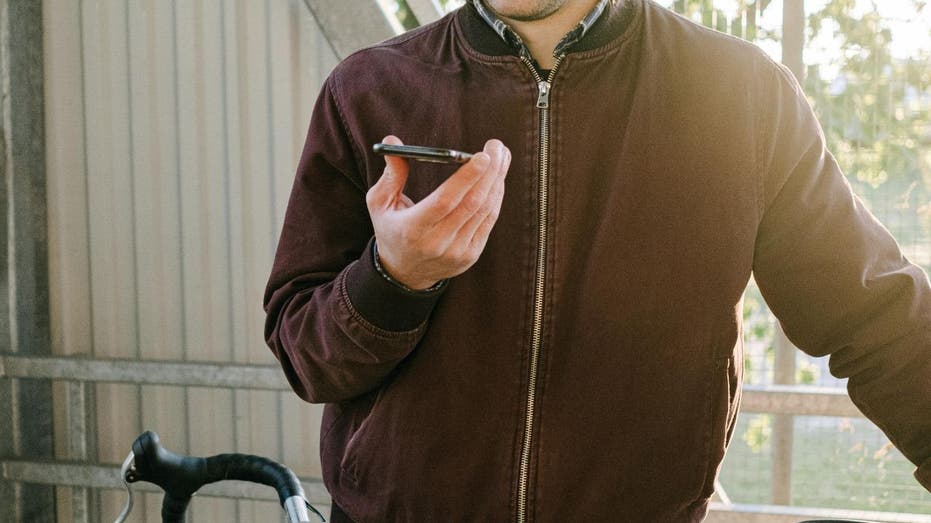
How to easily record phone calls on your iPhone
www.foxnews.com
close How to easily record phone calls on your iPhone Apple introduced call recording feature as part of Apple Intelligence. Remember when recording a phone call on your iPhone felt like trying to solve a Rubik's Cube blindfolded?Well, those days are officially over. With the release of iOS 18.1, Apple has introduced a native call recording feature as part of Apple Intelligence.This new functionality makes it easier than ever to document important conversations. Lets take a closer look at how this feature is changing the game for recording calls on our iPhones. Native call recording feature on iPhone (Apple)The legal lowdownBefore we get into the nitty-gritty of how to use this feature, let's talk about the elephant in the room: legality. Recording phone calls can be a bit of a legal minefield, and the last thing you want is to end up on the wrong side of the law. Laws vary by state, so it's crucial to do your homework and make sure you're playing by the rules in your area. Remember, it's always better to be safe than sorry. Man recording a phone call on iPhone (Kurt "CyberGuy" Knutsson)What you'll need to record calls on iPhoneNow that we've got the legal stuff out of the way, let's talk about what you need to get started:An iPhone 15 Pro, iPhone 15 Pro Max, iPhone 16 or iPhone XS (or newer model)iOS 18.1 or later installed on your deviceHow to update your iPhone to the latest softwareNot sure if you're running the latest iOS? No worries! Here are some quick steps to update your iPhone:OpenSettingsTapGeneralSelectSoftware UpdateIf available, tapUpdate Now and begin downloading and installing iOS 18.1 Steps to update your iPhone to the latest software (Kurt "CyberGuy" Knutsson)How to record a call on your iPhoneNow, let's get to the fun part, actually recording a call. Here's how it works:Start or answer a phone call like you normally would.Look for thenew recording icon in the upper-left corner of the call screen.Tap that icon to start recording.You'll hear acountdown from three seconds, followed by anaudio message saying, "This Call Will Be Recorded."A notification will pop up to let everyone on the call know that it's being recorded.After the recording begins, aNotes notification will appear at the top of the screen to alert you that a new note has been created for this transcript.Hit thestop button to end the call at any time, you'll hear another message saying, "This call is no longer being recorded." Steps to record a call on iPhone (Kurt "CyberGuy" Knutsson)How to access your recordingAfter successfully recording your call, follow these steps to access and manage your recording:Look for a notification from the Notes app pointing you to the audio file and transcript.Tap thenotification to open the recording directly in Notes or open theNotes app later to review.In the Notes app, find your recordings in a new folder calledCall Recordings.Tap the note to review the transcript. Here you can: 1) Listen to the audio from the beginning by hittingPlay; 2) Scroll down and tap within the transcript tostart playback from a specific point; 3) Tap a sentence to start playback from there; 4) Pause playback at any time by tapping the play button.WHAT IS ARTIFICIAL INTELLIGENCE (AI)? Steps to access recording (Kurt "CyberGuy" Knutsson)How to add a copy of the transcript to the note for editingTap themenu buttonSelectAdd Transcript to NoteEdit the transcript as needed, such as highlighting important sentencesShare the recording by clicking thesend buttonTapDoneGET FOX BUSINESS ON THE GO BY CLICKING HERE Steps to add a copy of the transcript to the note for editing (Kurt "CyberGuy" Knutsson)Remember, you can always return to these recordings in the Notes app to review, edit or share as needed.Kurt's key takeawaysWhether you're conducting interviews, keeping records for research or just want to remember important details from a conversation, it's never been easier to record calls on your iPhone. However, with great power comes great responsibility. Always make sure you have the consent of all parties before recording a call and use this feature ethically and legally.CLICK HERE TO GET THE FOX NEWS APPSo, what do you think about this new feature? Are you excited to try it out?Let us know by writing us at Cyberguy.com/Contact.For more of my tech tips and security alerts, subscribe to my free CyberGuy Report Newsletter by heading toCyberguy.com/Newsletter.Follow Kurt on his social channels:Answers to the most asked CyberGuy questions:New from Kurt:Copyright 2024 CyberGuy.com. All rights reserved. Kurt "CyberGuy" Knutsson is an award-winning tech journalist who has a deep love of technology, gear and gadgets that make life better with his contributions for Fox News & FOX Business beginning mornings on "FOX & Friends." Got a tech question? Get Kurts free CyberGuy Newsletter, share your voice, a story idea or comment at CyberGuy.com.
0 Commentarios
·0 Acciones
·135 Views


