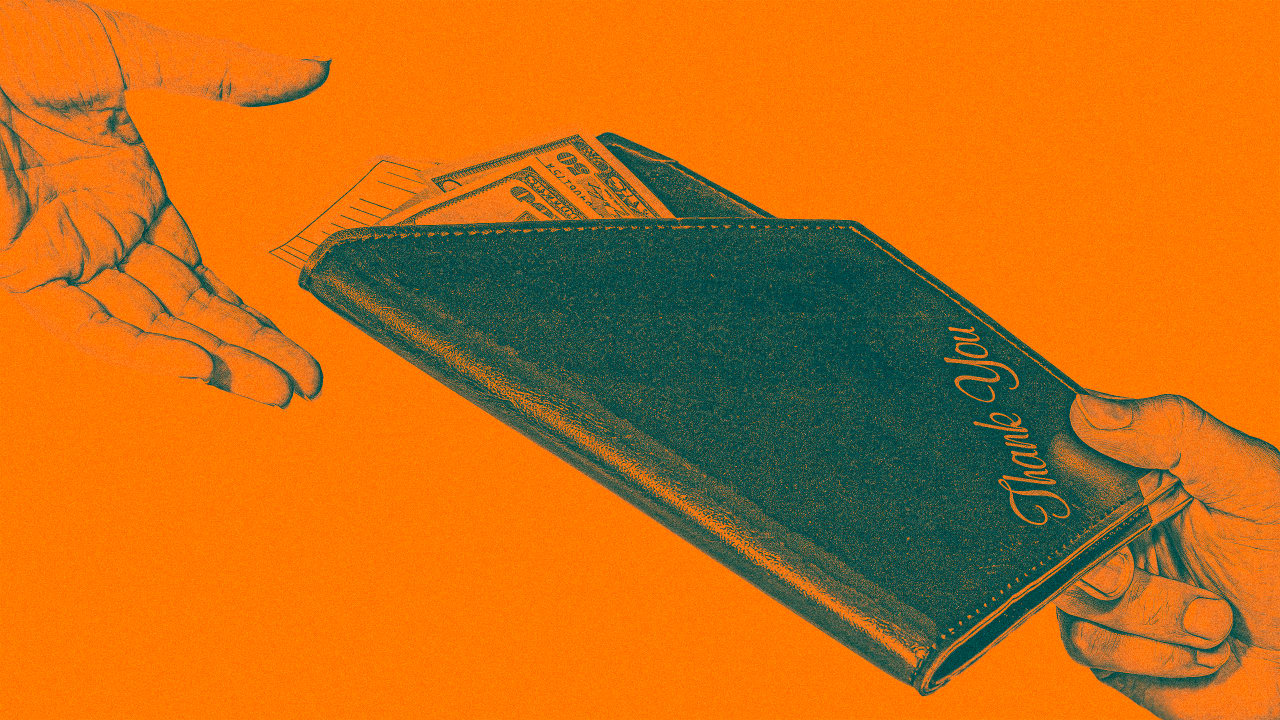
This hidden iPhone feature makes filing your expense reports a breeze
www.fastcompany.com
Apples iOS 18, the operating system that powers the iPhone, is one of the companys best software updates in years. A big reason is that iOS 18 integrates Apple Intelligence across the iPhone, allowing for all kinds of new productivity features.iOS 18 also includes a host of privacy and security enhancements, which keep your data safer than ever, as well as the powerful new password management app Passwords. But thats just the start. The longer I use iOS 18, the more I discover hidden features that make my work life more manageable. The latest discovery? A hidden Photos app feature that makes filing expense reports easier than ever.The iPhone Photos app becomes your personal receipts organizerThe Photos app on the iPhone has long had a Utilities category, which you can find near the bottom of the app. This category automatically groups your photos into collections such as Imports, Recently Deleted, Duplicates, and Hidden, to make them easier to find.But in iOS 18, the Photos app gained additional Utilities collections, which are arguably more useful than the existing ones. These collections include Documents, Handwriting, Illustrations, QR codes, and Receipts. Photos will now automatically sort pictures or screenshots youve taken containing any of the above elements into their respective collections.For example, if you use your iPhone to take a photograph of a sketch in a museum, Photos will automatically add the photo to the Illustrations collection. Likewise, if you take a photograph of a letter you received, youll be able to find that photo under the Documents collection.But its that last collectionReceiptsthat can make filing expense reports easier than ever.Photos makes finding the receipt you need a breezeThanks to the Photos apps new ability to recognize that a receipt appears in a photograph you took, the app can easily sort pics of all of your receipts into one collection, meaning that when you are looking for a receipt in the future, you no longer have to scroll through your entire Photos library to find it.Whats nice about Photoss new receipts categorization abilities is that its all done automatically. Photos scans all your photographs locally on your device (this means they are not uploaded to Apples servers to scan). Once Photos scans your iPhone library, any photos with receipts are automatically added to the Receipts collection. Heres how you can find it:Open the Photos app.Scroll down until you see the Utilities category and tap Utilities.In the Utilities menu that pops up, tap Receipts (it has a shopping cart icon next to it).Youll now be presented with all your photos that contain images of receipts.Search receipts on your iPhone by content, such as dollar amounts or line itemsThe Photos app in iOS 18 can recognize receipts because it employs machine learninga form of artificial intelligenceto identify objects in pictures. But Photos goes further than just categorizing all your receipts into one collectionyou can use the app to search for line items in a particular receipt. This is because Photos uses built-in optical character recognition, which means it can identify text and other characters in photographs.If you use the Photos search function, you can look for words or numbers in a photograph. This also makes finding a receipt you need to file with that expense report a breeze. To quickly find a photograph of a receipt by its contents:In the Photos app, tap the search button.Type in a word or number from the receipt you are looking for. This could be anything on the receipt, such as the name of the company, a date, a location, a line item (such as the product or service bought), or numbers (such as the cost of the item).The app will then show you all the photos that match your criteria, quickly surfacing the receipt you are looking for.Quickly extract information from a photo of a receiptPhotos organizes all your receipts in one collection automatically and allows you to find a receipt based on line-item information. It also goes one step further: It allows you to extract information easily from the receipt, so that you can use it in another applike the one you use to file expense reports with your company.Since the Photos app can recognize text in a picture of a receipt, it can allow you to select that text and then copy and paste it into another app. Heres how:In the Photos app, open a picture of a receipt.Now, simply tap and hold on any text or number on the receipt to select it (just as you would select text on a web page).From the pop-up menu that appears, tap the Copy button to copy the text. You can now use the copy text in any other app, text field, or document you want.The Photos app isnt typically what that people think of in terms of making their work life easier, but thanks to little features like the Receipts collection, thats exactly what it does in iOS 18.
0 Commenti
·0 condivisioni
·54 Views


