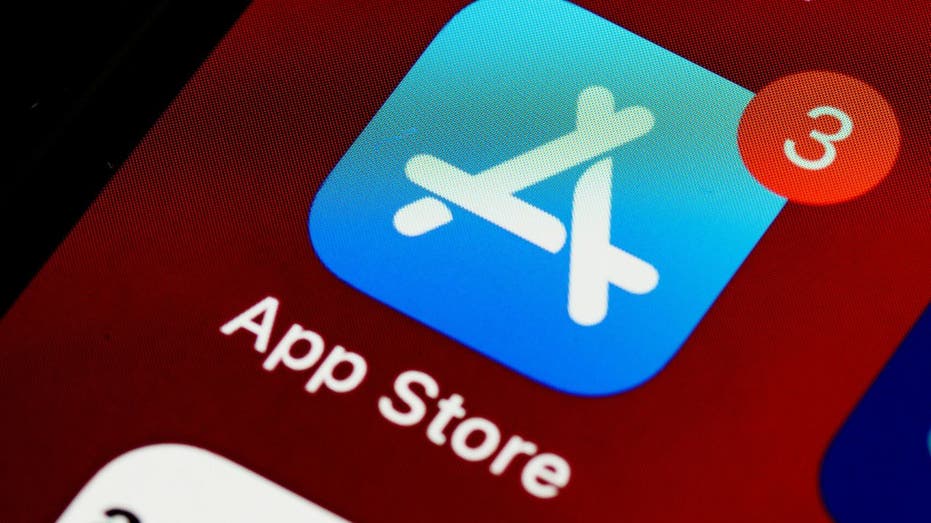
WWW.FOXNEWS.COM
Don't get fooled by fake phone updates and notifications
Published December 8, 2024 10:00am EST close Don't get fooled by fake updates and notifications on your phone Updating apps is essential for maintaining your device's performance. When it comes to updating apps on your phone, caution is key. Michelle from New Jersey recently reached out with a common concern:"When you click on an app on your phone, and you get a message that it needs to be updated, click here, can you trust that this is legit? Or should you close out and go to the App Store?"Great question, Michelle. App updates are essential for maintaining your device's performance and security. They often include bug fixes, new features and security patches that protect against vulnerabilities. However, scammers have become increasingly sophisticated in their tactics, often using fake update notifications to trick you into downloading malware or providing personal information. App Store icon on an iPhone (Kurt "CyberGuy" Knutsson)Identifying red flagsBeing able to spot suspicious update notifications is crucial for maintaining your device's security. Here are some specific signs that an update notification may be fraudulent:1. Unexpected alerts from unknown appsIf you receive a notification from an app you don't recognize, it is best not to engage with it. You should be especially wary of alerts claiming to be from system apps or security software that you didn't install. To verify the legitimacy of the app, check your installed apps list to see if the app actually exists on your device.For iPhoneTap theApp Store icon on your iPhone's home screen.Tap yourprofile icon in the top right corner.SelectApps,then tapMy Appsto see a list of all apps youve downloaded.You will see"All" the apps currently installed on your device listed, and you can also see apps that are not currently installed by tapping"Not on This iPhone."When you tap on"Not on This iPhone," you will see a list of apps that you have previously downloaded or purchased but have since removed from your device.For AndroidSettings may vary depending on your Android phones manufacturer.Tap theGoogle Play Store icon on your Android.Tap yourprofile icon in the top right corner.Select"Manage apps & devices" from the menu options.Tap on the"Manage" tab, then select"Installed" to see all apps currently on your device. You can also check for anyunknown apps here.Regularly reviewing this list of apps helps you stay aware of what is installed on your device and allows you to identify any unfamiliar applications that may pose a security risk.2. Requests for personal informationLegitimate updates will never ask for sensitive data like passwords, credit card information or Social Security numbers. You should be suspicious of any update process that requires you to input personal details. Official updates are typically handled through your device's operating system or app store, which already has your account information. Fake iPhone update notification text (Kurt "CyberGuy" Knutsson)3. Pop-ups asking to subscribe to calendarsPop-ups requesting you to subscribe to calendars can fill your calendar withspam andphishing messages. Legitimate apps rarely, if ever, request calendar access through pop-ups during updates. Therefore, you should be cautious of any unexpected requests for access to your device's features or data.4. Urgent or threatening languageScammers often use fear tactics to prompt immediate action. You should be skeptical of messages claiming your device is at immediate risk or that you'll lose data if you don't update immediately. Legitimate updates are typically communicated in a calm and informative manner without using high-pressure tactics to rush users into making decisions. A man received a fake update notification on his phone (Kurt "CyberGuy" Knutsson)5. Unusual update sourcesBe cautious of updates that direct you to websites outside your official app store. Legitimate updates for mobile apps are typically conducted through the Google Play Store or Apple App Store, which helps ensure that you receive safe and verified software. System updates should always come through your device's built-in update mechanism, like the one below, to maintain security and integrity. Legitimate iOS update (Kurt "CyberGuy" Knutsson)6. Spelling and grammatical errorsOfficial updates from reputable companies are usually well-written and free of obvious errors. If you notice poor spelling, grammar or formatting in an update notification, it can be a sign of a hastily created scam.WHAT IS ARTIFICIAL INTELLIGENCE (AI)?7. Unexpected permissions requestsIf an update suddenly asks for permissions that seem unrelated to the app's function, this could be a red flag. For example, a calculator app shouldn't need access to your contacts or camera. A woman scrolling on her phone (Kurt "CyberGuy" Knutsson)8. Mismatched branding or visual elementsPay attention to the visual details of update notifications. Scammers may use logos or color schemes that are slightly off from the official branding. Look for inconsistencies in font, styling or overall design compared to legitimate notifications you've seen before.Tips for protecting yourself from fake notificationsTo ensure your safety while navigating app updates, here are some simple tips to follow:1. Be wary of email and text alerts; protect yourself with strong antivirus softwareManufacturers will not send you emails or texts prompting you to update your apps. Always treat such messages as suspicious and avoid clicking on any links as they may contain malware. The best way to safeguard yourself from malicious links that install malware, potentially accessing your private information, is to have strong antivirus software installed on all your devices. This protection can also alert you to phishing emails and ransomware scams, keeping your personal information and digital assets safe.Get my picks for the best 2024 antivirus protection winners for your Windows, Mac, Android and iOS devices.2. Close the app and verifyIf you receive an unexpected update notification:Close theapp immediately.Open your device'sofficial app store (Google Play Store for Android or App Store for iOS).Search for the app in question to check forany available updates.This method ensures that you are only downloading updates from legitimate sources.3. Check your device settingsYou can also verify if there are any system updates available by checking your phone's settings:For iPhone: Navigate toSettings > General >Software UpdateFor Android: Go toSettings >System >System Update.Settings may vary depending on your Android phones manufacturerRegularly checking for system updates can also enhance your device's overall security. Before performing major updates, especially system updates, ensure that yourdata is backed up. This protects your information in case something goes wrong during the update process.4. Enable automatic updatesMost smartphones allow you to enable automatic updates for apps and system software. This feature helps ensure that your applications are always up-to-date without requiring manual intervention.For iPhoneOpen theSettings app.TapGeneral.SelectSoftware Update.TapAutomatic Updates and turn it on by swiping the button to the right.Go back toSettings, tapApp Store.In the Automatic Downloads section, turn onApp Updatesby swiping the button to the right.For AndroidSettings may vary depending on your Android phones manufacturerOpen theGoogle Play Store app.Tap your profile iconin the top right corner.SelectManage apps & devices.Tap on theManagetab, then selectInstalled.Tap thethree vertical dots in the top right corner and selectAuto-update apps.Choose your preferred option:Over any network orOver Wi-Fi only.GET FOX BUSINESS ON THE GO BY CLICKING HEREEven if you have automatic updates enabled, it's a good practice to manually check for updates periodically. This ensures that you dont miss any important updates that might not have been automatically installed.5. Verify sourcesAlways ensure that updates are coming from verified sources. Only download software from official websites or app stores to avoid malware and phishing attempts.6. Monitor app permissionsAfter updating apps, review the permissions they request. If an app asks for permissions that seem unnecessary for its function, consider whether you want to keep it installed.7. Uninstall unused appsRegularly review and uninstall apps that you no longer use. This reduces potential vulnerabilities and keeps your device clutter-free.For iPhoneFindthe app you want to uninstall on your home screen.Press and hold the app icon until a menu appears, then tapRemove App.SelectDelete App to confirm.For AndroidFind theapp you want to uninstall in your app drawer or home screen.Press and hold theapp icon until a menu appears, then tap Uninstall.TapOK to confirm the uninstallation.Kurt's key takeawaysWhile keeping your apps updated is crucial for security and performance, it's equally important to approach update notifications with skepticism. Verifying through official channels is always the safest route. By following these tips and staying informed about potential scams, you can protect yourself from cyberthreats while enjoying the benefits of updated applications.CLICK HERE TO GET THE FOX NEWS APPWhat specific measures do you think the App Store and Google Play should implement to better protect users from fraudulent update notifications? Let us know by writing us atCyberguy.com/ContactFor more of my tech tips and security alerts, subscribe to my free CyberGuy Report Newsletter by heading toCyberguy.com/NewsletterAsk Kurt a question or let us know what stories you'd like us to coverFollow Kurt on his social channelsAnswers to the most asked CyberGuy questions:New from Kurt:Copyright 2024 CyberGuy.com. All rights reserved. Kurt "CyberGuy" Knutsson is an award-winning tech journalist who has a deep love of technology, gear and gadgets that make life better with his contributions for Fox News & FOX Business beginning mornings on "FOX & Friends." Got a tech question? Get Kurts free CyberGuy Newsletter, share your voice, a story idea or comment at CyberGuy.com.
0 Reacties
0 aandelen
24 Views


