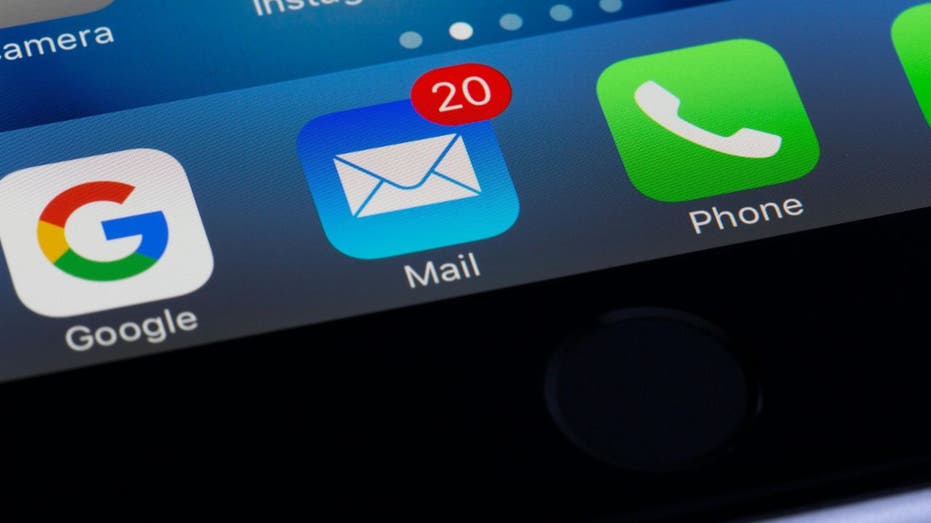
How to delete multiple emails at once on iPhone
www.foxnews.com
Published December 10, 2024 6:00am EST close 'CyberGuy': How to delete multiple emails at once on iPhone Tech expert Kurt Knutsson shows iPhone users how to easily delete multiple emails and manage their inboxes to reduce digital clutter. Managing your inbox can quickly become a daunting task. Many of us find ourselves drowning in a sea of unread emails, making it challenging to stay organized. Dale from Lowell, Arizona, recently reached out with a common frustration:"My iPhone 13; How do I erase multiple emails from my inbox? Deleting each one individually is time consuming and tedious. Currently 1900 plus."Dont worry, Dale. You're not alone in this struggle. Let's dive into some easy steps to declutter your inbox. If you want to delete multiple emails at once on Android,here's how to do it. Mail app on iPhone (Kurt "CyberGuy" Knutsson)The Mail app method to delete multiple emails on iPhoneThe built-in Mail app on your iPhone 13 offers a straightforward way to delete multiple emails at once:Open theMail appNavigate toyour inbox and tap on itTapSelect in top-right cornerSelect theemails you want to delete by tapping thecircles next to them.For a quick selection, tap the first email, then slide your finger down the list.Once you've chosen your emails, tapTrash at the bottom right. Steps to delete emails in the iPhone Mail app (Kurt "CyberGuy" Knutsson)Bulk deletion: Tackling thousands of emails at once on iPhoneWhen faced with an overwhelming number of emails, try this method:Open theMail appNavigate toyour inbox and tap on itTapSelect in top-right cornerTapSelect All at top-leftHitTrashConfirm your decision by clickingTrash All Steps to bulk delete emails in the iPhone Mail app (Kurt "CyberGuy" Knutsson)The web browser approach to bulk deleting emails on iPhoneFor even more control over bulk deletions, consider using your iPhone's web browser:Open SafariGo to youremail provider's websiteandlog in to your account.Look for anEdit or Select optionChooseSelect All or a similar functionFind theDelete orTrash button and tap itIt will ask you to confirm your decision by clicking Delete all.This method is particularly effective for quickly clearing out large numbers of emails. The web browser approach to bulk deleting emails on iPhone (Kurt "CyberGuy" Knutsson)Set trash or archive as the default on iPhoneTo ensure that deleted emails are automatically sent to your preferred location, follow these simple steps to configure your iPhone settings. This setting helps you efficiently organize your emails by automatically directing deleted messages to the appropriate folder, saving time and reducing inbox clutter.Go toSettingsScroll down and tapAppsClickMailClickMail AccountsSelectYour Account Steps to set trash or archive as the default on iPhone (Kurt "CyberGuy" Knutsson)Scroll down toAccount Settings and click itThen clickAdvancedSelectDeleted Mailbox orArchive Mailboxto streamline your email management Steps to set trash or archive as the default on iPhone (Kurt "CyberGuy" Knutsson)Kurt's key takeawaysManaging a cluttered inbox can feel overwhelming, but with these techniques, you'll be on your way to a more organized inbox. Remember, it's not just about deleting emails. It's about creating habits that prevent inbox overload in the future. Consider setting up filters for recurring emails. By implementing these strategies, Dale and other iPhone users can transform their email management from a tedious chore into a quick and efficient task.What's the most overwhelming digital clutter challenge you're currently facing, and how is it impacting your daily productivity? Let us know by writing us atCyberguy.com/Contact.For more of my tech tips and security alerts, subscribe to my free CyberGuy Report Newsletter by heading to Cyberguy.com/Newsletter.Ask Kurt a question or let us know what stories you'd like us to cover.Follow Kurt on his social channels:Answers to the most asked CyberGuy questions:New from Kurt:Copyright 2024 CyberGuy.com.All rights reserved. Kurt "CyberGuy" Knutsson is an award-winning tech journalist who has a deep love of technology, gear and gadgets that make life better with his contributions for Fox News & FOX Business beginning mornings on "FOX & Friends." Got a tech question? Get Kurts free CyberGuy Newsletter, share your voice, a story idea or comment at CyberGuy.com.
0 Комментарии
·0 Поделились
·119 Просмотры


