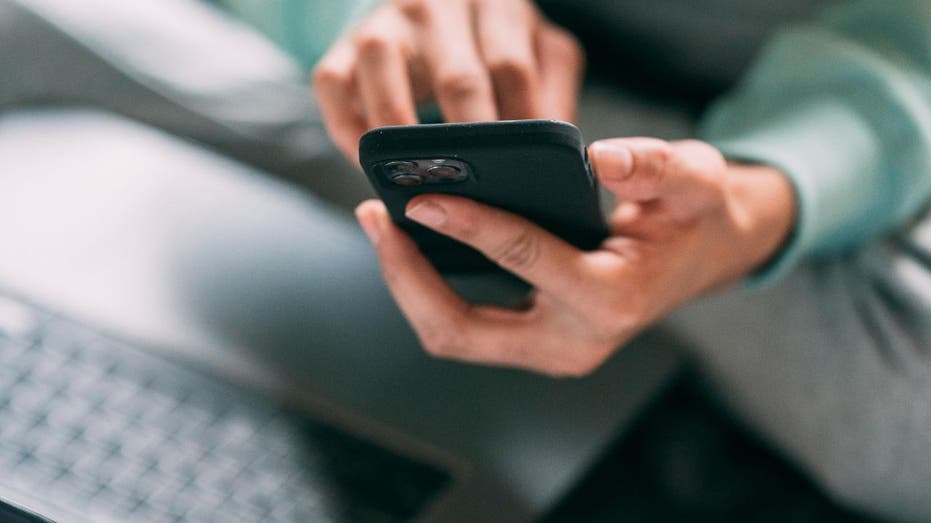
WWW.FOXNEWS.COM
Sign PDFs easily in Preview on Apple devices
close 'CyberGuy': How to securely lock your iPhone, iPad from prying eyes Tech expert Kurt Knutsson reveals how you can secure your iPhone/iPad: Strong passcode, biometric security and software updates. Did you know that, in the U.S., electronic signatures are just as valid as your good old handwritten ones? Pretty cool, right?But if youre scratching your head wondering how to get your digital John Hancock on those online documents, youre not alone.Dont worry, Ive got you covered.Below, youll find an easy step-by-step guide to help you add your digital signature to documents on your Apple devices without the hassle of printing, signing, and scanning. Lets dive in. (Windows users, follow these steps.) A woman scrolling on her phone (Kurt "CyberGuy" Knutsson)How to sign PDFs on your iPhoneOne of the many advantages of owning an iPhone is the ability to sign documents electronically, even when you're away from your laptop or desktop. Heres a step-by-step guide on how to sign any PDF you receive.After verifying that the sender is legitimate, open the PDF if it isnt already viewable in the email.Hold and press the PDF if it is viewable in the body of the email, orclick to open the PDF.In the pop-up window, selectMarkup and ReplyOn the bottom right of the Markup toolbar, tap the '+' iconSelectAdd Signature Steps to sign PDFs on your iPhone (Kurt "CyberGuy" Knutsson)SelectAdd or Remove SignatureUse your finger, stylus or Apple Pencil tosign your nameOnce you're satisfied with your signature, select Done. Steps to sign PDFs on your iPhone (Kurt "CyberGuy" Knutsson)To resize the signature, drag the blue dots around it.To position the signature correctly,select and drag it to the correct position in the document.Then select DoneA drop-down menu will give you the option toReply to the original email you opened the PDF in orSave to Files if you want to save the PDF with your signature to your iPhone to email later.WHAT IS ARTIFICIAL INTELLIGENCE (AI)? Steps to sign PDFs on your iPhone (Kurt "CyberGuy" Knutsson)How to add your signature to a PDF or document using a MacA program called Preview comes standard on every Mac computer. It is a great and free tool to view or edit photos and PDFs. In addition to being able to crop and rotate pictures using Preview, you can annotate your PDF and easily add a signature right on your Apple laptop or desktop computer.Open the PDF document in Preview; if your PDF doesnt open in Preview, right-click it, hover overOpen with and selectPreview.Once your document is open, tapTools on the top of your toolbar.Scroll toAnnotate, hover and then scroll toSignature and tapManage SignaturesYou can add your signature in three different ways: using thetrackpad,camera oriPhone.GET FOX BUSINESS ON THE GO BY CLICKING HERE Steps to add your signature to a PDF or document using a Mac (Kurt "CyberGuy" Knutsson)Using your trackpad to create a signatureTo use your trackpad or mouse to digitally create your signature:Press where it says Trackpad.Then tapClick Here to Begin and start signing with your mouse or trackpad. While a mouse might be more accurate, this option is a little sensitive and makes it a little trickier to recreate your signature as cleanly as you might want.Once youve created your signature, pressany key, then clickDone.Then click on yoursignature andhold it down while you use your trackpad to place it wherever you want on your document.If you want toresize it, drag the blue dots around the signature.When finished, clickoutside of the box surrounding your signature andsave your document by clickingFilein the upper left-hand corner of your screen and then scrolling down and clickingSave.Using your camera to create a signatureFor this option, you will have to pull out a piece of paper and a pen and sign your name on the piece of paper, or if you have a hard copy of the document with your signature already on it.First, press where it says Camera.Then tapClick Here to BeginSign your nameonto a white piece of paper, and then hold it up facing the camera so that your signature is level with the blue line in the window.When your signature appears in the window, clickDone.Then click on yoursignature andhold it down while you use your trackpad to place it wherever you want on your document.If you want toresize it, drag the blue dots around the signature.When finished, clickoutside of the box surrounding your signature andsave your document by clickingFile in the upper left-hand corner of your screen and then scrolling down and clickingSave. Steps to use your camera to create a signature (Kurt "CyberGuy" Knutsson)Using your iPhone or iPad to create a signatureIf you have both a Mac and an iPhone or iPad, this might be the easiest option:If your devices are connected, when you select theiPhone or iPad option in Previews signature manager, your phone will display a box for you to sign with your finger. Go ahead and sign.Once youve signed your signature, then tapDone, and it will appear back on your Mac in Preview.Then click on yoursignature andhold it down while you use your trackpad to place it wherever you want on your document.If you want toresize it, drag the blue dots around the signature.When finished clickoutside of the box surrounding your signature andsave your document by clickingFile in the upper left-hand corner of your screen and then scrolling down and clickingSave.Once you've created your signature on your iPhone, iPad or Mac, your new digital signature should be available across any of those devices that share the same Apple ID.Kurts key takeawaysGone are the days when signing your documents and getting them to the necessary parties was time-consuming and expensive. Because digital signatures are just as binding as handwritten signatures in most circumstances, using any of the methods to create an electronic signature helps get your important documents signed and emailed.CLICK HERE TO GET THE FOX NEWS APPDo you have an electronic signature ready to go? If not, how will you create one? Let us know by writing us at Cyberguy.com/Contact.For more of my tech tips and security alerts, subscribe to my free CyberGuy Report Newsletter by heading to Cyberguy.com/Newsletter.Follow Kurt on his social channels:Answers to the most asked CyberGuy questions:New from Kurt:Copyright 2024 CyberGuy.com.All rights reserved. Kurt "CyberGuy" Knutsson is an award-winning tech journalist who has a deep love of technology, gear and gadgets that make life better with his contributions for Fox News & FOX Business beginning mornings on "FOX & Friends." Got a tech question? Get Kurts free CyberGuy Newsletter, share your voice, a story idea or comment at CyberGuy.com.
0 Commentaires
0 Parts
149 Vue


