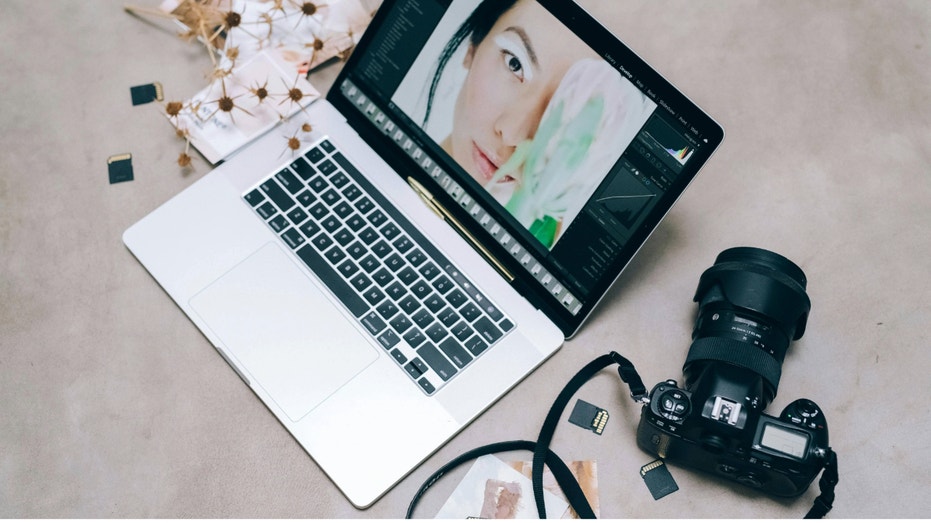
WWW.FOXNEWS.COM
How to easily print photos from your phone
Published January 10, 2025 1:00am EST close 'CyberGuy': Dont panic. Heres how to find your photos after iOS 18 update Tech expert Kurt Knutsson has the details on the iOS 18 Photos app: revamped layout, customizable collections and easier photo organization. Are you an aspiring Android or iPhone photographer? Both Android OS 15 and iOS 18 bring professional photography features to their new smartphones with advancements made in artificial intelligence-assisted photo processing and top-of-the-line digital camera sensors in the top-line smartphones.Even if you don't enjoy taking photos directly from your smartphone, most cameras now allow you to instantly transfer pictures from a camera to a smartphone via Bluetooth.You can also print high-quality pictures from your phone, and it's surprisingly easy. Here are a few different ways to print a photograph from your smartphone. A photo printer with SD cards sitting on top of it. (Kurt "CyberGuy" Knutsson)Using a Wi-Fi-enabled printerMany of the most popular printers available today feature Wi-Fi functionality, and if you have a Wi-Fi-enabled printer, you can print photographs directly from your phone. Most modern photo printers are fully wireless, allowing you to easily print photos directly from their Android or iOS smartphones. Check out my top printer pickshere. Here's how to print from a wireless printer on both Android and iOS:For iPhone:Ensure your printer supportsAirPrint and is connected to your phone's Wi-Fi network.Open thePhotos app, select thephoto you want to print, tap theshare icon, and choosePrint.Choose yourprinter andadjust any print settings.Click Print in the upper right of the screen.For Android:Settings may vary depending on your Android phones manufacturer.Connect your printer to thesame Wi-Fi network as your phone.Go toSettings >Connected devices >Connection preferences >Printing.Select Default Print Service or a third-party print service plugin.Open the photo you want to print in your gallery app, tap theshare icon, and selectPrint.Using a portable photo printerPortable photo printers are handy for printing on the go. They usually connect via Bluetooth or Wi-Fi and come with apps for easy printing. Portable photo printers are a great idea if you want a compact photograph printer that's great for taking with you on trips. Many portable printers are small enough to fit in a travel bag and are battery-powered, so there's no wired setup necessary.Check on my picks for the best portable printers here. A portable photo printer being used. (Kurt "CyberGuy" Knutsson)Using an online photo printing serviceYou can also use apps or websites likeShutterfly orSnapfish that offer photo printing services. Upload your photos, choose your print options, and have them delivered to your home or picked up at a local store. Similar services are also available at your local print shops or even at big-box stores such asStaples, which also provide high-quality poster and image printing. Using a print service and shop to process your photographs can be a great idea, as you can rest assured that your photographs are being printed on high-quality prints with great printers.WHAT IS ARTIFICIAL INTELLIGENCE (AI)? Laptop with photos. (Kurt "CyberGuy" Knutsson)Transferring photos to your computerYou can transfer your photos to your computer and print them from there using your home printer. This is a great option if you have an older printer or an older photo printer that doesn't support Wi-Fi. Here's a list ofour printer recommendations. I recommend looking at the options for color printers that we've highlighted. We made the list for everyone, so we made sure to include printers that can print beautiful photographs with ease. Here's how to do it from an iPhone to your computer:Use aUSB cable to connect your iPhone to your computer.Make sure your iPhone or Android isunlocked.If prompted, tap"Trust This Computer" on your iPhone or Android.On a Mac, open the Photos app.On a Windows PC, open thePhotos app orFile Explorer.On a Mac, click on"Import" in the Photos app and select the photos you want to transfer.On a Windows PC, click"Import" in the Photos app, orcopy and paste photos from File Explorer.Printing photosMake sure your printer isconnected to your computer (via USB or network).Open the photos you want to print on your computer.On a Mac, go to "File" >"Print" in the Photos app.On a Windows PC,right-click the photo and select "Print" or use the print option in the Photos app.Choose your printer and configure print settings (size, quality, etc.).Click"Print" to start printing your photos.GET FOX BUSINESS ON THE GO BY CLICKING HERE A man transferring photos from his phone to his computer to print. (Kurt "CyberGuy" Knutsson)Kurt's key takeawaysIt's exciting to see how both Android and iPhone have stepped up their game in mobile photography. With all the cool AI features and top-notch camera tech, taking amazing photos is a breeze. Plus, printing those memories is super easy now, whether you're using a Wi-Fi printer, a portable one, or an online service.CLICK HERE TO GET THE FOX NEWS APPWhat challenges have you faced while trying to capture or print your photos, and how did you overcome them? Let us know by writing us atCyberguy.com/ContactFor more of my tech tips and security alerts, subscribe to my free CyberGuy Report Newsletter by heading to Cyberguy.com/NewsletterFollow Kurt on his social channels:Answers to the most-asked CyberGuy questions:New from Kurt:Copyright 2025 CyberGuy.com.All rights reserved. Kurt "CyberGuy" Knutsson is an award-winning tech journalist who has a deep love of technology, gear and gadgets that make life better with his contributions for Fox News & FOX Business beginning mornings on "FOX & Friends." Got a tech question? Get Kurts free CyberGuy Newsletter, share your voice, a story idea or comment at CyberGuy.com. Related Topics
0 Commentarios
0 Acciones
142 Views


