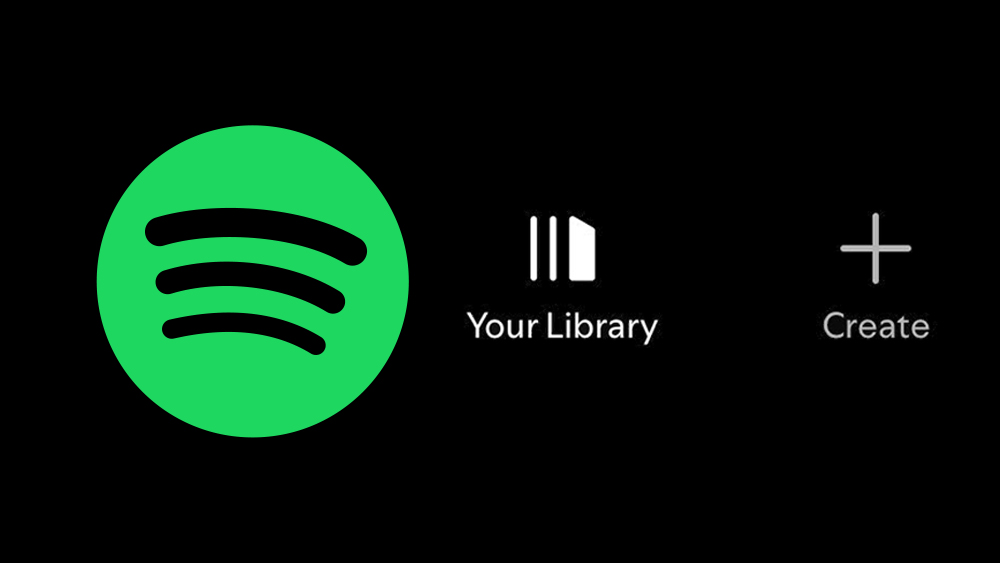Eight stylish kitchens with metallic gold surfaces in unexpected places
www.dezeen.com
Our latest lookbook collects opulent kitchens that incorporate pops of shiny, reflective gold on worktops, cabinet doors, splashbacks and decor.The kitchens featured in this roundup go beyond using gold for just hardware and taps, and instead make bold statements by applying warm metallic accents in unexpected ways.The golden tones add a regal touch to the interiors and create visually interesting material palettes when combined with textural wooden surfaces and veiny marble.This is the latest in our lookbooks series, which provides visual inspiration from Dezeen's archive. For more inspiration, see previous lookbooks featuring homes with plywood panelling, minimalist concrete bedrooms and light-filled cottage interiors.Photo by Alice MesguichCollectors Home, the Netherlands, by DAB StudioSleek, golden worktops and splashbacks add a sense of opulence to the kitchen at Collectors Home, a 1920s Dutch house that was renovated by local interiors firmDAB Studio.The warm-toned metallic surfaces were complimented with red-stained timber kitchen units, deep red ceramics and a red copper table lamp with a shaggy, gold-hued fringe.Find out more about Collectors Home Stine Goya's office, Denmark, by ReformDanish brandReform created a gold kitchen for the headquarters of Copenhagen-based fashion designer Stine Goya by updating standard IKEA cabinetry with brass doors.The shiny cabinet doors reflect light around the kitchen, which has warm timber flooring and walls painted in a buttery yellow colour to amplify the golden tones.Find out more about Stone Goya's office Photo by James RetiefMaryland House, UK, by Remi Connolly-TaylorFor herownhome and studio in London, designer Remi Connolly-Taylor inserted a statement red staircase leading to a golden kitchen in the basement.The home was largely designed to have a calm and paired-back appearance, punctuated with moments of grandeur like the metallic kitchen units.Find out more about Maryland House Photo by Scott NorsworthyPortal House, Canada, by SvimaAsymmetric portals lined with brass puncture the walls of this home in Toronto, which was renovated by local architecture studio Svima.The curved openings add ribbons of gold to the kitchen and adjacent dining room, which were decorated with dark oak cabinets and porcelain wall tiles.Find out more about Portal House Photo by Yannis DrakoulidisTrikoupi Apartment, Greece, by Point Supreme ArchitectsLocal studio Point Supreme Architects altered the floor plan of this apartment inAthens to create a light-filled open-plan kitchen, living and dining room with a storage wall made from stained green plywood.A bespoke wooden dining table with a red Corian hob area doubles as a kitchen island, and a shiny gold curtain closes off an adjacent study.Find out more about Trikoupi Apartment Photo by Megan TaylorOvercast House, UK, Office S&MArchitecture studioOffice S&M expanded this Victorian home in London by adding a ground-floor kitchen extension with a saw-tooth roof, designed for entertaining guests and to double as an artist's studio.The interior was finished in various colourful surfaces, including gold-leaf tiles on the splashback and structural beams painted a minty green.Find out more about Overcast House Barcelona apartment, Spain, by Ral SnchezA gold-leaf wall divides the communal spaces of this renovated apartment in Barcelona, designed by architectRal Snchez.A room with a decorative mosaic floor features a lounge area and a kitchen with a pink marble splashback along one wall. On the other side of the golden partition is a dining room that overlooks a courtyard.Find out more about the Barcelona apartment Photo by Jacob MilliganJewellery Box, UK, by Michael Collins ArchitectsJewellery Box is a two-storey home extension and renovation in London, created by Hertfordshire studio Michael Collins Architects to have a subdued exterior and bright interior.In the kitchen, Inchyra Blue cabinets and surfaces were contrasted with gold backsplashes and door handles.Find out more about Jewellery Box This is the latest in our lookbooks series, which provides visual inspiration from Dezeen's archive. For more inspiration, see previous lookbooks featuring homes with plywood panelling, minimalist concrete bedrooms and light-filled cottage interiors.The post Eight stylish kitchens with metallic gold surfaces in unexpected places appeared first on Dezeen.
0 Commenti
·0 condivisioni
·144 Views