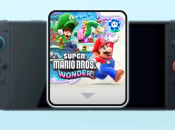
WWW.NINTENDOLIFE.COM
Guide: How Do Nintendo Switch 2 Virtual Game Cards Work? - Game Transfer & Lending Guide
Image: Nintendo LifePhysical games are incredibly convenient, right? Yes, the act of manually switching out your Switch cartridges whenever you want to play a different game isn't convenient, but physical games allow you to swap between consoles at the drop of a hat and lend your games to family and friends.
Digital games didn't use to afford such luxuries, but Nintendo released a Switch update on 30th April 2025 that added Nintendo Virtual Game Cards, GameShare, and a few more bits and bobs.
Virtual Game Cards let you move digital games between multiple Switch systems — including Switch 2 — and lend them out. In this guide, we'll cover how it all works and answer a few burning questions.
On this page: How Do Nintendo Switch 2 Virtual Game Cards Work? - Game Transfer & Lending GuideSubscribe to Nintendo Life on YouTube810kWatch on YouTube
How Virtual Game Cards work
Games downloaded via the Nintendo Switch eShop will automatically be converted into a Virtual Game Card. Similarly, your entire digital library is viewable as Virtual Game Cards via the dedicated app.
You can essentially 'load' and 'eject' virtual game cards from your Nintendo Switch as you see fit.
Much like your main game library, you can sort your Virtual Game Card library in order of 'newest first', oldest first', alphabetically, and more.
Images: Nintendo Life
How to move Virtual Game Cards to another Switch
If you have two Switch consoles, you can eject a Virtual Game Card from one and load it onto the second. An internet connection is required when doing this, and you'll also need a local connection when performing the operation for the first time to 'pair' the two consoles.
So first, make sure both consoles are close by and follow the steps on both to pair the two together.
Images: Nintendo Life
You won't need to manually 'eject' a game from one console to load it onto another. Instead, simply choose the game you want to play from your list of Virtual Game Cards. Then, the process will automatically 'eject' the game from the source Switch and load it onto the target Switch.
Images: Nintendo Life
It's important to note that you won't be able to play that game on the source Switch once it's been ejected and loaded onto the second Switch.
Essentially, this replicates the functionality of a physical Switch cartridge. That being said, all individual users registered to either Switch will be able to play without an internet connection.
How to play one game on two different Switch consoles
Whether you've ejected the game and loaded it onto another system or you've lent it out to a Family Group member, officially, you can't play the same game across two devices.
However, there is a loophole that will let you play the same game on two Switches. To do so, head into the 'User' section of the System Settings and select your profile. Then, head down to Online License Settings and turn it on.
Image: Nintendo Life
This allows you to play digital games whilst connected to the internet, even if the relevant Virtual Game Card is loaded onto another system.
It's confusing, but to explain exactly how it works: If you move a game from Switch A to Switch B, only Switch B will be able to play while both consoles are connected to the internet. However, if you turn on the Online Licenses option via Switch A and disconnect Switch B from the internet, Switch A will also be able to play the game.
Disconnecting Switch B from the internet means that Switch A won't be able to perform a check to see if another device is playing the game, thus allowing you to play the same game across two systems.
It's not ideal, but it works. Unfortunately, this means that playing the same copy of a game online is impossible.
How to lend and borrow Switch Games
With Virtual Game Cards, you can lend and borrow digital games with family and friends in your Family Group, which can store up to 8 users.
Switch games can be lent or borrowed for 14 days (or less if the lender returns it manually) before you'll have to lend them again.
To start, choose which game you'd like to lend via the Virtual Game Card menu.
Then, select 'Lend to Family Group member' and click 'Select a User to Lend To'.
Images: Nintendo Life
You'll be shown the list of users included in your Family Group. Select the one you'd like to send the game to. The user receiving the game will then need to open the Virtual Game Card app and select the relevant user.
Images: Nintendo Life
The game will then move from your Switch to your Family Group member's Switch. Done!
Image: Nintendo Life
FAQs
How do I add people to my Family Group?
You can't add users to your Family Group directly on your Switch console. Instead, you'll need to head to accounts.nintendo.com/family to edit this.
You then add the email address associated with the Nintendo account you'd like to add. An invite will then be send to the user, who will then need to accept in order to be added to the Family Group.
How do I transfer save data?
For games that don't support cloud saves (or all games if you're not subscribed to Nintendo Switch Online) you'll have to transfer the save manually to a 'nearby' Switch. You're not copying save data here, you're transferring it to a 'target' system - it'll be erased on the 'source' system.
This works just as well as the cloud save option for moving save data between the same Nintendo Account on two systems (note: the same account), although it'll need to be done every time you change from one system to the other and it also requires an internet connection.
On the 'source' Switch...
On the Home Menu of the Switch you're finishing with, select 'System Settings' and then 'Data Management'. Then tap 'Transfer Your Save Data'.
Then tap 'Send Save Data to Another Console' and choose the appropriate account.
Then select the specific game save data from the list that you want to transfer and choose 'Send Save Data'. Remember, the data will be erased from the current Switch.
On the 'target' Switch...
As you did on the 'source' system, select 'System Settings from the Home menu, then 'Data Management' and finally 'Transfer Your Save Data'.
Choose 'Receive Save Data' this time. You'll get the option to Overwrite Save Data if it already exists for that account, so make sure it's definitely the right data! Overwritten data obviously can't be retrieved.
Once the transfer is finished, hit 'OK' and you should be good to go with the same game data now on your other Switch.
How will Virtual Game Cards work with Nintendo Switch 2?
At this stage, the assumption is that all information covered for the original Switch will also be applicable to the Nintendo Switch 2. We'll know for definite when the Switch 2 launches on 5th June 2025.
The implication is that while the Switch 2 will be backwards compatible with digital Switch games, you'll need to 'move' your Virtual Game Card from the original Switch to the Switch 2. This would render your game unplayable on the original Switch if you've moved it to the Switch 2. At least unless you move it back.
However, since many of us have pretty sizeable libraries on the Switch, there will also be a way to perform a full system transfer from the original Switch to Switch 2. We go over this in more detail in the below guide:
When old becomes new
Can I move Nintendo Switch 2 games over to the original Switch?
No. Nintendo has stated that Nintendo Switch 2 exclusive games can only be loaded on Switch 2 consoles. This also goes for 'Nintendo Switch 2 Edition' games.
If I lend a game to a family member or friend, can I still play it?
Officially, no, but technically yes (see the process of enabling Online Licenses above).
Without that workaround, when you lend a game out you won't be able to play it for the 14-day lending period. Much like physical cartridges, the game will be 'removed' from your own console when transferring it over to a family member or friend.
Once the 14-day period is up, then the game will automatically return to the original system.
Can I lend a game out more than once?
While you can only lend one game per user in the Family Group at any one time, you can re-lend the gain again whenever you like.
You'll need to follow the same steps to lend the game out via local connection, but once the 14-day lending period is up, the game will return to your system and you can do whatever you please with it.
Does this apply to all Switch games, or just first-party titles?
This applies to all digital games on the Switch, be it first-party, third-party, indie, or whatever. Your entire library is converted to Virtual Game Cards.
On the official Nintendo website, it's stated that Virtual Game Cards may not work with select demos or Nintendo Switch Online member exclusive games.
How do I transfer my Animal Crossing: New Horizons save data between two Switches?
Eight long months after the game's release, it finally became possible to transfer Animal Crossing: New Horizons island save data and even residents between Switch 1s. Nintendo had previously implemented a system allowing for one-time save data recovery (for Nintendo Switch Online subscribers) in case of hardware failure, loss or theft, but it is impossible to transfer your save data between Switches in a casual manner.
Fortunately, you can now download an Animal Crossing Island Transfer Tool from the Switch eShop and transplant your island to a different console. Check out our guide for more details.
Previous to the Winter 2020 update, it was impossible to transfer your island to a new Switch, even if you bought a brand new console and performed a complete system transfer — it was rubbish!
Want to move your Animal Crossing Island from Switch 1 to Switch 2? Nintendo has said that it will be a simple process that won't involve the island transfer tool. Phew!
Subscribe to Nintendo Life on YouTube810k
If there's anything here you feel we've not covered, or you have any questions, let us know and we'll be sure to update the article accordingly.
[source nintendo.com]
Up Next: Donkey Kong Bananza
See Also
Share:0
3
Nintendo Life’s resident horror fanatic, when he’s not knee-deep in Resident Evil and Silent Hill lore, Ollie likes to dive into a good horror book while nursing a lovely cup of tea. He also enjoys long walks and listens to everything from TOOL to Chuck Berry.
Hold on there, you need to login to post a comment...
Related Articles
Nintendo Confirms Upgrade Pack Price For More 'Switch 2 Edition' Titles
Update: Some US prices also confirmed
Nintendo Switch System Update 20.0.0 Is Now Live, Here Are The Full Patch Notes
Adds Virtual Game Cards, GameShare and Switch 2 transfers
Where To Pre-Order Nintendo Switch 2
Where to buy Switch 2 consoles, accessories & games
Where To Pre-Order The New Zelda: Tears Of The Kingdom amiibo
Update: £16.99 on My Nintendo Store in the UK
0 Commentarios
0 Acciones
46 Views


