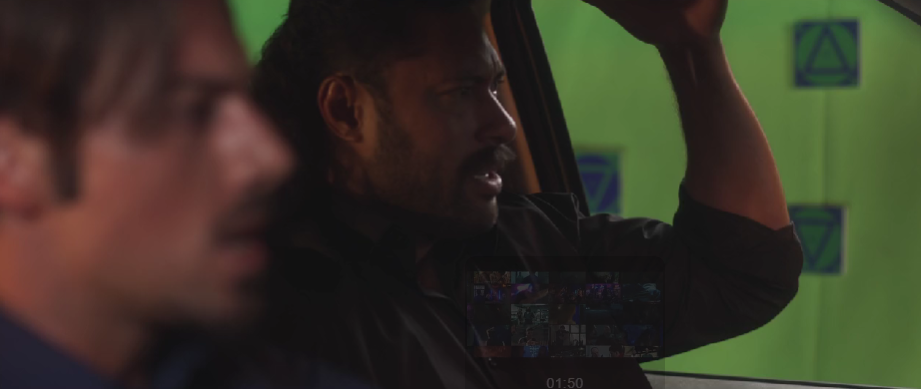www.blendernation.com
Creating a Stylized 3D Viking with Ease | Character Creator 4 & Blender Auto Setup By Bart on March 31, 2025 3D News Character designer Peter Alexander shares his enthusiasm for the recent Blender Auto Setup updates, highlighting how they streamline character design using Character Creator 4 (CC4) assets. He details his workflow, emphasizing the efficiency and viability of this setup for those without access to licensed software like Zbrush.About MythconsGreetings, my name is Peter Alexander. I am a character designer and 3D generalist who works with Character Creator 4 (CC4) and related pipelines. The recent updates of the Blender Auto Setup has made me more excited about CC4 character design than ever. Thanks to the brilliant developers, character design in Blender using CC4 assets is very streamlined and is a viable solution for those who do not have access to Zbrush or other licensed software.Check out Mythcons's artstationSend Avatar from CC to Blender with the data linkIn fact, I have mostly switched over to Blender as my CC4 customization software. The power of Blender Auto Setup will depend on which options you choose when sending data over from Character Creator. I would recommend that you use the Send Avatar function, as it will give you access to the Proportion Editor and the ability to sculpt in high resolution and transfer those details to your lower resolution mesh.The proportion editing in the Blender Auto Setup mitigates the need to mush around the mesh, as you can move and scale the bones to get the desired proportions. My preferred method is to use the Proportion Editor, then sculpt once the bones are in place.The options listed under Child Bones Inherit Scale refers to how the child bones (bones under the hierarchy of the current bone) are scaled in relation to the bone you are manipulating. Full will make the child bones scale with the parent bone, and None will leave the child bones unimpacted by scale.If you have set up your workflow to use the Send Avatar function, selecting Go CC in the Blender Auto Setup add-on will send the data back to CC4 and provide you with the option to create a new project with the updates from Blender.If you have set up your workflow to use the Send Morph function, your data will be sent to CC4 as a new morph for your character.Regardless of which method you use, you can take this opportunity to do some clean-up on the characters. I start by applying Mirror Symmetry, since this is a symmetrical character.I also adjust any facial features, such as teeth, using the CC4 Proportion Editor. Selecting the Face category will give you access to the bones of the Eyes, Teeth, and Tongue.At this point I send an updated version of the character over to Blender for additional editing, including texturing and creating some hair and assets. While I usually texture my characters in a dedicated application like 3D-Coat, you can manipulate the textures within Blender using its native tools.UDIMs are supported (meaning you can paint across UV tiles), although I should note that you need to have the same channel selected for all materials otherwise painting over the UV tiles will bleed into improper channels. If you are painting Diffuse (Color), you need to make sure each material is selected to the Diffuse channel. If you have made a change to the textures and want this loaded when the character is sent back to CC4, choose Save All Images.Creating AssetsI will say that I like to keep my assets as low resolution as possible until I need to increase the detail. This allows for optimal control. I will often use a SubDivision modifier, especially if I am creating a hard surface.I start with this shield piece of armor for his belly. I often use the Loop Tools (enabled in Blender add-ons) to create the loops I need and straighten out edges. Keeping the resolution low allows you to prevent unnecessary deformations when you are moving geometry. With higher resolution, more corrections will need to be made.Creating HairAs with clothing and other assets, be aware of the limitations of hair assets for CC4. While a wide variety of hairstyles can be achieved, longer hair can require more advanced solutions. I intended to create these braids and have them swing along with the character as he moved, but since spring bones do not collide with the mesh, these presented a challenge in many animations.Weight SkinningSkinning is the process of assigning weights to objects relative to their rigging system, ensuring natural deformation during animation. Technical artists face challenges with complex setups like characters with large bellies, rigid shields, and associated components, all requiring precise weight assignment. Creating realistic movement involves applying various animation clips, reviewing timeline movements, and making adjustments when deformation issues arise. Saving an initial OBJ copy of items is recommended practice, allowing reset to default state if skinning causes problems. The entire process demands expertise to achieve convincing results without mesh poke-through or unnatural deformations.Facial Expression EditingI used the standard export method to edit the expressions in Blender. To achieve this, export as an FBX and choose Mesh and Expression Sequence. This will allow you to import the necessary data for editing the expressions in Blender.Once in Blender, you can scrub through the timeline and see that all the expressions are there in sequence. When you go to your Shape Key menu, you will see expressions activate. You can pin the shapekey you are working on and edit them without going through the timeline, but certain expressions use bones, such as the Jaw Open expression, so it is good practice to use the timeline.Once you are finished editing, you need to export the FBX. Then, in Character Creator, initiate the facial profile editor and import the FBX with Expression Sequence. This will populate the expressions with the appropriate data.Additional FeaturesScene Lighting PresetsThe Blender Pipeline allows you to easily cycle through many lighting presets. Aside from the rendering benefits, you can see how your character looks under various lighting, giving you the opportunity to adjust your character as needed.SculptingThe sculpting function has two main options: Body and Detail, specifically set up for the CC4 standard character. The Body option is designed for shaping your character, while the Detail is for adding delicate details, like skin pores, veins, sculpted hair, etc. This function will generate high-quality normal maps to your Baked folder, which you can then add to your character in CC4 (I would suggest adding them using SkinGen).Data-Link OptionsThe Data-Link options allow you to send a variety of data back and forth between CC4 and Blender. This is especially useful for checking poses and basic animations.You can take it a step further and Rigify the CC4 avatar, giving animators access to an advanced animation rig. Blender animators especially will be comfortable with this rigging and animation system.The Blender Auto Setup Pipeline has many other functions, but one of the most important is the Skin Parameters menu. All the skin materials are linked, and you can make significant changes to the look of your character very quickly, in a non-destructive manner. The number of quality functions in this add-on cannot be overstated, and it is a free bonus for those who are dedicated to the Reallusion 3D ecosystem.To ConcludeReflecting on the process (here you can see the full breakdown) of creating my stylized Viking for CC4 using the Blender Auto Setup, Im really impressed with how smooth and intuitive it felt. Switching to Blender as my go-to for CC4 customization has honestly been such a rewarding move. The Blender Auto Setup add-on, paired with CC4s tools, just clicks for me. Its like they were made to work together.There were moments that required some extra thought, like figuring out the skinning for the shield and straps or getting the braids to move naturally without clipping through the mesh. But even those challenges felt manageable because the workflow is so well thought out. I especially loved being able to tweak proportions in the Proportion Editor and then jump straight into sculpting details, which just feels natural.As for lighting presets and sculpting options; theyre total time-savers. For someone like me whos always looking for ways to streamline without sacrificing quality, this setup has been a revelation.