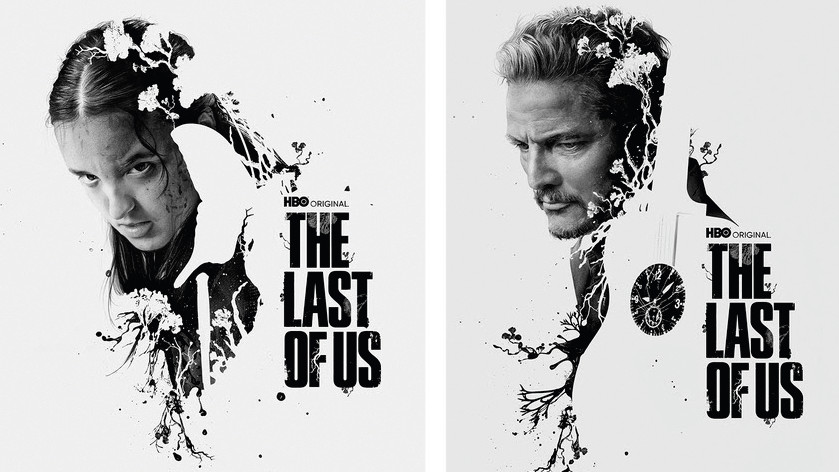www.yankodesign.com
Today, many of us find ourselves blessed enough to be frequently traveling whether for work or leisure. Whether youre a business professional or an adventure seeker, it is extremely important to have the right tech gear by your side, to ensure you experience a seamless and enjoyable journey. If youre jet-setting across continents for work or exploring a new destination for leisure it is crucial to stay connected, organized, and entertained.Here, we have curated a collection of the top 10 travel tech essentials every frequent flyer needs in their arsenal ranging from powerful power banks to keep your devices charged to innovative audio solutions that transform your smartphone experience, these gadgets are designed to enhance your travel comfort and efficiency. As you navigate through airports, hotel rooms, and new locales, these tech tools will ensure youre always prepared, connected, and ready to embrace whatever your travels may bring.1. HyperChargeWhen youre traveling, power banks are indispensable, and Xiaomis 212W HyperCharge Power Bank 25000 is truly a heavyweight champion that you need to consider. This power bank is far more than a simple portable charger it boasts a massive 25,000 mAh capacity and a peak output of 212W, and dwarfs most laptop chargers, offering an unparalleled power solution for frequent travelers.Whether youre a digital nomad, a business traveler, or an adventurer, this power bank ensures your devices remain charged and ready to go. With three versatile ports, including two USB-C and one USB-A, it caters to a wide array of devices, from power-hungry laptops to smartphones and tablets. The first USB-C port delivers 140W, while the second provides 45W, and the USB-A port offers 120W.Why is it essential?The Xiaomi 212W HyperCharge Power Bank 25000 is a must-have for travelers who rely heavily on electronic devices. Its high capacity and multiple charging ports mean you can keep your laptop, smartphone, and other gadgets powered up simultaneously, eliminating the anxiety of running out of battery during critical moments. This power banks ability to fast-charge high-wattage devices such as laptops makes it invaluable for business travelers or digital nomads who need to work on the go.What we likeHigh capacity and output make it suitable for charging multiple devices, including laptops.Dynamic power distribution ensures balanced charging across all connected devices.What we dislikeThe large size may not be convenient for those who prefer ultra-portability.Premium pricing could be an issue for budget-conscious travelers.2. Miatone MagBoom MiniThe Miatone MagBoom Mini redefines portable audio by transforming your iPhone into a mini entertainment system. This innovative magnetic speaker is designed to snap onto the back of your smartphone using MagSafe technology, instantly enhancing your audio experience. Despite its compact sizecomparable to a coffee podthe MagBoom Mini packs a punch with its 3W output, amplifying the sound quality compared to your phones built-in speakers.Ideal for watching movies, listening to music, or catching up on podcasts this accessory is perfect for travelers who appreciate high-quality audio on the go. Its dual-purpose nature means it also serves as a prop-stand, allowing you to enjoy media hands-free. Irrespective if youre relaxing in a hotel room, lounging at an airport, or on a long train journey the MagBoom Mini ensures you have access to clear, loud, and immersive sound.Why is it essential?The Miatone MagBoom Mini is essential for travelers who want to enrich their audio experience without carrying bulky speakers. Its compact design and MagSafe compatibility make it incredibly easy to attach and detach from your iPhone, offering instant sound enhancement wherever you are. For frequent flyers, this means uninterrupted entertainment during layovers or flights, making it a practical travel companion that enhances both audio quality and device usability.What we likeThe compact and lightweight design makes it easy to carry and use on the go.MagSafe attachment offers a secure and convenient connection to your iPhone.What we dislikeLimited to Apple devices with MagSafe compatibility.The 3W output, while better than phone speakers, may not satisfy audiophiles seeking high-fidelity sound.3. Ringo BottleSay hello to the Ringo Bottle it brilliantly merges practicality and innovation, combining the utility of a water bottle with the convenience of a MagSafe-compatible iPhone stand. It may look like a standard travel thermos at first, but it is blessed with a unique feature that really sets it apart a magnetic stand built right into the bottle cap.This ingenious design allows you to snap your MagSafe-ready iPhone onto the cap, providing a stable stand for your device. You can FaceTime family, record TikTok videos, or shoot IG Reels, while the Ringo Bottle ensures your phone is securely propped, eliminating shaky footage and precarious setups. This dual-functionality means you can stay hydrated and keep your smartphone at the perfect angle for viewing or recording.Why is it essential?The Ringo Bottle is essential for travelers who prioritize efficiency and multitasking. Its dual-purpose design keeps you hydrated and also offers a convenient solution for setting up your smartphone anywhere. This eliminates the need to carry additional tripods or stands, saving space and reducing clutter in your travel bag. The MagSafe-compatible stand ensures your phone is securely positioned for hands-free use.What we likeCombines hydration and smartphone support in one compact design.MagSafe-compatible stand provides a stable and secure phone setup.What we dislikeLimited to iPhones with MagSafe compatibility.May not offer adjustable angles beyond the fixed stand position.4. NimbleTraveling across continents can be an exhilarating experience, but it often comes with the hassle of managing multiple chargers and adapters for different devices. Meet the Nimble a revolutionary solution that consolidates all your charging needs into one compact device. Designed to support over 150 countries, the Nimble is a true global travel adapter compatible with all Quick Charge (QC) and Power Delivery (PD) devices.Gone are the days of carrying separate chargers for your laptop, smartphone, and other gadgets, as the Nimble can accommodate up to six devices simultaneously without sacrificing performance. This versatile adapter features two independent circuit boards, ensuring dedicated power through its USB-C QC/PD port to optimize charging for all compatible devices. With multiple USB-A and USB-C ports, the Nimble provides a tailored charging experience for each device, eliminating the slow charging issues common with traditional adapters.Why is it essential?The Nimble Global Travel Adapter is a must-have for frequent travelers who juggle multiple electronic devices. The adapters capacity to charge up to six devices at once ensures that all your gadgets stay powered without compromising on charging speed. For those who rely heavily on electronics during travel, the Nimble offers a convenient and efficient solution, streamlining your packing list and ensuring youre always connected.What we likeSupports charging in over 150 countries, making it highly versatile for international travel.Charges up to six devices simultaneously without losing performance.What we dislikeThe compact design may require careful handling to avoid damage during travel.5. The Taco DeviceNavigating language barriers is one of the most challenging aspects of traveling abroad. The Taco Device offers a creative solution by combining fun with functionality, allowing travelers to communicate with ease. Inspired by the playful metaphor Lets taco bout it, this device is shaped like a taco and is designed for interactive, two-way communication.When its time to use the device, you simply cut it in half, providing one half to the person youre conversing with. Each half functions as both a microphone and a speaker, allowing real-time translation of spoken language. This innovative approach brings back the nostalgic charm of two-way cup devices, now enhanced with modern digital technology. You need to press a button on your half, speak into the device, and the translation is played out of the other half for your conversation partner.Why is it essential?The Taco Translation Device is essential for travelers who want to engage with locals and explore new cultures without language limitations. Its real-time translation capability ensures that you can communicate effectively and confidently, whether youre navigating a foreign city, ordering food, or asking for directions. The devices playful design adds a fun element to interactions, making conversations more engaging and less intimidating.What we likeProvides real-time translation, enabling seamless communication in foreign languages.The playful and intuitive design makes it easy and fun to use.What we dislikeMay not support every language or dialect, potentially limiting its use in certain regions.Requires both parties to be open to using the device, which may not always be feasible.6. MinisforumThe Minisforum S100 Mini PC offers travelers a unique blend of portability and power. At first glance, this device might be mistaken for a compact power bank due to its sleek, palm-sized design. But beneath its minimalist exterior lies a full-fledged mini PC, equipped to handle a wide range of computing tasks. The S100s portability makes it an ideal companion for digital nomads and frequent travelers who require the functionality of a desktop without the bulkIt features a comprehensive set of connectivity options, including Wi-Fi 6, Bluetooth 6.2, and 2.5 Gbps Ethernet, ensuring that users can stay connected in any environment. With USB-A and USB-C ports, HDMI output, and support for Power Delivery, the S100 can easily connect to external displays and peripherals, offering a seamless dual-screen setup for enhanced productivity.Why is it essential?The Minisforum S100 Mini PC is essential for travelers who need computing power without the hassle of lugging around a full-sized laptop. Its compact design and robust connectivity options allow you to set up a workstation anywhere, providing the flexibility to work or relax with ease. The devices ability to connect to multiple screens enhances productivity, making it a perfect choice for business travelers and digital nomads.What we likeThe compact and portable design makes it easy to carry and set up anywhere.Extensive connectivity options support a wide range of peripherals and dual-screen setups.What we dislikeLacks a built-in battery, requiring an external power source for operation.Limited internal hardware may not support high-end gaming or intensive graphics tasks.7. W-YZ Portable SpeakerBreaking away from conventional portable speaker designs, the W-YZ Portable Speaker introduces a unique aesthetic that merges industrial style with modern minimalism. It resembles an oversized pair of headphones, but this design cleverly houses dual drivers, making it a powerful portable audio solution. Inspired by the portable speakers of the 80s, the W-YZ is designed to be carried in hand, with a simple metal tube handle that recalls the eras iconic boomboxes.The blocky design is both eye-catching and functional, offering a stable, easy-to-carry form that suits a variety of settings from outdoor adventures to casual gatherings. The minimalist surfaces are equipped with only essential labels, emphasizing its sleek, uncluttered design. Its a travel tech essential that combines nostalgia with cutting-edge technology, appealing to those who appreciate both style and substance in their audio equipment.Why is it essential?The W-YZ Portable Speaker is a must-have for travelers who refuse to compromise on sound quality while on the move. It features a unique design that makes it easily portable and sets it apart from typical speaker designs. The dual drivers deliver powerful audio, making it perfect for outdoor events or parties. Frequent travelers can enjoy music and podcasts in high quality, enhancing the travel experience with its combination of style, portability, and performance.What we likeDual drivers provide powerful audio, ideal for outdoor and indoor use.The unique design with a carrying handle makes it easy to carry around.What we dislikeThe large size may not be suitable for those with limited packing space.The industrial design may not appeal to all aesthetic preferences.8. Travel TripodThis Travel Tripod by Peak Design redefines the conventional tripod design with its innovative approach, making it an indispensable tool for photographers and travel enthusiasts. Unlike most tripods that feature a hollow channel through their center, this travel tripod boasts a unique design that eliminates this space, resulting in a stronger, more compact, and highly portable accessory.Crafted from carbon fiber, the Travel Tripod is incredibly lightweight, weighing under 3 pounds, yet it can support up to 20 pounds of equipment, making it perfect for both casual and professional photographers. The design is optimized for ease of use, featuring precisely machined dials, knobs, and an aluminum ball head that allow intuitive positioning and angling of your camera. It is blessed with the ability to adjust to heights of 5 feet and a full 90-degree leg opening for low-angle shots.Why is it essential?The Travel Tripod is essential for travelers who want to capture high-quality images and videos without the bulk of traditional tripods. Its compact and lightweight design makes it easy to carry, while its sturdy construction can support heavy camera equipment. The inclusion of a smartphone mount expands its utility, allowing for versatile shooting options from professional cameras to mobile devices.What we likeCompact and lightweight, making it highly portable for travel.The versatile design supports both cameras and smartphones, offering wide usability.What we dislikeThe carbon fiber version may be more expensive than traditional tripods.Adjustments may require a learning curve for those unfamiliar with advanced tripod features.9. LARQ BottleA reliable water bottle is a must-have while traveling, but the LARQ Bottle takes this necessity to the next level with its innovative self-cleaning technology. While many of us might neglect to clean our water bottles regularly, the LARQ Bottle ensures that both the bottle and the water inside remain pristine and germ-free with minimal effort. While the previously mentioned Ringo Bottles USP is the smartphone support it provides, the LARQ bottle prioritizes providing you with clean and safe drinking water.Equipped with a UVC LED light built into the cap, this bottle uses cutting-edge technology to disinfect itself and the water it holds. The stainless steel construction aids in reflecting the UV light, effectively killing 99.9999% of bacteria and 99.99% of viruses, providing you with pure, safe drinking water. Designed to be the worlds first portable mercury-free purification system, it operates with a simple tap on the cap, activating the UVC LED light to begin the cleaning process. Within just 60 seconds, the LARQ Bottle ensures your water is free from germs, odors, and contaminants.Why is it essential?The LARQ Bottle is essential for travelers who prioritize health and convenience. Its self-cleaning technology ensures that your drinking water is always safe and free from harmful pathogens, eliminating the need for frequent manual cleaning. This feature is beneficial for those on the go, providing peace of mind that your water remains pure no matter where your travels take you.What we likeSelf-cleaning technology ensures continuous purification, offering safe drinking water.Simple activation with a tap on the cap, making it incredibly user-friendly.What we dislikeThe advanced technology may come at a higher price point compared to regular water bottles.Requires charging for the UVC LED system, adding an extra step to maintenance.10. The CueDesigned by Indian designer Rahul G M, the Cue Watch captures the essence of traditional pocket watches while equipping adventurers with a suite of smart features. The Cue is designed for travelers who appreciate both style and utility, offering functionalities such as navigation aids, activity tracking, health monitoring, and medication reminders.The minimalistic, circular design pays homage to pocket watches of the past, featuring a single multifunctional button that controls its operations. This button allows users to power the device on or off, access the menu, or activate the emergency SOS service, depending on the type of interaction. A quick click powers the device, a seven-second press opens the menu, and a 15-second press engages the SOS slider.Why is it essential?The Cue Smart Pocket Watch is essential for travelers and adventurers who appreciate the fusion of classic design with cutting-edge technology. Its comprehensive feature set, including navigation, health tracking, and SOS alerts, makes it a versatile companion for exploring new terrains. The pocket watch design offers a nostalgic touch, while its smart capabilities ensure you stay informed and safe on the go.What we likeCombines classic pocket watch design with modern smart features for versatile use.Includes emergency SOS alerts, enhancing safety during adventurous travels.What we dislikeThe niche design may not appeal to those who prefer wristwatches for convenience.It is a concept, so we are unsure when it will be widely available.The post Top 10 Essentials That Are The Ultimate Travel Tech Gear Checklist For Frequent Flyers first appeared on Yanko Design.