0 Reacties
0 aandelen
14 Views

Bedrijvengids
Bedrijvengids
-
Please log in to like, share and comment!
-
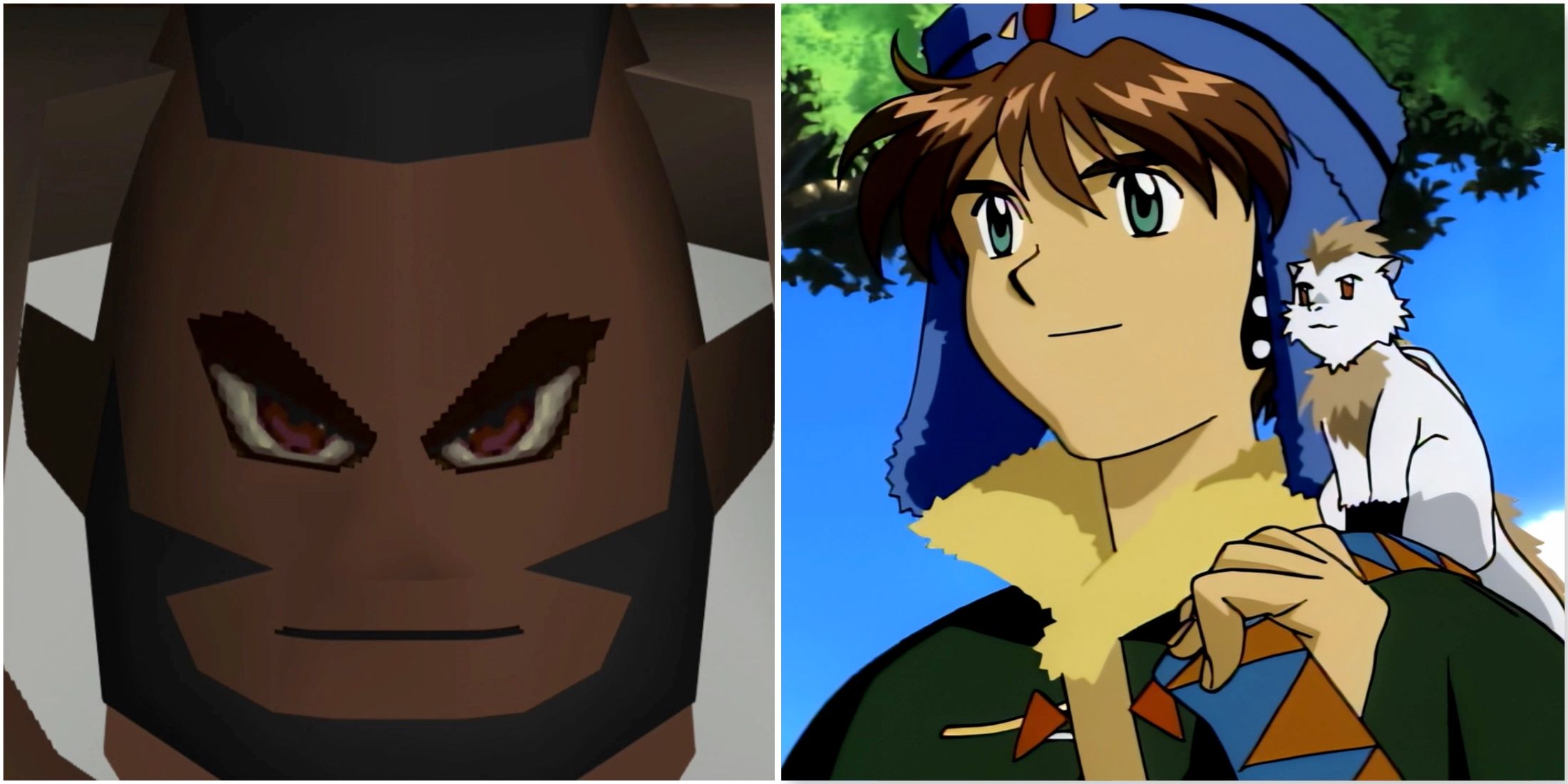 GAMERANT.COMThe Best JRPGs Of The 90sSome consider the 90s as the golden age of JRPGs, and it’s easy to see why. There were a ton of consoles out, including the SNES, Game Boy, Sega Saturn, and PS1, just to name the heaviest hitters. It’s hard to imagine a world without these tent pole releases across this wide rim of consoles.0 Reacties 0 aandelen 14 Views
GAMERANT.COMThe Best JRPGs Of The 90sSome consider the 90s as the golden age of JRPGs, and it’s easy to see why. There were a ton of consoles out, including the SNES, Game Boy, Sega Saturn, and PS1, just to name the heaviest hitters. It’s hard to imagine a world without these tent pole releases across this wide rim of consoles.0 Reacties 0 aandelen 14 Views -
 WWW.POLYGON.COMShould you buy a Switch or pre-order a Switch 2?Nintendo’s Switch 2 will arrive on June 5. It will cost $449.99, and a bundle that includes Mario Kart World (which is only in production through the fall) will cost $499.99, saving you $30 versus buying the game separately. But should you buy the Switch 2? In early 2024, when I first published this article, many people wondered whether it was still a wise choice to buy a Switch, or if they should just wait for the Switch 2 instead. That was before we knew as much as we do now. Nintendo’s April 2 Direct, as well as Polygon’s own Switch 2 hands-on impressions, shined light on nearly everything we were curious about: namely, how powerful the Switch 2 will be, the ways in which it’s different from the original Switch, how much it’ll cost, and what games we can expect to play on launch day (and beyond). Considering the Switch 2’s high cost, it’s clearly not for everybody. Priced between $199.99 and $349.99, the original Switch model — whether that be a Switch OLED, the regular Switch, or the Switch Lite — might still be the right fit for some people. With so many options and so much money at stake, it’s as confusing as ever to decide what the right move is. Perhaps we can help you. Have you played the Switch’s stellar game library? If you’re brand-new to the world of the Nintendo Switch, there are many good games to catch up on. The Legend of Zelda: Breath of the Wild, its sequel Tears of the Kingdom, Metroid Dread, Super Mario Odyssey, Fire Emblem: Three Houses, Pikmin 4 — I could go on, but I’ll let our roundup of the best Switch games do that for me. You don’t need a Switch 2 to play so much of the best that the Switch has to offer. It’s reassuring to know that nearly all original Switch games — both digital and physical — are compatible with the new console, and that some of them will boast performance increases thanks to the faster hardware. (Nintendo is selling Switch 2 Edition upgrades of some original Switch games that contain a multitude of upgrades, but you won’t have to pay for those upgrades to simply play the games you own.) If you do choose to buy the new console, all of your games will likely come with you. While Nintendo has announced release dates for its first Switch 2-exclusive games, Mario Kart World and Donkey Kong Bananza, other upcoming Nintendo releases, like Metroid Prime 4: Beyond, are also coming to the original Switch. Unless you really love Mario Kart, the quantity of Switch 2 exclusives at this time doesn’t completely tip the scales in favor of the new console. And yet (this is dizzying, I know), I don’t suggest that most people buy a Switch at its full price just to catch up now. If you find one on a deal, that’s another story. But if you don’t want to wait for a deal that may never come (or that may not be as good as we wish for it to be), then you should consider pre-ordering the new console or waiting until more exclusive games are out to make the purchase. Do VRR, ALLM, 120 Hz mean anything to you? If so, you’ll want to wait for the Switch 2. If not, you might be perfectly content with the original Switch. The Switch 2 boasts surprisingly modern specs (no offense, Nintendo) with a screen that’s capable of running games at up to 120 frames per second in 1080p resolution. Its Nvidia G-Sync display utilizes a technology called variable refresh rate (VRR) to adapt the screen’s refresh rate to the GPU’s performance so that you don’t notice screen tearing. As for auto low-latency mode (ALLM), the Switch 2’s dock can automatically trigger your TV’s low-latency gaming mode to ensure the best possible visuals, and it can play games at up to 4K. The original Switch… can’t do any of that. Its 720p screen tops out at 60 frames per second, and many games make it apparent just how long in the tooth the original hardware was becoming. On the other hand, are you buying for someone who doesn’t care about tech specs? Does the Switch’s lackluster-at-times performance dampen the fun you can have with its games? The answer depends on who you ask. As for me? Not really, coming from the guy who happily explored Hyrule (as well as above and below it in Tears of the Kingdom) and played dozens of other games with a grin from ear to ear. But again, from a financial perspective, buying a Switch OLED for $349.99 right now — just $100 less than the Switch 2 — doesn’t make sense. Unless Nintendo drops the price of the original Switch consoles (personally, I don’t expect Nintendo to slash prices in half, but wouldn’t that be nice?), I’d consider buying the Switch 2. That said, the Switch OLED’s built-in screen is better in one major way compared to that of the Switch 2’s. As you might have gleaned from its name, the Switch OLED has an OLED screen that makes games look phenomenal. While it runs at a lower resolution and refresh rate than the Switch 2, the new console’s LCD screen will likely pale in comparison when it comes to presenting rich, accurate colors and perfect blacks. Do you love the GameCube? Ah, Nintendo got you there, right where it hurts. The company is introducing GameCube games to the Nintendo Switch Online + Expansion Pack membership, but only if you have a Switch 2. Only with the new console will you be able to play The Legend of Zelda: The Wind Waker, Soulcalibur 2, F-Zero GX, and more coming in the future.0 Reacties 0 aandelen 23 Views
WWW.POLYGON.COMShould you buy a Switch or pre-order a Switch 2?Nintendo’s Switch 2 will arrive on June 5. It will cost $449.99, and a bundle that includes Mario Kart World (which is only in production through the fall) will cost $499.99, saving you $30 versus buying the game separately. But should you buy the Switch 2? In early 2024, when I first published this article, many people wondered whether it was still a wise choice to buy a Switch, or if they should just wait for the Switch 2 instead. That was before we knew as much as we do now. Nintendo’s April 2 Direct, as well as Polygon’s own Switch 2 hands-on impressions, shined light on nearly everything we were curious about: namely, how powerful the Switch 2 will be, the ways in which it’s different from the original Switch, how much it’ll cost, and what games we can expect to play on launch day (and beyond). Considering the Switch 2’s high cost, it’s clearly not for everybody. Priced between $199.99 and $349.99, the original Switch model — whether that be a Switch OLED, the regular Switch, or the Switch Lite — might still be the right fit for some people. With so many options and so much money at stake, it’s as confusing as ever to decide what the right move is. Perhaps we can help you. Have you played the Switch’s stellar game library? If you’re brand-new to the world of the Nintendo Switch, there are many good games to catch up on. The Legend of Zelda: Breath of the Wild, its sequel Tears of the Kingdom, Metroid Dread, Super Mario Odyssey, Fire Emblem: Three Houses, Pikmin 4 — I could go on, but I’ll let our roundup of the best Switch games do that for me. You don’t need a Switch 2 to play so much of the best that the Switch has to offer. It’s reassuring to know that nearly all original Switch games — both digital and physical — are compatible with the new console, and that some of them will boast performance increases thanks to the faster hardware. (Nintendo is selling Switch 2 Edition upgrades of some original Switch games that contain a multitude of upgrades, but you won’t have to pay for those upgrades to simply play the games you own.) If you do choose to buy the new console, all of your games will likely come with you. While Nintendo has announced release dates for its first Switch 2-exclusive games, Mario Kart World and Donkey Kong Bananza, other upcoming Nintendo releases, like Metroid Prime 4: Beyond, are also coming to the original Switch. Unless you really love Mario Kart, the quantity of Switch 2 exclusives at this time doesn’t completely tip the scales in favor of the new console. And yet (this is dizzying, I know), I don’t suggest that most people buy a Switch at its full price just to catch up now. If you find one on a deal, that’s another story. But if you don’t want to wait for a deal that may never come (or that may not be as good as we wish for it to be), then you should consider pre-ordering the new console or waiting until more exclusive games are out to make the purchase. Do VRR, ALLM, 120 Hz mean anything to you? If so, you’ll want to wait for the Switch 2. If not, you might be perfectly content with the original Switch. The Switch 2 boasts surprisingly modern specs (no offense, Nintendo) with a screen that’s capable of running games at up to 120 frames per second in 1080p resolution. Its Nvidia G-Sync display utilizes a technology called variable refresh rate (VRR) to adapt the screen’s refresh rate to the GPU’s performance so that you don’t notice screen tearing. As for auto low-latency mode (ALLM), the Switch 2’s dock can automatically trigger your TV’s low-latency gaming mode to ensure the best possible visuals, and it can play games at up to 4K. The original Switch… can’t do any of that. Its 720p screen tops out at 60 frames per second, and many games make it apparent just how long in the tooth the original hardware was becoming. On the other hand, are you buying for someone who doesn’t care about tech specs? Does the Switch’s lackluster-at-times performance dampen the fun you can have with its games? The answer depends on who you ask. As for me? Not really, coming from the guy who happily explored Hyrule (as well as above and below it in Tears of the Kingdom) and played dozens of other games with a grin from ear to ear. But again, from a financial perspective, buying a Switch OLED for $349.99 right now — just $100 less than the Switch 2 — doesn’t make sense. Unless Nintendo drops the price of the original Switch consoles (personally, I don’t expect Nintendo to slash prices in half, but wouldn’t that be nice?), I’d consider buying the Switch 2. That said, the Switch OLED’s built-in screen is better in one major way compared to that of the Switch 2’s. As you might have gleaned from its name, the Switch OLED has an OLED screen that makes games look phenomenal. While it runs at a lower resolution and refresh rate than the Switch 2, the new console’s LCD screen will likely pale in comparison when it comes to presenting rich, accurate colors and perfect blacks. Do you love the GameCube? Ah, Nintendo got you there, right where it hurts. The company is introducing GameCube games to the Nintendo Switch Online + Expansion Pack membership, but only if you have a Switch 2. Only with the new console will you be able to play The Legend of Zelda: The Wind Waker, Soulcalibur 2, F-Zero GX, and more coming in the future.0 Reacties 0 aandelen 23 Views -
 WWW.POLYGON.COMHow to level up in Oblivion RemasteredLeveling up in The Elder Scrolls 4: Oblivion Remastered is far more complicated than it needs to be. You don’t just earn XP and click through a menu. Instead, the leveling system dictates that you do a bunch of other actions first. Our Oblivion Remastered guide will tell you all about the leveling system. We’ll also cover how to level up all skills and your general character level in Oblivion Remastered. How to earn XP in Oblivion Remastered You don’t earn XP in Oblivion Remastered by killing enemies (well, not directly). Instead, you earn XP by improving your major and minor skills. And you improve those by… just doing things. Wearing light armor for a while (in combat) improves your Light Armor skill. Lockpicking improves your Security skill. Swinging a sword (in combat) improves your Bladse skill. Running (and swimming) improves your Athletics skill. As you improve your skills, you’ll occasionally see a progress bar in the upper right corner of your screen. When that’s full, you can level up. How to level up all skills in Oblivion Remastered The XP you earn to level up comes from improving your major and minor skills. You improve them by using them. But the seven skills you’ve selected as your major skills — whether through choosing a class or making a customized class — will level up more quickly, though it’s unclear in the game just how much more quickly. Here’s a list of all skills in Oblivion Remastered, with details about what they affect — and, thus, how to level them up: Acrobatics: jumping and falling Alchemy: Creating potions and using alchemical ingredients Alteration: casting spells that change abilities or reduce damage (spells that alter your abilities) Athletics: running, swimming, and sprinting Armorer: repairing weapons and armor (with a Repair Hammer) Blade: dealing damage with blade weapons (like katanas, shortswords, and daggers) Block: mitigating damage when blocking Blunt: dealing damage with blunt weapons (like hammers and, confusingly, axes) Conjuration: casting spells that summon creatures, weapons, and armor (and turn the undead) Destruction: casting spells that inflict elemental damage or weaken your opponents Illusion: casting spells that do things like charm, conceal, silence, paralyze, and command Hand-to-hand: dealing damage with your bare hands Heavy Armor: wearing heavy armor Light Armor: wearing light armor Marksman: dealing damage with bows Mercantile: buying and selling goods Mysticism: casting spells that absorb or reflect damage, dispel, move objects, and reveal paths Restoration: casting spells that restore, fortify, and absorb attributes as well as cure disease and improve resistances Security: using lockpicks Sneak: moving undetected and pickpoketing Speechcraft: persuading NPCs Your skills and attributes both affect your abilities, but they’re not directly related. For example, having high Strength and high Blades both increase your damage with longswords, but Strength doesn’t have any control over or influence on Blades. How to level up your character in Oblivion Remastered Once you’ve improved your various skills enough, you’ll get an icon in the upper right of your screen. In the pause menu, you’ll see that same icon on the Character tab next to your level. You can’t just level up from the menu, though. You’ll have to rest (and “meditate on what you’ve learned”) first. To do that, find a bed or a bedroll and take a nap. The length of time you sleep doesn’t seem to matter. When you wake up, you’ll get a new screen that says you’ve ascended to level whatever. Below that, you’ll see the level up options. Each time you gain a level, you’ll get 12 Virtues — think of these as attribute points — to assign to three of your attributes. You can raise any attributes by up to 5 per level (meaning you have to spread them across at least three attributes). Best attributes to level up in Oblivion Remastered You have eight attributes in Oblivion Remastered. They determine everything from the damage you deal to how fast you swim and how likable you are. Attributes and skills combine to affect a lot of your abilities, but they aren’t quite the same (see above). The attributes you’re working with are: Strength: Affects damage with longswords, claymores, maces, war-axes, battle-axes, warhammers, and barehanded. Also determines your carry capacity and has a slight influence on max Health Intelligence: Determines your max Magicka Willpower: Determines Magicka regeneration and greatly increases your max Fatigue (stamina) Agility: Affects damage with daggers, shortswords, and bows. Slightly increases max Fatigue and determines Fatigue regeneration Speed: Dictates how fast you move Endurance: Greatly increases your max Health and Health regeneration out of combat Personality: Affects how much people like you, and improves information-gathering and getting deals at shops Luck: Luck is a bit esoteric and is a blanket improvement to your skills when it is above 50 Which attribute you choose is really about your playstyle, and is also likely influenced by whatever race you chose when creating a new character, as your race affects the base score of your attributes. Early on, though, regardless of how you’ve built your character, you should focus on surviving — dealing damage and increasing your health and fatigue. Strength is the obvious choice if you focus on the more martial melee weapons, while Agility is better for up close and stabby. Intelligence is your go-to if you’re playing as a caster. And Endurance is always a good pick for the health regeneration. Willpower increases your stamina (with a bonus to Magicka regeneration if you’re magic-focused).0 Reacties 0 aandelen 19 Views
WWW.POLYGON.COMHow to level up in Oblivion RemasteredLeveling up in The Elder Scrolls 4: Oblivion Remastered is far more complicated than it needs to be. You don’t just earn XP and click through a menu. Instead, the leveling system dictates that you do a bunch of other actions first. Our Oblivion Remastered guide will tell you all about the leveling system. We’ll also cover how to level up all skills and your general character level in Oblivion Remastered. How to earn XP in Oblivion Remastered You don’t earn XP in Oblivion Remastered by killing enemies (well, not directly). Instead, you earn XP by improving your major and minor skills. And you improve those by… just doing things. Wearing light armor for a while (in combat) improves your Light Armor skill. Lockpicking improves your Security skill. Swinging a sword (in combat) improves your Bladse skill. Running (and swimming) improves your Athletics skill. As you improve your skills, you’ll occasionally see a progress bar in the upper right corner of your screen. When that’s full, you can level up. How to level up all skills in Oblivion Remastered The XP you earn to level up comes from improving your major and minor skills. You improve them by using them. But the seven skills you’ve selected as your major skills — whether through choosing a class or making a customized class — will level up more quickly, though it’s unclear in the game just how much more quickly. Here’s a list of all skills in Oblivion Remastered, with details about what they affect — and, thus, how to level them up: Acrobatics: jumping and falling Alchemy: Creating potions and using alchemical ingredients Alteration: casting spells that change abilities or reduce damage (spells that alter your abilities) Athletics: running, swimming, and sprinting Armorer: repairing weapons and armor (with a Repair Hammer) Blade: dealing damage with blade weapons (like katanas, shortswords, and daggers) Block: mitigating damage when blocking Blunt: dealing damage with blunt weapons (like hammers and, confusingly, axes) Conjuration: casting spells that summon creatures, weapons, and armor (and turn the undead) Destruction: casting spells that inflict elemental damage or weaken your opponents Illusion: casting spells that do things like charm, conceal, silence, paralyze, and command Hand-to-hand: dealing damage with your bare hands Heavy Armor: wearing heavy armor Light Armor: wearing light armor Marksman: dealing damage with bows Mercantile: buying and selling goods Mysticism: casting spells that absorb or reflect damage, dispel, move objects, and reveal paths Restoration: casting spells that restore, fortify, and absorb attributes as well as cure disease and improve resistances Security: using lockpicks Sneak: moving undetected and pickpoketing Speechcraft: persuading NPCs Your skills and attributes both affect your abilities, but they’re not directly related. For example, having high Strength and high Blades both increase your damage with longswords, but Strength doesn’t have any control over or influence on Blades. How to level up your character in Oblivion Remastered Once you’ve improved your various skills enough, you’ll get an icon in the upper right of your screen. In the pause menu, you’ll see that same icon on the Character tab next to your level. You can’t just level up from the menu, though. You’ll have to rest (and “meditate on what you’ve learned”) first. To do that, find a bed or a bedroll and take a nap. The length of time you sleep doesn’t seem to matter. When you wake up, you’ll get a new screen that says you’ve ascended to level whatever. Below that, you’ll see the level up options. Each time you gain a level, you’ll get 12 Virtues — think of these as attribute points — to assign to three of your attributes. You can raise any attributes by up to 5 per level (meaning you have to spread them across at least three attributes). Best attributes to level up in Oblivion Remastered You have eight attributes in Oblivion Remastered. They determine everything from the damage you deal to how fast you swim and how likable you are. Attributes and skills combine to affect a lot of your abilities, but they aren’t quite the same (see above). The attributes you’re working with are: Strength: Affects damage with longswords, claymores, maces, war-axes, battle-axes, warhammers, and barehanded. Also determines your carry capacity and has a slight influence on max Health Intelligence: Determines your max Magicka Willpower: Determines Magicka regeneration and greatly increases your max Fatigue (stamina) Agility: Affects damage with daggers, shortswords, and bows. Slightly increases max Fatigue and determines Fatigue regeneration Speed: Dictates how fast you move Endurance: Greatly increases your max Health and Health regeneration out of combat Personality: Affects how much people like you, and improves information-gathering and getting deals at shops Luck: Luck is a bit esoteric and is a blanket improvement to your skills when it is above 50 Which attribute you choose is really about your playstyle, and is also likely influenced by whatever race you chose when creating a new character, as your race affects the base score of your attributes. Early on, though, regardless of how you’ve built your character, you should focus on surviving — dealing damage and increasing your health and fatigue. Strength is the obvious choice if you focus on the more martial melee weapons, while Agility is better for up close and stabby. Intelligence is your go-to if you’re playing as a caster. And Endurance is always a good pick for the health regeneration. Willpower increases your stamina (with a bonus to Magicka regeneration if you’re magic-focused).0 Reacties 0 aandelen 19 Views -
 LIFEHACKER.COMHere's When (and How) You'll Need to Start Repaying Your Student LoansThe Department of Education announced Monday that the FSA will finally restart collections on defaulted student loans beginning May 5, 2025, following a five-year pause that began during the COVID-19 pandemic.This decision affects approximately 5.3 million borrowers who were in default before the pause. For these borrowers, the government can soon begin collecting repayments from tax refunds, withholding Social Security benefits, and even garnishing wages (up to 15% of disposable income). How do you know if you're already in default on your loans, or if you're at risk of defaulting soon? Here's what you need to know about the upcoming changes, and how to prepare for them.What the end of the pause means for youThis change primarily impacts borrowers who were already in default before pandemic protections began. That amounts to around 5.3 million people, according to the Education Department. In this case, "in default" means a borrower failed to make a loan payment for at least 270 days (about nine months).To determine if you're affected, log into your account at studentaid.gov. (Note: This is not the same portal you may typically use to make student loan payments, e.g., through a servicer like Sallie Mae.) Your dashboard should show your total debt amount, the name of your loan servicer or servicers, your monthly payment amount, and, most importantly, a warning message if you're in default. What to do if you're in default on your student loansBorrowers in default have three main options.1. Repay the loans in fullI know, I know. While this is technically an option, most borrowers in default aren't in a position to pay off their entire loan balance at once. Still, it is the quickest and most effective option to deal with your debt. 2. ConsolidationThis process combines and simplifies your existing federal student loans into a new Direct Consolidation Loan. Consolidation can lower your monthly payment, but increase the period of time you will have to repay your loan—resulting in more payments and more interest overall than if you didn’t consolidate. You can log in to studentaid.gov to access the online direct consolidation loan application.3. Loan rehabilitationWith consolidation, the fact that you were once in default stays on your credit report. With rehabilitation, you can remove the default status from your credit history. To do this, you have to make a certain number—typically nine—consecutive on-time payments. The exact amount of each payment is usually based on your income.How to choose the right repayment plan for your student loansOnce out of default (or if you're at risk, but not yet in default), you'll need to select an appropriate repayment plan. The first step you can take here is to find out exactly how much you’re expected to pay. On studentaid.gov, select “My Aid” in the dropdown menu under your name. Your loan servicer(s) should appear in that section. Clicking on “Loan Breakdown” will show you a list of the loans you received, including loans you have paid off or consolidated into a new loan.Once you confirm your loan company, visit that servicer’s website and log in to your account to ensure all your contact information is up to date so you don’t miss any notifications from them as you take the next steps. (Do the same on studentaid.gov—make sure your contact information, including email and physical address, is current so you receive all important communications.)Remember that you can change your repayment plan as your circumstances change. For instance, if you're experiencing financial hardship, several options can help lower your payments:Income-driven repayment plans that cap payments based on your incomeEconomic hardship deferments if you recently lost your jobOther deferment or forbearance options for temporary repayment reliefWhat you can do about your defaulted student loans right nowThe Department of Education should alert all borrowers in default before May 5, via email and social media posts. They also said they will send notices of wage garnishment "later this summer."Whatever your status, don't wait for collections to resume to take action. With not a lot of time between now this summer, it’s important to get your repayment plan in order as soon as you can. If you're in default, here are the immediate steps you can take:Confirm your status on StudentAid.gov and update your contact information so that you don't miss any communications. Contact your loan servicer to discuss repayment plans.Consider seeking advice from a financial counselor if you need additional guidance.Even if you're not in danger of default today, you could be soon. Student loans have a chokehold over millions of Americans, but you have a little bit of time to put yourself in the best position to tackle yours. By taking proactive steps now, you can avoid the more severe consequences down the line.0 Reacties 0 aandelen 17 Views
LIFEHACKER.COMHere's When (and How) You'll Need to Start Repaying Your Student LoansThe Department of Education announced Monday that the FSA will finally restart collections on defaulted student loans beginning May 5, 2025, following a five-year pause that began during the COVID-19 pandemic.This decision affects approximately 5.3 million borrowers who were in default before the pause. For these borrowers, the government can soon begin collecting repayments from tax refunds, withholding Social Security benefits, and even garnishing wages (up to 15% of disposable income). How do you know if you're already in default on your loans, or if you're at risk of defaulting soon? Here's what you need to know about the upcoming changes, and how to prepare for them.What the end of the pause means for youThis change primarily impacts borrowers who were already in default before pandemic protections began. That amounts to around 5.3 million people, according to the Education Department. In this case, "in default" means a borrower failed to make a loan payment for at least 270 days (about nine months).To determine if you're affected, log into your account at studentaid.gov. (Note: This is not the same portal you may typically use to make student loan payments, e.g., through a servicer like Sallie Mae.) Your dashboard should show your total debt amount, the name of your loan servicer or servicers, your monthly payment amount, and, most importantly, a warning message if you're in default. What to do if you're in default on your student loansBorrowers in default have three main options.1. Repay the loans in fullI know, I know. While this is technically an option, most borrowers in default aren't in a position to pay off their entire loan balance at once. Still, it is the quickest and most effective option to deal with your debt. 2. ConsolidationThis process combines and simplifies your existing federal student loans into a new Direct Consolidation Loan. Consolidation can lower your monthly payment, but increase the period of time you will have to repay your loan—resulting in more payments and more interest overall than if you didn’t consolidate. You can log in to studentaid.gov to access the online direct consolidation loan application.3. Loan rehabilitationWith consolidation, the fact that you were once in default stays on your credit report. With rehabilitation, you can remove the default status from your credit history. To do this, you have to make a certain number—typically nine—consecutive on-time payments. The exact amount of each payment is usually based on your income.How to choose the right repayment plan for your student loansOnce out of default (or if you're at risk, but not yet in default), you'll need to select an appropriate repayment plan. The first step you can take here is to find out exactly how much you’re expected to pay. On studentaid.gov, select “My Aid” in the dropdown menu under your name. Your loan servicer(s) should appear in that section. Clicking on “Loan Breakdown” will show you a list of the loans you received, including loans you have paid off or consolidated into a new loan.Once you confirm your loan company, visit that servicer’s website and log in to your account to ensure all your contact information is up to date so you don’t miss any notifications from them as you take the next steps. (Do the same on studentaid.gov—make sure your contact information, including email and physical address, is current so you receive all important communications.)Remember that you can change your repayment plan as your circumstances change. For instance, if you're experiencing financial hardship, several options can help lower your payments:Income-driven repayment plans that cap payments based on your incomeEconomic hardship deferments if you recently lost your jobOther deferment or forbearance options for temporary repayment reliefWhat you can do about your defaulted student loans right nowThe Department of Education should alert all borrowers in default before May 5, via email and social media posts. They also said they will send notices of wage garnishment "later this summer."Whatever your status, don't wait for collections to resume to take action. With not a lot of time between now this summer, it’s important to get your repayment plan in order as soon as you can. If you're in default, here are the immediate steps you can take:Confirm your status on StudentAid.gov and update your contact information so that you don't miss any communications. Contact your loan servicer to discuss repayment plans.Consider seeking advice from a financial counselor if you need additional guidance.Even if you're not in danger of default today, you could be soon. Student loans have a chokehold over millions of Americans, but you have a little bit of time to put yourself in the best position to tackle yours. By taking proactive steps now, you can avoid the more severe consequences down the line.0 Reacties 0 aandelen 17 Views -
 LIFEHACKER.COMA Complete Guide for Removing Malware From Your PCWhile no one is entirely immune to the threat of malware, you can certainly minimize your risk by following good digital hygiene practices when browsing the internet, downloading apps, and engaging with emails or messages with links or attachments. That said, if you notice your PC is running slowly, programs or apps are crashing repeatedly or unexpectedly, or you see software or processes you don't recognize, you may have a malware infection. To identify malware and remove it from your PC, follow these steps. Disconnect your device from the internetFirst things first: cut off any internet connection to your computer. This prevents malware from spreading through your network to other devices or receiving updates from its source that may cause more damage or make it more difficult to contain or delete. If you end up needing to download software—such as a malware removal tool—disconnect as soon as you're done. Reboot in Safe ModeRestarting your PC in Safe Mode minimizes the number of drivers and services running so you can isolate malware and reduce the risk of damage. Safe Mode is the bare minimum, while Safe Mode with Networking will allow you to access the internet if needed (to download and install malware removal software). To restart your machine in Safe Mode (on Windows 10 or 11), follow these steps: Hit Windows + I to open your settings. Click Update & Security > Recovery or System > Recovery. Under Advanced Startup, select Restart Now. On the Choose an Option screen, which appears after restart, select Troubleshoot > Advanced Options > Startup Settings > Restart. After the second restart, select 4/F4 to go into Safe Mode or 5/F5 to enter Safe Mode with Networking. Once you enter Safe Mode, avoid logging into any apps or services, as some types of malware include key loggers or other ways of stealing your credentials from your screen or clipboard. Monitor your PC's activityThere are a few ways to see activity and processes on your PC to identify anything suspicious. First, review the apps and files that have run recently under Settings > Privacy & security > Activity history. Event Viewer shows detailed logs of security and system activity and can be launched by searching Event Viewer in your Windows search bar. Expand Windows Logs on the left sidebar and select the category to view events. Finally, Task Manager shows you everything that's currently running and what resources are being used. Open it with the shortcut Ctrl + Shift + Esc or from the Start menu. Look for processes that are resource-heavy or that have suspicious names. You can select and end tasks from the Processes tab. Remove temporary filesMalware may install temporary files on your PC that allow it to hide or spread—you can find and delete these under Settings > System > Storage > Temporary Files. Click Remove Files to clear out some or all of the files. Windows also has a built-in tool called Storage Sense that will automatically clean up temporary files on a set schedule, which you should enable if you haven't already, or you can run it on demand. Under Settings > System > Storage, toggle Storage Sense on, and click Clean now to use it immediately. Reset your browserYou can also reset your web browser to its default settings to address any modifications resulting from a malware infection. On Chrome, tap the three dots in the upper-right corner of your browser window to open Settings. Tap Reset Settings in the left toolbar and select Restore settings to their original default. Confirm with the Reset settings button. On Edge, the process is similar: Settings > Reset settings > Restore settings to their default values > Reset. On Firefox, go to Menu > Help > More Troubleshooting Information and click Refresh Firefox > Refresh Firefox > Finish. You should also clear your browser's cache, cookies, and history (and maybe check out our guide to the best internet browsers for privacy). Run a malware scanMalware scanners can identify, quarantine, and remove threats from your PC. Windows has built-in antivirus software with Microsoft Defender—via the Windows Security app—but if you suspect an infection, it may be a good idea to run a second-opinion scanner or other third-party program to detect anything that was missed. Lifehacker sister site PCMag has a list of their favorite malware scanners. Avast was their favorite free option, while Malwarebytes (also free) was their choice for fighting persistent malware. Again, you can download software if you rebooted in Safe Mode with Networking.Restart (or reset) your PC Once you feel confident you've isolated and removed any threats, you can restart your PC. If the malware removal process is unsuccessful, you may need to start from scratch by reinstalling Windows and all apps (i.e., resetting your PC). If you restore from a backup, make sure it was created before the malware infection.0 Reacties 0 aandelen 18 Views
LIFEHACKER.COMA Complete Guide for Removing Malware From Your PCWhile no one is entirely immune to the threat of malware, you can certainly minimize your risk by following good digital hygiene practices when browsing the internet, downloading apps, and engaging with emails or messages with links or attachments. That said, if you notice your PC is running slowly, programs or apps are crashing repeatedly or unexpectedly, or you see software or processes you don't recognize, you may have a malware infection. To identify malware and remove it from your PC, follow these steps. Disconnect your device from the internetFirst things first: cut off any internet connection to your computer. This prevents malware from spreading through your network to other devices or receiving updates from its source that may cause more damage or make it more difficult to contain or delete. If you end up needing to download software—such as a malware removal tool—disconnect as soon as you're done. Reboot in Safe ModeRestarting your PC in Safe Mode minimizes the number of drivers and services running so you can isolate malware and reduce the risk of damage. Safe Mode is the bare minimum, while Safe Mode with Networking will allow you to access the internet if needed (to download and install malware removal software). To restart your machine in Safe Mode (on Windows 10 or 11), follow these steps: Hit Windows + I to open your settings. Click Update & Security > Recovery or System > Recovery. Under Advanced Startup, select Restart Now. On the Choose an Option screen, which appears after restart, select Troubleshoot > Advanced Options > Startup Settings > Restart. After the second restart, select 4/F4 to go into Safe Mode or 5/F5 to enter Safe Mode with Networking. Once you enter Safe Mode, avoid logging into any apps or services, as some types of malware include key loggers or other ways of stealing your credentials from your screen or clipboard. Monitor your PC's activityThere are a few ways to see activity and processes on your PC to identify anything suspicious. First, review the apps and files that have run recently under Settings > Privacy & security > Activity history. Event Viewer shows detailed logs of security and system activity and can be launched by searching Event Viewer in your Windows search bar. Expand Windows Logs on the left sidebar and select the category to view events. Finally, Task Manager shows you everything that's currently running and what resources are being used. Open it with the shortcut Ctrl + Shift + Esc or from the Start menu. Look for processes that are resource-heavy or that have suspicious names. You can select and end tasks from the Processes tab. Remove temporary filesMalware may install temporary files on your PC that allow it to hide or spread—you can find and delete these under Settings > System > Storage > Temporary Files. Click Remove Files to clear out some or all of the files. Windows also has a built-in tool called Storage Sense that will automatically clean up temporary files on a set schedule, which you should enable if you haven't already, or you can run it on demand. Under Settings > System > Storage, toggle Storage Sense on, and click Clean now to use it immediately. Reset your browserYou can also reset your web browser to its default settings to address any modifications resulting from a malware infection. On Chrome, tap the three dots in the upper-right corner of your browser window to open Settings. Tap Reset Settings in the left toolbar and select Restore settings to their original default. Confirm with the Reset settings button. On Edge, the process is similar: Settings > Reset settings > Restore settings to their default values > Reset. On Firefox, go to Menu > Help > More Troubleshooting Information and click Refresh Firefox > Refresh Firefox > Finish. You should also clear your browser's cache, cookies, and history (and maybe check out our guide to the best internet browsers for privacy). Run a malware scanMalware scanners can identify, quarantine, and remove threats from your PC. Windows has built-in antivirus software with Microsoft Defender—via the Windows Security app—but if you suspect an infection, it may be a good idea to run a second-opinion scanner or other third-party program to detect anything that was missed. Lifehacker sister site PCMag has a list of their favorite malware scanners. Avast was their favorite free option, while Malwarebytes (also free) was their choice for fighting persistent malware. Again, you can download software if you rebooted in Safe Mode with Networking.Restart (or reset) your PC Once you feel confident you've isolated and removed any threats, you can restart your PC. If the malware removal process is unsuccessful, you may need to start from scratch by reinstalling Windows and all apps (i.e., resetting your PC). If you restore from a backup, make sure it was created before the malware infection.0 Reacties 0 aandelen 18 Views -
WWW.ENGADGET.COMNebula's new X1 4K portable projector is liquid cooledAs nice as it is to have a projector wired up in your home cinema, the flexibility a portable model offers is equally valuable. It means you can set up an impromptu big screen in your back yard during those glorious long summer evenings. But portable projectors also carry that whiff of not being as good, or being compromised, with less powerful sound and vision. It’s this issue that Nebula is looking to tackle with its latest flagship portable projector, the X1, which is designed to offer the power of a home projector in the body of a movable one. The X1 is a triple-laser unit promising 4K UHD, Dolby Vision video with 3,500 ANSI lumens that should easily fill a 300-inch screen. You can place it on a stand, table or the floor, with the array capable of tilting up to 25 degrees to find wherever you’ve placed your screen. There’s a 14-element glass array inside the body, which the company says should provide reliable image quality for the life of the unit. It’s flexible, too, with an optical zoom letting you cast on a screen up to 200 inches wide from between 13 and 22 feet away. Nebula The other big problem with projectors is the sound quality, but Nebula thinks it’s solved that issue as well. The X1 not only has a quartet of side-firing internal speakers, but you can pay a little more to pick up a pair of wireless 20W satellite speakers with their own built-in batteries. Each satellite connects to the X1 over Wi-Fi and has a rated battery life of eight hours, plus they’re IP54 rated to ensure they won’t break if your movie night gets interrupted by a rain shower. Nebula is also proud to boast that the X1 is the company’s first portable projector to get its own internal liquid cooling system. Liquid cooling is commonplace on higher end wired projectors, and Nebula says that its inclusion here enables it to get the fan noise down to 26 dB. That may or may not be a good thing depending on the talent levels of your friends given you can also buy a pair of wireless karaoke microphones with a rated battery life of 40 hours. The rest of the spec list is what you’d expect, with the X1 running Google TV, plus a pair of HDMI ports (one with eARC). It’ll be available to purchase in the US on June 20 for $2,999, while the accessory pack on its own will set you back $999, but you can bundle both for $3,298. It’s a similar situation in the UK, where it’ll be ready to buy on May 21 for £2,199.99, with the accessory pack costing £500, but if you order between May 21 and June 15, you’ll get both for £2,350.This article originally appeared on Engadget at https://www.engadget.com/home/home-theater/nebulas-new-x1-4k-portable-projector-is-liquid-cooled-233025705.html?src=rss0 Reacties 0 aandelen 22 Views
-
WWW.ENGADGET.COMRetro PlayStation UI options return permanently to the PS5The PlayStation 5 is getting a software update that brings back the looks of yesteryear. After fans applauded the move to apply the appearances of past Sony generations to their consoles' home screens during the PlayStation 30th anniversary last year, the company said it was working on making those permanent aesthetic options. That promised return of the four retro UI looks is the highlight of the upcoming PS5 update. Unfortunately, the start-up audio chimes that accompanied each generation are not coming back. But the visual part can be changed at will under the Appearance tab of the Settings menu. The other big component of the upcoming software update is a feature called Audio Focus that can help increase immersion during a play session while using headphones or headsets. With these presets, players can choose to boost the voice, the low pitch sounds, the high pitch sounds or the quiet sounds. You can also set whether the amount of amplification is weak, medium or strong. The PS5 update will begin its global rollout on April 24.This article originally appeared on Engadget at https://www.engadget.com/gaming/playstation/retro-playstation-ui-options-return-permanently-to-the-ps5-230337414.html?src=rss0 Reacties 0 aandelen 20 Views
-
 WWW.TECHRADAR.COMCharacter.AI's newest feature can bring a picture to uncanny lifeCharacter.AI’s new AvatarFX animates still images into expressive, speaking videos.0 Reacties 0 aandelen 13 Views
WWW.TECHRADAR.COMCharacter.AI's newest feature can bring a picture to uncanny lifeCharacter.AI’s new AvatarFX animates still images into expressive, speaking videos.0 Reacties 0 aandelen 13 Views -
 WWW.TECHRADAR.COMAnker's new portable 4K projector could be the ultimate easy outdoor projector thanks to its stunning brightnessThe new Anker Nebula X1 is the company's highest-performing projector yet.0 Reacties 0 aandelen 18 Views
WWW.TECHRADAR.COMAnker's new portable 4K projector could be the ultimate easy outdoor projector thanks to its stunning brightnessThe new Anker Nebula X1 is the company's highest-performing projector yet.0 Reacties 0 aandelen 18 Views





