0 Commentarios
0 Acciones
141 Views

Directorio
Directorio
-
Please log in to like, share and comment!
-
 FUTURISM.COMTrump Appears to Be Dissolving the National Space Council at SpaceX's RequestWill Trump bow to Musk's will?Dead SpacePresident Donald Trump seems poised to dissolve the White House's National Space Council after being heavily lobbied by SpaceX to do so, Reuters reports which ultimately sounds like a roundabout way of saying Elon Musk wants it gone, and is getting what he wants.Per Reuters' reporting, SpaceX's top lobbyist Mat Dunn, along with Trump's aides, have told associates that they think the Space Council is a "waste of time" echoing the anti-bureaucratic rhetoric aimed at federal agencies that Trump and Musk have championed (see: DOGE).Further auguring its demise, Trump's team hasn't contacted the Space Council about its transition plans following his election victory, a Reuters source said, even though he has extended this courtesy to other agencies, including NASA. Its offices have mostly been emptied, a source said, while its website currently displays a "404 page not found" error.Blood PanelThe US's original Space Council was formed in 1958 under president Eisenhower, but its existence has always been shaky, being disbanded and revived on several occasions. Most recently it was reestablished in 2017 by Trump, to great fanfare from space enthusiasts. By law, it's supposed to be chaired by the Vice President.Now, its fate hangs in the balance once again,if it hasn't already been decided behind the scenes. That it's being seriously considered for the chopping block at all is a sign of Musk's closeness to, if not influence over, Trump, for whom he spent hundreds of millions of dollars to help win the presidency.Big picture, it's also symptomatic of the private space industry's rapid rise in influence, in many ways supplanting NASA's dominance. NASA has come to rely heavily on SpaceX's launch capabilities. Its own attempt at developing a super heavy rocket, SLS, has dragged on for years and has only launched once, while SpaceX's alternative, Starship, has seen action seven times, albeit it with mixed results. There's also the success of Starlink, Musk's satellite constellation-based internet service, which SpaceX is able to replenish and expand with its own rockets.Obstacle RemovalThe upshot is that Musk and SpaceX will want to continue that rapid upward trajectory. A policy panel solely dedicated to space, even under a friendly administration, might be seen as just another bureaucratic hurdle.As Reuters notes, the panel stirred discontent in the commercial space sector with a 2023 proposal that would give relevant federal agencies a mandate to license private space activities, in effect giving the government greater supervision over private missions in space.Musk in particular has a well-documented vendetta against the Federal Aviation Administration, calling for the resignation of its chief last year. The FAA has final say over what gets launched and has often delayed greenlighting Starship launches, much to Elon's chagrin. With the National Space Council out the window, it would likely mean Musk would have the president ear's on space policy without being checked by the VP, who would normally chair the council.More on Trump: Trump Set to Approve $500 Billion Deal to Build Huge AI DatacentersShare This Article0 Commentarios 0 Acciones 146 Views
FUTURISM.COMTrump Appears to Be Dissolving the National Space Council at SpaceX's RequestWill Trump bow to Musk's will?Dead SpacePresident Donald Trump seems poised to dissolve the White House's National Space Council after being heavily lobbied by SpaceX to do so, Reuters reports which ultimately sounds like a roundabout way of saying Elon Musk wants it gone, and is getting what he wants.Per Reuters' reporting, SpaceX's top lobbyist Mat Dunn, along with Trump's aides, have told associates that they think the Space Council is a "waste of time" echoing the anti-bureaucratic rhetoric aimed at federal agencies that Trump and Musk have championed (see: DOGE).Further auguring its demise, Trump's team hasn't contacted the Space Council about its transition plans following his election victory, a Reuters source said, even though he has extended this courtesy to other agencies, including NASA. Its offices have mostly been emptied, a source said, while its website currently displays a "404 page not found" error.Blood PanelThe US's original Space Council was formed in 1958 under president Eisenhower, but its existence has always been shaky, being disbanded and revived on several occasions. Most recently it was reestablished in 2017 by Trump, to great fanfare from space enthusiasts. By law, it's supposed to be chaired by the Vice President.Now, its fate hangs in the balance once again,if it hasn't already been decided behind the scenes. That it's being seriously considered for the chopping block at all is a sign of Musk's closeness to, if not influence over, Trump, for whom he spent hundreds of millions of dollars to help win the presidency.Big picture, it's also symptomatic of the private space industry's rapid rise in influence, in many ways supplanting NASA's dominance. NASA has come to rely heavily on SpaceX's launch capabilities. Its own attempt at developing a super heavy rocket, SLS, has dragged on for years and has only launched once, while SpaceX's alternative, Starship, has seen action seven times, albeit it with mixed results. There's also the success of Starlink, Musk's satellite constellation-based internet service, which SpaceX is able to replenish and expand with its own rockets.Obstacle RemovalThe upshot is that Musk and SpaceX will want to continue that rapid upward trajectory. A policy panel solely dedicated to space, even under a friendly administration, might be seen as just another bureaucratic hurdle.As Reuters notes, the panel stirred discontent in the commercial space sector with a 2023 proposal that would give relevant federal agencies a mandate to license private space activities, in effect giving the government greater supervision over private missions in space.Musk in particular has a well-documented vendetta against the Federal Aviation Administration, calling for the resignation of its chief last year. The FAA has final say over what gets launched and has often delayed greenlighting Starship launches, much to Elon's chagrin. With the National Space Council out the window, it would likely mean Musk would have the president ear's on space policy without being checked by the VP, who would normally chair the council.More on Trump: Trump Set to Approve $500 Billion Deal to Build Huge AI DatacentersShare This Article0 Commentarios 0 Acciones 146 Views -
 SCREENCRUSH.COMDr. Strange Is Not in the Next Avengers MovieDoctor Strange fans should prepare themselves: Theyre probably not going to see their favorite sorcerer onscreen for at least a few more years.In a newinterview withVariety,Doctor Strange star Benedict Cumberbatch revealed that his character will not appear in the upcomingAvengerssequel,Avengers: Doomsday.As for the reason why, Cumberbatch said it had to do withthe character not aligning with this part of the story.Cumberbatch did reveal that hewillbe inDoomsdays sequel though,Avengers: Secret Wars, adding that Strange is quite central to where things might go in that particular film.Doctor Strange standing in front of a mountainDisneyloading...READ MORE: Actors Who Were Wasted in Marvel RolesThis scenario sort of mirrors Cumberbatchs roles in the last twoAvengersmovies. He was a central figure inAvengers: Infinity War, protecting the Time Stone and battling Thanos and his minions with Iron Man and Spider-Man.Avengers: Endgame until Tony Stark brought all of Thanos victims back to life near the climax of the film.So we know one more character whoisnta part of theAvengers inDoomsday.But we still have very little clue whowillbeonthe team. In the years sinceEndgame, Marvel has given very little indication who remains involved in the Avengers or whether the team even exists at all anymore. (Avengers: Endgamecame out more than five years ago!) Tony Stark died, Steve Rogers retired, the Hulk hurt his arm, Spider-Man went back to his little corner of the MCU that Sony controls where he can do his own thing but neverever hang out withMadame Web. Whats going on in Avengers headquarters right now? Is anyone up there except Happy Hogan?!?Characters whocould theoretically be on the team include Thor,Sam Wilsons new Captain America, Ant-Man, Wasp, Captain Marvel, Shuri, and Shang-Chi.Robert Downey Jr. will return to the MCU in the film but this time as Doctor Doom rather than Iron Man.Avengers: Doomsdayis scheduled to open in theaters on May 1, 2026.Secret Warsfollows on May 7, 2027.Get our free mobile appThe Best Marvel Movies Not Made By Marvel Studios0 Commentarios 0 Acciones 152 Views
SCREENCRUSH.COMDr. Strange Is Not in the Next Avengers MovieDoctor Strange fans should prepare themselves: Theyre probably not going to see their favorite sorcerer onscreen for at least a few more years.In a newinterview withVariety,Doctor Strange star Benedict Cumberbatch revealed that his character will not appear in the upcomingAvengerssequel,Avengers: Doomsday.As for the reason why, Cumberbatch said it had to do withthe character not aligning with this part of the story.Cumberbatch did reveal that hewillbe inDoomsdays sequel though,Avengers: Secret Wars, adding that Strange is quite central to where things might go in that particular film.Doctor Strange standing in front of a mountainDisneyloading...READ MORE: Actors Who Were Wasted in Marvel RolesThis scenario sort of mirrors Cumberbatchs roles in the last twoAvengersmovies. He was a central figure inAvengers: Infinity War, protecting the Time Stone and battling Thanos and his minions with Iron Man and Spider-Man.Avengers: Endgame until Tony Stark brought all of Thanos victims back to life near the climax of the film.So we know one more character whoisnta part of theAvengers inDoomsday.But we still have very little clue whowillbeonthe team. In the years sinceEndgame, Marvel has given very little indication who remains involved in the Avengers or whether the team even exists at all anymore. (Avengers: Endgamecame out more than five years ago!) Tony Stark died, Steve Rogers retired, the Hulk hurt his arm, Spider-Man went back to his little corner of the MCU that Sony controls where he can do his own thing but neverever hang out withMadame Web. Whats going on in Avengers headquarters right now? Is anyone up there except Happy Hogan?!?Characters whocould theoretically be on the team include Thor,Sam Wilsons new Captain America, Ant-Man, Wasp, Captain Marvel, Shuri, and Shang-Chi.Robert Downey Jr. will return to the MCU in the film but this time as Doctor Doom rather than Iron Man.Avengers: Doomsdayis scheduled to open in theaters on May 1, 2026.Secret Warsfollows on May 7, 2027.Get our free mobile appThe Best Marvel Movies Not Made By Marvel Studios0 Commentarios 0 Acciones 152 Views -
 WWW.CNET.COMBest Melatonin Supplements of 2025Our Experts Written by Caroline Igo Our expert, award-winning staff selects the products we cover and rigorously researches and tests our top picks. If you buy through our links, we may get a commission. Reviews ethics statement What to consider Ingredients Every supplement will have melatonin, but they may also contain ingredients you'd rather avoid. Dosage Always take note of the dosage of melatonin in your supplement and don't exceed 10 mg. Serving size Some melatonin supplements have serving sizes of two gummies. Others only require one tablet each night. Form The most popular forms of melatonin are capsules, tablets, gummies and liquid. Decide which one is best for you. Third-party certifications Extra certifications help you feel confident that the supplement only contains whats on the ingredient label. Health concerns Always consider your medical conditions and current medication when choosing a melatonin supplement. Speak with your doctor. Why You Can Trust CNET 41424344454647484950 Vitamins evaluated 1234 Researchers41424344454647484950 Hours Researched How we test Our team has spent years expertly selecting vitamins by studying the market, reading hundreds of customer reviews and understanding which essential vitamins our bodies need.Table of Contents Our Picks Best overall melatonin supplement Nature Made Melatonin View details $12 at Walmart View details Best budget melatonin supplement Nature's Bounty Melatonin View details $7 at Amazon View details Best gummy melatonin supplement Olly Sleep Gummy View details $13 at Amazon View details Best fast-dissolve melatonin supplement Natrol Melatonin View details $17 at Amazon View details Best vegan melatonin supplement Thorne Melatonin View details $13 at Amazon View details Best liquid melatonin supplement Now Liquid Melatonin View details $16 at Amazon View details Table of Contents If you struggle to fall asleep, there are many sleep aids out there to help, one of the most common of which is melatonin. Improve sleep quality and create a relaxing bedtime routine with the best melatonin products.Melatonin is a natural hormone in our brains, but it can also be taken at night as a supplement to help you sleep. Taking Melatonin is a way to send a signal from your brain to your body that it's time to hit the hay. The artificial melatonin in the supplement mimics the natural melatonin production in our brains when it gets dark out. It's a great option if you prefer to stay away from traditional prescription sleep medicine since it's a natural sleep aid. Melatonin may also help with other issues, including reducing high blood pressure. There are a ton of Melatonin supplements on the market, so how do you choose the best melatonin supplement for you? It's prudent to take a look at the melatonin content of the supplement youre considering before you make a purchase.I don't have to tell you that sleep is essential for a healthy, functioning human being. If youre looking to improve your sleep quality and need a little extra help, youve got options. There are plenty of natural supplements that can help you chill out and get to sleep faster, read below to find out which are the best ones.How much melatonin can adults take?Typical melatonin doses are between 1 and 5 milligrams, although some products go as high as 20 mg. Experts at the Cleveland Clinic recommend trying 1 mg of melatonin for a whole week, then upping the dose by 1 mg each following week. Stop once you get to 10 mg (do not exceed 10 mg) or until the time it takes for you to fall asleep has decreased. Talk to your doctor about any dosage concerns. Here are the best melatonin supplements on the market, chosen by our vitamin experts.Best melatonin supplements of 2025 Photo Gallery 1/1 $12 at Walmart $12 at Target Pros Nature Made supplements are always USP-verified and affordable One bottle is enough for 90 nights Cons May take up to an hour to kick in Not intended for anyone under 18 years of age Price $ Form TabletServing size One tablet, one hour before bedtimeSupply 90 daysMelatonin per serving 5 mg $12 at Walmart $12 at Target Nature Made is one of the best vitamin supplement brands on the market, if not the best. All of its supplements are USP-verified, meaning that the products and facilities have been tested for toxins and contaminants and that the label is correct. Nature Made Melatonin tablets contain 5 mg of melatonin and 80 mg of calcium (as dibasic calcium phosphate), about only 6% of the daily recommended value of calcium. If you already take a multivitamin with calcium, this shouldn't interfere. In addition, one tablet also contains sodium starch glycolate, magnesium stearate and croscarmellose sodium. Nature Made is free of added colors, preservatives, artificial flavors and gluten.Take one tablet about an hour before you go to bed. One bottle will last about 90 days.0 Commentarios 0 Acciones 127 Views
WWW.CNET.COMBest Melatonin Supplements of 2025Our Experts Written by Caroline Igo Our expert, award-winning staff selects the products we cover and rigorously researches and tests our top picks. If you buy through our links, we may get a commission. Reviews ethics statement What to consider Ingredients Every supplement will have melatonin, but they may also contain ingredients you'd rather avoid. Dosage Always take note of the dosage of melatonin in your supplement and don't exceed 10 mg. Serving size Some melatonin supplements have serving sizes of two gummies. Others only require one tablet each night. Form The most popular forms of melatonin are capsules, tablets, gummies and liquid. Decide which one is best for you. Third-party certifications Extra certifications help you feel confident that the supplement only contains whats on the ingredient label. Health concerns Always consider your medical conditions and current medication when choosing a melatonin supplement. Speak with your doctor. Why You Can Trust CNET 41424344454647484950 Vitamins evaluated 1234 Researchers41424344454647484950 Hours Researched How we test Our team has spent years expertly selecting vitamins by studying the market, reading hundreds of customer reviews and understanding which essential vitamins our bodies need.Table of Contents Our Picks Best overall melatonin supplement Nature Made Melatonin View details $12 at Walmart View details Best budget melatonin supplement Nature's Bounty Melatonin View details $7 at Amazon View details Best gummy melatonin supplement Olly Sleep Gummy View details $13 at Amazon View details Best fast-dissolve melatonin supplement Natrol Melatonin View details $17 at Amazon View details Best vegan melatonin supplement Thorne Melatonin View details $13 at Amazon View details Best liquid melatonin supplement Now Liquid Melatonin View details $16 at Amazon View details Table of Contents If you struggle to fall asleep, there are many sleep aids out there to help, one of the most common of which is melatonin. Improve sleep quality and create a relaxing bedtime routine with the best melatonin products.Melatonin is a natural hormone in our brains, but it can also be taken at night as a supplement to help you sleep. Taking Melatonin is a way to send a signal from your brain to your body that it's time to hit the hay. The artificial melatonin in the supplement mimics the natural melatonin production in our brains when it gets dark out. It's a great option if you prefer to stay away from traditional prescription sleep medicine since it's a natural sleep aid. Melatonin may also help with other issues, including reducing high blood pressure. There are a ton of Melatonin supplements on the market, so how do you choose the best melatonin supplement for you? It's prudent to take a look at the melatonin content of the supplement youre considering before you make a purchase.I don't have to tell you that sleep is essential for a healthy, functioning human being. If youre looking to improve your sleep quality and need a little extra help, youve got options. There are plenty of natural supplements that can help you chill out and get to sleep faster, read below to find out which are the best ones.How much melatonin can adults take?Typical melatonin doses are between 1 and 5 milligrams, although some products go as high as 20 mg. Experts at the Cleveland Clinic recommend trying 1 mg of melatonin for a whole week, then upping the dose by 1 mg each following week. Stop once you get to 10 mg (do not exceed 10 mg) or until the time it takes for you to fall asleep has decreased. Talk to your doctor about any dosage concerns. Here are the best melatonin supplements on the market, chosen by our vitamin experts.Best melatonin supplements of 2025 Photo Gallery 1/1 $12 at Walmart $12 at Target Pros Nature Made supplements are always USP-verified and affordable One bottle is enough for 90 nights Cons May take up to an hour to kick in Not intended for anyone under 18 years of age Price $ Form TabletServing size One tablet, one hour before bedtimeSupply 90 daysMelatonin per serving 5 mg $12 at Walmart $12 at Target Nature Made is one of the best vitamin supplement brands on the market, if not the best. All of its supplements are USP-verified, meaning that the products and facilities have been tested for toxins and contaminants and that the label is correct. Nature Made Melatonin tablets contain 5 mg of melatonin and 80 mg of calcium (as dibasic calcium phosphate), about only 6% of the daily recommended value of calcium. If you already take a multivitamin with calcium, this shouldn't interfere. In addition, one tablet also contains sodium starch glycolate, magnesium stearate and croscarmellose sodium. Nature Made is free of added colors, preservatives, artificial flavors and gluten.Take one tablet about an hour before you go to bed. One bottle will last about 90 days.0 Commentarios 0 Acciones 127 Views -
 WWW.CNET.COMFirst Black Ops 6 Season 2 Trailer Details New Maps and Returning ModesBlack Ops 6 Season 2 is going live Jan. 28, and it's looking like it's going to be Call of Duty's version of The Empire Strikes Back, with the bad guys coming out on top.Season 1's story focused on the Luttazzi crime family, which is still operating after the events of the campaign, with multiplayer maps like Heirloom and Racket simulating battles striking at the heart of the criminal empire.In Season 2, the Luttazzis are sending their best assassins after the Black Ops team, which basically just means the new battle pass is going to be themed around a new ninja-looking operator.Players just finished grinding out the latest double XP weekend, so the new maps, modes, and weapons are a good way to revitalize the game and keep Black Ops 6 and Warzone feeling fresh. Here's everything we currently know about the newest Call of Duty season.When is the release date for Warzone Season 2 and Black Ops 6? Season 2 is jam packed with events, weapon drops and other new content. ActivisionAs per usual, the Warzone and Black Ops 6 Season 2 update will launch simultaneously, going live on Tuesday, Jan. 28 at 12 p.m. Eastern Standard Time.Not sure when that is for you? Here's when Black Ops 6 Season 2 becomes available in your time zone:Eastern Standard Time: Jan. 28 at 12 p.m.Central Standard Time: Jan. 28 at 11 a.m.Mountain Time: Jan. 28 at 10 a.m.Pacific Time: Jan. 28 at 9 a.m.Seasonal updates are generally pretty big, which means that you should preload the update ahead of time if you're on PC. Console players will only have access to the patch a couple hours before it goes live, so you should plan accordingly if you don't want to jam up your gaming session.How big is the Warzone Season 2 update file for Black Ops 6?While we don't yet know exactly how big the Season 2 update file will be for Black Ops 6 and Warzone, we know how big previous seasonal updates to the game have been.Since the Season 1 update was focused on multiplayer content and the Season 1 Reloaded update was focused on the zombies experience, they can help us understand how big the Season 2 update might be.The Black Ops 6 Season 1 update file was 35GB, with Warzone adding an additional 10GB of content. The Black Ops 6 Season 1 Reloaded update file added another 20GB. It's a safe assumption that the Season 2 update's file size will be in the same ballpark as these numbers.What will be coming to Warzone in Season 2? Most of the Warzone Season 2 content has been pushed back in order to improve the state of the game. ActivisionThere's some new content coming to Warzone in Season 2, but this seasonal update will primarily include gameplay tuning, weapon balancing and quality of life upgrades for battle royale players. Much of the new content previously planned for this season has been shifted back to address what developer Treyarch has called "foundational issues" with Warzone.Changes to weapon swap speed, reload speeds, jump speeds, parachute transitions and audio clarity have been made to create a fairer experience. Targeted bug fixes will also solve issues with map visibility, perk performance and weapon interactions.SR gain and loss will also be tuned for a better ranked experience, to allow players a fairer chance at climbing the ladder. New calling cards, emblems, stickers, camos and blueprints are also being added as Warzone ranked play rewards.There will be two new perks added to Warzone within Season 2, however. The Reactive Armor perk will be available at launch and will allow armor to regenerate up to 50% for players that haven't taken damage in the last five seconds. The Low Profile perk will be added midseason, and allows players to move more quickly while downed or prone.What will be coming to Black Ops 6 in Season 2?Whereas Black Ops 6 Season 1 had a multiplayer-focused content drop followed by a zombies-focused content drop midseason, the Season 2 launch is set to release maps for both multiplayer modes.Multiplayer One of the new multiplayer maps might be a Black Ops 2 fan favorite. ActivisionThe new season will launch with three new multiplayer maps: Bounty, Dealership and Lifeline. Each map has some connection to the Luttazzis, mirroring the theme of the season.Another two maps, Bullet and Grind, will be added in the midseason update. Grind is a returning map from Black Ops 2 DLC packs, continuing the trend of Black Ops series maps making a comeback in Black Ops 6 -- there will supposedly be an "additional surprise" related to this map sometime around the midseason patch, but there are no details on what that could be yet.A new Team Deathmatch-adjacent mode, Overdrive, has players fighting to reach a star cap before the enemy team. Regular eliminations reward one star, but headshots and melee kills reward two stars. Special eliminations and killstreaks earn players three stars.Players who chain together kills quickly enough will earn buffs including wall hacks, health regeneration, increased movement and reload speeds, improved hipfire accuracy and improved sprint-to-fire and aim down sights speeds.Season 1 reintroduced the fan-favorite Prop Hunt party game playlist, and now Season 2 will reintroduce Gun Game. This game mode has players work their way through the game's arsenal, with each kill ranking them up to a new weapon. Getting killed with a knife demotes a player to the previous gun.As Valentine's Day approaches, Third Wheel Gunfight will allow players to take on the competitive mode in teams of three, while the Couples Dance Off mode is a Gunfight mode designed exclusively for duos.Two new Enforcer perks are being added to multiplayer. The Slipstream perk increases base sprint speed at the cost of taking away tactical sprint, and the Hunter's Instinct perk marks the closest enemy to you after an elimination. The new Flyswatter wildcard allows players to swap their dedicated melee weapon to a launcher. The new and improved War Machine has been modernized to compete in a game with the breakneck speed of Black Ops 6. ActivisionThe War Machine grenade launcher returns as a scorestreak for 1,300 points. The latest iteration of the scorestreak comes with 30 grenades and fires in three-round bursts.As the season unfolds, The Terminator and Shadow Hunt events will become available to players, unlocking new weapons and attachments as players kill enemies in multiplayer, zombies and Warzone game modes.These weapons include the PPSh-41 SMG, the Cypher 091 assault rifle, the Feng 82 LMG and the TR2 marksman rifle. The AEK-973 is getting a full-auto conversion mod, the Tanto .22 SMG is getting a Binary Trigger attachment and three LMGs are getting a belt-fed magazine modification.Additionally, every assault rifle as well as the SWAT 5.56 and AEK-973 marksman rifles are getting access to an explosive-tipped crossbow underbarrel attachment, allowing players to go a little medieval on their opponents this season.The quality of life updates introduced on 115 Day will come to multiplayer on Season 2's launch day.Zombies One of the Origins wonder weapons is making a return in Black Ops 6 zombies. ActivisionThe new zombies map, The Tomb, will release with the start of Season 2. It's also officially confirmed that the Origins ice staff is making a return. Alongside a completely new easter egg that will push the Dark Aether storyline forward, the new map will seemingly include the Abomination, Amalgam and Doppelghast zombie variants introduced in previous maps.A new variant of the Mimic zombie, the Shock Mimic, will make its debut on The Tomb. This zombie disguises itself as useful items, luring players in before lashing out with static discharge that deals damage, obscures vision and scrambles the mini map. The Shock Mimic is a deadlier variant of a familiar undead face. ActivisionThe next Black Ops 6 perk, Death Perception, is a returning perk from Black Ops 4 zombies. This perk allows players to see zombies through walls and other obstacles, which will help within the tight confines of The Tomb. New augments will allow players to enhance weapon mods, critical hits or farm more essence earlier in the game.There will also be three new GobbleGums at the launch of Season 2. The epic Dead Drop GobbleGum increases the drop rate of salvage and equipment for five minutes. This GobbleGum will likely see a lot of use in the high round zombies community, where players usually rely on strategies that use a lot of salvage very quickly.The legendary Modified Chaos GobbleGum greatly reduces all ammo mod cooldowns for two minutes. And the whimsical Quacknarok GobbleGum adds rubber duck inner tubes to all zombies for three minutes, if that's your kind of thing.Developer Treyarch previously teasedthe return of a fan favorite zombies SMG -- which turned out to be the PPSh-41, as featured in the Season 2 trailer.Every weapon and attachment added to multiplayer and Warzone in Season 2 will also be available to use in zombies, and the War Machine scorestreak will also become available in the mode.0 Commentarios 0 Acciones 131 Views
WWW.CNET.COMFirst Black Ops 6 Season 2 Trailer Details New Maps and Returning ModesBlack Ops 6 Season 2 is going live Jan. 28, and it's looking like it's going to be Call of Duty's version of The Empire Strikes Back, with the bad guys coming out on top.Season 1's story focused on the Luttazzi crime family, which is still operating after the events of the campaign, with multiplayer maps like Heirloom and Racket simulating battles striking at the heart of the criminal empire.In Season 2, the Luttazzis are sending their best assassins after the Black Ops team, which basically just means the new battle pass is going to be themed around a new ninja-looking operator.Players just finished grinding out the latest double XP weekend, so the new maps, modes, and weapons are a good way to revitalize the game and keep Black Ops 6 and Warzone feeling fresh. Here's everything we currently know about the newest Call of Duty season.When is the release date for Warzone Season 2 and Black Ops 6? Season 2 is jam packed with events, weapon drops and other new content. ActivisionAs per usual, the Warzone and Black Ops 6 Season 2 update will launch simultaneously, going live on Tuesday, Jan. 28 at 12 p.m. Eastern Standard Time.Not sure when that is for you? Here's when Black Ops 6 Season 2 becomes available in your time zone:Eastern Standard Time: Jan. 28 at 12 p.m.Central Standard Time: Jan. 28 at 11 a.m.Mountain Time: Jan. 28 at 10 a.m.Pacific Time: Jan. 28 at 9 a.m.Seasonal updates are generally pretty big, which means that you should preload the update ahead of time if you're on PC. Console players will only have access to the patch a couple hours before it goes live, so you should plan accordingly if you don't want to jam up your gaming session.How big is the Warzone Season 2 update file for Black Ops 6?While we don't yet know exactly how big the Season 2 update file will be for Black Ops 6 and Warzone, we know how big previous seasonal updates to the game have been.Since the Season 1 update was focused on multiplayer content and the Season 1 Reloaded update was focused on the zombies experience, they can help us understand how big the Season 2 update might be.The Black Ops 6 Season 1 update file was 35GB, with Warzone adding an additional 10GB of content. The Black Ops 6 Season 1 Reloaded update file added another 20GB. It's a safe assumption that the Season 2 update's file size will be in the same ballpark as these numbers.What will be coming to Warzone in Season 2? Most of the Warzone Season 2 content has been pushed back in order to improve the state of the game. ActivisionThere's some new content coming to Warzone in Season 2, but this seasonal update will primarily include gameplay tuning, weapon balancing and quality of life upgrades for battle royale players. Much of the new content previously planned for this season has been shifted back to address what developer Treyarch has called "foundational issues" with Warzone.Changes to weapon swap speed, reload speeds, jump speeds, parachute transitions and audio clarity have been made to create a fairer experience. Targeted bug fixes will also solve issues with map visibility, perk performance and weapon interactions.SR gain and loss will also be tuned for a better ranked experience, to allow players a fairer chance at climbing the ladder. New calling cards, emblems, stickers, camos and blueprints are also being added as Warzone ranked play rewards.There will be two new perks added to Warzone within Season 2, however. The Reactive Armor perk will be available at launch and will allow armor to regenerate up to 50% for players that haven't taken damage in the last five seconds. The Low Profile perk will be added midseason, and allows players to move more quickly while downed or prone.What will be coming to Black Ops 6 in Season 2?Whereas Black Ops 6 Season 1 had a multiplayer-focused content drop followed by a zombies-focused content drop midseason, the Season 2 launch is set to release maps for both multiplayer modes.Multiplayer One of the new multiplayer maps might be a Black Ops 2 fan favorite. ActivisionThe new season will launch with three new multiplayer maps: Bounty, Dealership and Lifeline. Each map has some connection to the Luttazzis, mirroring the theme of the season.Another two maps, Bullet and Grind, will be added in the midseason update. Grind is a returning map from Black Ops 2 DLC packs, continuing the trend of Black Ops series maps making a comeback in Black Ops 6 -- there will supposedly be an "additional surprise" related to this map sometime around the midseason patch, but there are no details on what that could be yet.A new Team Deathmatch-adjacent mode, Overdrive, has players fighting to reach a star cap before the enemy team. Regular eliminations reward one star, but headshots and melee kills reward two stars. Special eliminations and killstreaks earn players three stars.Players who chain together kills quickly enough will earn buffs including wall hacks, health regeneration, increased movement and reload speeds, improved hipfire accuracy and improved sprint-to-fire and aim down sights speeds.Season 1 reintroduced the fan-favorite Prop Hunt party game playlist, and now Season 2 will reintroduce Gun Game. This game mode has players work their way through the game's arsenal, with each kill ranking them up to a new weapon. Getting killed with a knife demotes a player to the previous gun.As Valentine's Day approaches, Third Wheel Gunfight will allow players to take on the competitive mode in teams of three, while the Couples Dance Off mode is a Gunfight mode designed exclusively for duos.Two new Enforcer perks are being added to multiplayer. The Slipstream perk increases base sprint speed at the cost of taking away tactical sprint, and the Hunter's Instinct perk marks the closest enemy to you after an elimination. The new Flyswatter wildcard allows players to swap their dedicated melee weapon to a launcher. The new and improved War Machine has been modernized to compete in a game with the breakneck speed of Black Ops 6. ActivisionThe War Machine grenade launcher returns as a scorestreak for 1,300 points. The latest iteration of the scorestreak comes with 30 grenades and fires in three-round bursts.As the season unfolds, The Terminator and Shadow Hunt events will become available to players, unlocking new weapons and attachments as players kill enemies in multiplayer, zombies and Warzone game modes.These weapons include the PPSh-41 SMG, the Cypher 091 assault rifle, the Feng 82 LMG and the TR2 marksman rifle. The AEK-973 is getting a full-auto conversion mod, the Tanto .22 SMG is getting a Binary Trigger attachment and three LMGs are getting a belt-fed magazine modification.Additionally, every assault rifle as well as the SWAT 5.56 and AEK-973 marksman rifles are getting access to an explosive-tipped crossbow underbarrel attachment, allowing players to go a little medieval on their opponents this season.The quality of life updates introduced on 115 Day will come to multiplayer on Season 2's launch day.Zombies One of the Origins wonder weapons is making a return in Black Ops 6 zombies. ActivisionThe new zombies map, The Tomb, will release with the start of Season 2. It's also officially confirmed that the Origins ice staff is making a return. Alongside a completely new easter egg that will push the Dark Aether storyline forward, the new map will seemingly include the Abomination, Amalgam and Doppelghast zombie variants introduced in previous maps.A new variant of the Mimic zombie, the Shock Mimic, will make its debut on The Tomb. This zombie disguises itself as useful items, luring players in before lashing out with static discharge that deals damage, obscures vision and scrambles the mini map. The Shock Mimic is a deadlier variant of a familiar undead face. ActivisionThe next Black Ops 6 perk, Death Perception, is a returning perk from Black Ops 4 zombies. This perk allows players to see zombies through walls and other obstacles, which will help within the tight confines of The Tomb. New augments will allow players to enhance weapon mods, critical hits or farm more essence earlier in the game.There will also be three new GobbleGums at the launch of Season 2. The epic Dead Drop GobbleGum increases the drop rate of salvage and equipment for five minutes. This GobbleGum will likely see a lot of use in the high round zombies community, where players usually rely on strategies that use a lot of salvage very quickly.The legendary Modified Chaos GobbleGum greatly reduces all ammo mod cooldowns for two minutes. And the whimsical Quacknarok GobbleGum adds rubber duck inner tubes to all zombies for three minutes, if that's your kind of thing.Developer Treyarch previously teasedthe return of a fan favorite zombies SMG -- which turned out to be the PPSh-41, as featured in the Season 2 trailer.Every weapon and attachment added to multiplayer and Warzone in Season 2 will also be available to use in zombies, and the War Machine scorestreak will also become available in the mode.0 Commentarios 0 Acciones 131 Views -
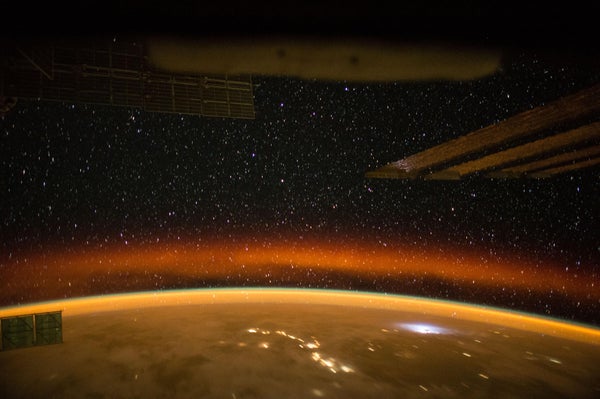 WWW.SCIENTIFICAMERICAN.COMEarth Sings with Mysterious Chorus Wavesand Deep Space Does, TooJanuary 21, 20255 min readEarth Sings with Mysterious Chorus Wavesand Deep Space Does, TooPeculiar bursts of energy called chorus waves have been detected in deep space far from our planet, suggesting they could pose problems for long-distance space travelBy Jonathan O'Callaghan edited by Lee BillingsSplit-second pulsations rippling through Earths magnetic field called chorus waves have been linked to auroras much like this one, seen from the International Space Station in low-Earth orbit. But new results show chorus waves can occur much farther away from our world, in deep space, potentially posing risks for interplanetary travel. NASA/UPI/Alamy Stock PhotoThousands upon thousands of kilometers overhead, two powerful belts of radiation encompass our world. Here particles trapped in Earths sprawling magnetic field whiz around at close to the speed of lightfast enough to pose grave dangers for any spacecraft or astronauts that hope to traverse them. Some of the deadliest particles, known as killer electrons, reach such high speeds from acceleration by peculiar perturbations in Earths magnetic field called chorus waves, so named for their sonic resemblance to birdsong. These chorus waves have long been thought to occur only close to Earth and other planets. And in principle, steering clear of them could allow safer, less radiation-riddled space voyages except that new results suggest such waves are far more common in deep space than anyone realized.Writing in the journal Nature, Chengming Liu of Beihang University in China and his colleagues report that they found chorus waves using NASAs Magnetospheric Multiscale (MMS) mission, four satellites flying in formation that the agency launched in 2015 to study Earths magnetic field. These waves werent very close to Earth at all, however. Instead they appeared at a distance of 165,000 kilometers (100,000 miles) from our planet, about three times as far from Earth as any previously detected chorus waves. That places them in the trailing tail of our planets bubblelike magnetosphere, far from where many researchers had assumed they must form.Its a very important paper, says James Burch of the Southwest Research Institute, who is principal investigator of the MMS mission and a co-author of the study. This could be occurring anywhere in the universe where theres a magnetic field, which is just about everywhere.On supporting science journalismIf you're enjoying this article, consider supporting our award-winning journalism by subscribing. By purchasing a subscription you are helping to ensure the future of impactful stories about the discoveries and ideas shaping our world today.Listen to an audio reconstruction of a chorus wave here:Chorus waves, or more specifically, whistler-mode chorus waves, are as fascinating as they are confusing. They are small bursts of energy that last just a few tenths of a second and produce an unusual chirp in frequency when they are converted to audio. They sound very much like birdsong at dawn, says Richard Horne, a space weather expert at the British Antarctic Survey, who studies the phenomenon. Thats how they got their name. The tiny fluctuations we perceive as chorus waves are produced by plasma instabilities, unstable distributions of charged particles flowing along Earths magnetic field lines. Because they can interact with the high-energy particles trapped in our planets geomagnetic grip, we realized in the late 1990s and early 2000s that they play a major role in forming Earths radiation belts, says Horne, a peer reviewer of the new Nature paper who wrote an accompanying commentary.The discovery of chorus waves happened by accidentand not in space but on Earthwhen World War I radio operators overheard them emanating from thunderstorms. People were listening for enemy transmissions, and they instead heard this chorus of birds, says Allison Jaynes, a space weather physicist at the University of Iowa, who was not involved with the study. It turned out later they were listening to chorus waves produced by lightning.Since then the waves have been spotted on every other planet of the solar system that possesses any semblance of a magnetic field: Mercury, Mars, Jupiter, Saturn, Uranus and Neptune. They have even been found on Venus, which lacks a magnetic field; there they have formed from transient fields created by solar wind barreling into the planets atmosphere.Collectively, all these previous detections suggested a rather simple prerequisite for making chorus waves: a dipolar magnetic fieldone with north and south directionality, like the two ends of a bar magnetthat curves its magnetic field lines around a planet, such as Earth. This curved dipolar configuration allows for chorus waves to propagate from pole to pole, producing a chirp. Because of their great distance from Earth, however, the chorus waves in the latest results sort of remove the curvature element, says Daniel Ratliff, a plasma physicist at Northumbria University in England, who was not part of the study. And yet you still get these very clear, rising tone features.That points to another mechanism for chorus wave productionnamely, changes in the frequency of the magnetic field. These frequency changes can give rise toand can also arise fromhigh-speed electrons that move through a magnetic field with minimal curvature, spawning chorus waves as a result. This paper suggests the origin of chorus emissions is frequency variation, says Yoshiharu Omura of Kyoto University in Japan, who was not involved with the study. Even so, Omura and Ratliff note, both processes might still play a role.This alternate pathway is important because it would mean that chorus waves were not limited to the curved magnetospheres of planets and stars but were free to form anywhere out in space with a magnetic field. Space is full of high-energy particles [such as cosmic rays], but this could be contributing to those that are already there, Burch says. If you try to go from Earth to Mars, you need a lot of shielding [from radiation]. This is a new source of energetic electrons that we didnt know about that can occur everywhere. So it should be looked for.Liu and his team also found evidence for associated effects called electron holes, essentially gaps in a chorus wave caused by electrons bunching together as it propagates along Earths magnetic field. The resonance generates waves, and you get these kinds of holes, Horne says. And that is a critical observation, made possible thanks to the unique data available from the MMS mission.Magnetic reconnectiona process in which the magnetic field lines of Earth and the sun snap together, releasing bursts of radiationis also thought to be linked to chorus waves, supplying some of the high-energy particles that the waves can then essentially supercharge. Lius results suggest this process is taking place rather far away from Earth, Omura says. This linkage may mean that closely monitoring the incoming solar wind could help scientists better predict the production of chorus waves around Earth and other planets, potentially improving space weather forecasts.That means understanding chorus waves could be crucial for ensuring future missions to the moon, Mars and other deep-space destinations arent embarking on doomed swan songs. If youre pumping electrons up to very high energies, you want to know, for crewed spaceflight and spacecraft assets, how many of these killer electrons are in the magnetosphere, Jaynes says. Chorus waves are very important to understand that. Knowing more about them could tell us more about when it is safe to fly in these regions of space. We want to predict when and where theyre going to happen, Ratliff says, so that we know when and where it might be too dangerous for operations.0 Commentarios 0 Acciones 161 Views
WWW.SCIENTIFICAMERICAN.COMEarth Sings with Mysterious Chorus Wavesand Deep Space Does, TooJanuary 21, 20255 min readEarth Sings with Mysterious Chorus Wavesand Deep Space Does, TooPeculiar bursts of energy called chorus waves have been detected in deep space far from our planet, suggesting they could pose problems for long-distance space travelBy Jonathan O'Callaghan edited by Lee BillingsSplit-second pulsations rippling through Earths magnetic field called chorus waves have been linked to auroras much like this one, seen from the International Space Station in low-Earth orbit. But new results show chorus waves can occur much farther away from our world, in deep space, potentially posing risks for interplanetary travel. NASA/UPI/Alamy Stock PhotoThousands upon thousands of kilometers overhead, two powerful belts of radiation encompass our world. Here particles trapped in Earths sprawling magnetic field whiz around at close to the speed of lightfast enough to pose grave dangers for any spacecraft or astronauts that hope to traverse them. Some of the deadliest particles, known as killer electrons, reach such high speeds from acceleration by peculiar perturbations in Earths magnetic field called chorus waves, so named for their sonic resemblance to birdsong. These chorus waves have long been thought to occur only close to Earth and other planets. And in principle, steering clear of them could allow safer, less radiation-riddled space voyages except that new results suggest such waves are far more common in deep space than anyone realized.Writing in the journal Nature, Chengming Liu of Beihang University in China and his colleagues report that they found chorus waves using NASAs Magnetospheric Multiscale (MMS) mission, four satellites flying in formation that the agency launched in 2015 to study Earths magnetic field. These waves werent very close to Earth at all, however. Instead they appeared at a distance of 165,000 kilometers (100,000 miles) from our planet, about three times as far from Earth as any previously detected chorus waves. That places them in the trailing tail of our planets bubblelike magnetosphere, far from where many researchers had assumed they must form.Its a very important paper, says James Burch of the Southwest Research Institute, who is principal investigator of the MMS mission and a co-author of the study. This could be occurring anywhere in the universe where theres a magnetic field, which is just about everywhere.On supporting science journalismIf you're enjoying this article, consider supporting our award-winning journalism by subscribing. By purchasing a subscription you are helping to ensure the future of impactful stories about the discoveries and ideas shaping our world today.Listen to an audio reconstruction of a chorus wave here:Chorus waves, or more specifically, whistler-mode chorus waves, are as fascinating as they are confusing. They are small bursts of energy that last just a few tenths of a second and produce an unusual chirp in frequency when they are converted to audio. They sound very much like birdsong at dawn, says Richard Horne, a space weather expert at the British Antarctic Survey, who studies the phenomenon. Thats how they got their name. The tiny fluctuations we perceive as chorus waves are produced by plasma instabilities, unstable distributions of charged particles flowing along Earths magnetic field lines. Because they can interact with the high-energy particles trapped in our planets geomagnetic grip, we realized in the late 1990s and early 2000s that they play a major role in forming Earths radiation belts, says Horne, a peer reviewer of the new Nature paper who wrote an accompanying commentary.The discovery of chorus waves happened by accidentand not in space but on Earthwhen World War I radio operators overheard them emanating from thunderstorms. People were listening for enemy transmissions, and they instead heard this chorus of birds, says Allison Jaynes, a space weather physicist at the University of Iowa, who was not involved with the study. It turned out later they were listening to chorus waves produced by lightning.Since then the waves have been spotted on every other planet of the solar system that possesses any semblance of a magnetic field: Mercury, Mars, Jupiter, Saturn, Uranus and Neptune. They have even been found on Venus, which lacks a magnetic field; there they have formed from transient fields created by solar wind barreling into the planets atmosphere.Collectively, all these previous detections suggested a rather simple prerequisite for making chorus waves: a dipolar magnetic fieldone with north and south directionality, like the two ends of a bar magnetthat curves its magnetic field lines around a planet, such as Earth. This curved dipolar configuration allows for chorus waves to propagate from pole to pole, producing a chirp. Because of their great distance from Earth, however, the chorus waves in the latest results sort of remove the curvature element, says Daniel Ratliff, a plasma physicist at Northumbria University in England, who was not part of the study. And yet you still get these very clear, rising tone features.That points to another mechanism for chorus wave productionnamely, changes in the frequency of the magnetic field. These frequency changes can give rise toand can also arise fromhigh-speed electrons that move through a magnetic field with minimal curvature, spawning chorus waves as a result. This paper suggests the origin of chorus emissions is frequency variation, says Yoshiharu Omura of Kyoto University in Japan, who was not involved with the study. Even so, Omura and Ratliff note, both processes might still play a role.This alternate pathway is important because it would mean that chorus waves were not limited to the curved magnetospheres of planets and stars but were free to form anywhere out in space with a magnetic field. Space is full of high-energy particles [such as cosmic rays], but this could be contributing to those that are already there, Burch says. If you try to go from Earth to Mars, you need a lot of shielding [from radiation]. This is a new source of energetic electrons that we didnt know about that can occur everywhere. So it should be looked for.Liu and his team also found evidence for associated effects called electron holes, essentially gaps in a chorus wave caused by electrons bunching together as it propagates along Earths magnetic field. The resonance generates waves, and you get these kinds of holes, Horne says. And that is a critical observation, made possible thanks to the unique data available from the MMS mission.Magnetic reconnectiona process in which the magnetic field lines of Earth and the sun snap together, releasing bursts of radiationis also thought to be linked to chorus waves, supplying some of the high-energy particles that the waves can then essentially supercharge. Lius results suggest this process is taking place rather far away from Earth, Omura says. This linkage may mean that closely monitoring the incoming solar wind could help scientists better predict the production of chorus waves around Earth and other planets, potentially improving space weather forecasts.That means understanding chorus waves could be crucial for ensuring future missions to the moon, Mars and other deep-space destinations arent embarking on doomed swan songs. If youre pumping electrons up to very high energies, you want to know, for crewed spaceflight and spacecraft assets, how many of these killer electrons are in the magnetosphere, Jaynes says. Chorus waves are very important to understand that. Knowing more about them could tell us more about when it is safe to fly in these regions of space. We want to predict when and where theyre going to happen, Ratliff says, so that we know when and where it might be too dangerous for operations.0 Commentarios 0 Acciones 161 Views -
 WWW.EUROGAMER.NETCiri as Witcher 4 protagonist 'really, really interesting for all kinds of reasons', says Geralt voice actorCiri as Witcher 4 protagonist 'really, really interesting for all kinds of reasons', says Geralt voice actorA Rivia derci.Image credit: CD Projekt/Eurogamer News by Matt Wales News Reporter Published on Jan. 22, 2025 Two and a half years after The Witcher 4's announcement, CD Projekt finally gave it the big reveal treatment late in 2024, confirming Ciri to be the focus this time around. And now Doug Cockle - voice of former series protagonist Geralt of Rivia - has had his say, calling the switch to a new main character, a "really, really interesting move for all kinds of reasons".Speaking to Eurogamer shortly after The Witcher 4's reveal last year, CD Projekt called Ciri's promotion to lead "really exciting" in terms of the opportunities it opened up, "by just virtue of who she is [and] what we can do with her in terms of the gameplay as well." And it turns out that's a sentiment Geralt voice actor Doug Cockle shares."I'm really excited," he recently revealed to IGN. "I think it's a really good move. I mean, I always thought that continuing the Saga, but shifting to Ciri would be a really, really interesting move for all kinds of reasons. But mostly because of things that happen in the books, which I don't want to give away because people, I want people to go read. So yeah, I think it's really exciting. I can't wait. I can't wait to see what they've done."The Witcher 4 world premiere trailer.Watch on YouTubeOf course, Cockle is now confirmed to be returning as Geralt in The Witcher 4, despite the character's demotion - although it's not currently clear how substantial a role he'll play. The actor had already let slip he'd be "part of" the new game last August- earning himself a bit of a slap on the wrist from CD Projekt - and it was finally made official when Geralt popped up at the end of December's reveal trailer to utter a gravelly, "See you on the path".Unfortunately for impatient sorts, The Witcher 4 is likely still some considerable way off (CD Projekt's hasn't even announced a release year yet), but fans can, at least, get a fresh Cockle fix much sooner. The actor is reprising the role of Geralt of Rivia in Netflix's upcoming animated movie The Witcher: Sirens of The Deep, which joins the streaming service on 11th February.0 Commentarios 0 Acciones 156 Views
WWW.EUROGAMER.NETCiri as Witcher 4 protagonist 'really, really interesting for all kinds of reasons', says Geralt voice actorCiri as Witcher 4 protagonist 'really, really interesting for all kinds of reasons', says Geralt voice actorA Rivia derci.Image credit: CD Projekt/Eurogamer News by Matt Wales News Reporter Published on Jan. 22, 2025 Two and a half years after The Witcher 4's announcement, CD Projekt finally gave it the big reveal treatment late in 2024, confirming Ciri to be the focus this time around. And now Doug Cockle - voice of former series protagonist Geralt of Rivia - has had his say, calling the switch to a new main character, a "really, really interesting move for all kinds of reasons".Speaking to Eurogamer shortly after The Witcher 4's reveal last year, CD Projekt called Ciri's promotion to lead "really exciting" in terms of the opportunities it opened up, "by just virtue of who she is [and] what we can do with her in terms of the gameplay as well." And it turns out that's a sentiment Geralt voice actor Doug Cockle shares."I'm really excited," he recently revealed to IGN. "I think it's a really good move. I mean, I always thought that continuing the Saga, but shifting to Ciri would be a really, really interesting move for all kinds of reasons. But mostly because of things that happen in the books, which I don't want to give away because people, I want people to go read. So yeah, I think it's really exciting. I can't wait. I can't wait to see what they've done."The Witcher 4 world premiere trailer.Watch on YouTubeOf course, Cockle is now confirmed to be returning as Geralt in The Witcher 4, despite the character's demotion - although it's not currently clear how substantial a role he'll play. The actor had already let slip he'd be "part of" the new game last August- earning himself a bit of a slap on the wrist from CD Projekt - and it was finally made official when Geralt popped up at the end of December's reveal trailer to utter a gravelly, "See you on the path".Unfortunately for impatient sorts, The Witcher 4 is likely still some considerable way off (CD Projekt's hasn't even announced a release year yet), but fans can, at least, get a fresh Cockle fix much sooner. The actor is reprising the role of Geralt of Rivia in Netflix's upcoming animated movie The Witcher: Sirens of The Deep, which joins the streaming service on 11th February.0 Commentarios 0 Acciones 156 Views -
.jpg) WWW.ARCHITECTURALDIGEST.COMJason Oppenheim Lends a Philanthropic Hand, Los Angeles Wildfire Relief Efforts Continue, and More Real Estate NewsElsewhere on the property, there are two additional homesa four-bedroom, two-bathroom option and a two-bedroom, one-bathroom residence. Theres also a 2,420-square-foot barn, a chicken coop, horse and cattle pens, and a garden. Sarah Hedrick holds the listing.Asking $14 million, a new town house in The 74The 74 condominium is located at 201 E 74th St, between 74th and 3rd in New York City.Photography Courtesy of Elad GroupFor those who want the convenient amenities of a luxury tower with the sprawl of a single-family dwelling, a town house affiliated with a condo building can be the ideal fit. This newly listed town house on the Upper East Side is located around the block from The 74, but still offers the same design prowess and amenities of its sister building.The four-bedroom, four-and-a-half bathroom residence was designed by Craig Copeland of Pelli Clarke & Partners, marking the firms first-ever town house design. Stained ash wood cabinetry and millwork provides a serene, Scandinavian-style living environment. Numerous outdoor spaces are available for homeowners, including a rear garden with a grill station, multiple smaller terraces, and a rooftop terrace large enough for a fire pit and outdoor dining area.With The 74 town house, we had a rare opportunity to design a ground-up residence on New Yorks Upper East Side, drawing inspiration from the neighborhoods rich architectural history. Through the design process, we aimed to cultivate a visual dialogue with the neighborhood by drawing inspiration from the qualities of Manhattan Deco, Craig Copeland, Partner, Pelli Clarke & Partners, told AD PRO by email. The result is a bold, sculpted facade crafted from pleated white terra-cotta and red sandstone, which echoes the architectural language of the surrounding buildings.Douglas Elliman Development Marketing is handling sales for The 74.New DevelopmentsThe Well announces its second residential real estate projectThe Well Coconut Grove is set to be located at 2855 Tigertail Ave, Miami.Rendering Courtesy of The Well Coconut GroveWith the concurrent ascendancy of self care and branded residences, its only natural that the two would crossover. In 2023, New York wellness destination The Well announced its first residential real estate project, developed with Terra and located on the Bay Harbor Islands in Miami. Now The Well and Terra are announcing their second collaboration: the Well Coconut Grove.Units will span one- to four-bedrooms, starting at 960 square feet and reaching up to 4,200 square feet. All residents will have access to a range of niche wellness amenities, including hyperbaric chambers, crystal cave relaxation lounges, and other highlights that move beyond the typical sauna and cold plunge offerings at the average luxury condo.We really value the partnership we've found with Terra, says Kane Sarhan, cofounder and chief creative officer of The Well. Now, in bringing The Well to Coconut Grove, we have an opportunity to build a truly unique community where people can live their happiest, healthiest lives.Prices start at $1.5 million. Sales are being handled exclusively by Douglas Elliman Development Marketing.0 Commentarios 0 Acciones 164 Views
WWW.ARCHITECTURALDIGEST.COMJason Oppenheim Lends a Philanthropic Hand, Los Angeles Wildfire Relief Efforts Continue, and More Real Estate NewsElsewhere on the property, there are two additional homesa four-bedroom, two-bathroom option and a two-bedroom, one-bathroom residence. Theres also a 2,420-square-foot barn, a chicken coop, horse and cattle pens, and a garden. Sarah Hedrick holds the listing.Asking $14 million, a new town house in The 74The 74 condominium is located at 201 E 74th St, between 74th and 3rd in New York City.Photography Courtesy of Elad GroupFor those who want the convenient amenities of a luxury tower with the sprawl of a single-family dwelling, a town house affiliated with a condo building can be the ideal fit. This newly listed town house on the Upper East Side is located around the block from The 74, but still offers the same design prowess and amenities of its sister building.The four-bedroom, four-and-a-half bathroom residence was designed by Craig Copeland of Pelli Clarke & Partners, marking the firms first-ever town house design. Stained ash wood cabinetry and millwork provides a serene, Scandinavian-style living environment. Numerous outdoor spaces are available for homeowners, including a rear garden with a grill station, multiple smaller terraces, and a rooftop terrace large enough for a fire pit and outdoor dining area.With The 74 town house, we had a rare opportunity to design a ground-up residence on New Yorks Upper East Side, drawing inspiration from the neighborhoods rich architectural history. Through the design process, we aimed to cultivate a visual dialogue with the neighborhood by drawing inspiration from the qualities of Manhattan Deco, Craig Copeland, Partner, Pelli Clarke & Partners, told AD PRO by email. The result is a bold, sculpted facade crafted from pleated white terra-cotta and red sandstone, which echoes the architectural language of the surrounding buildings.Douglas Elliman Development Marketing is handling sales for The 74.New DevelopmentsThe Well announces its second residential real estate projectThe Well Coconut Grove is set to be located at 2855 Tigertail Ave, Miami.Rendering Courtesy of The Well Coconut GroveWith the concurrent ascendancy of self care and branded residences, its only natural that the two would crossover. In 2023, New York wellness destination The Well announced its first residential real estate project, developed with Terra and located on the Bay Harbor Islands in Miami. Now The Well and Terra are announcing their second collaboration: the Well Coconut Grove.Units will span one- to four-bedrooms, starting at 960 square feet and reaching up to 4,200 square feet. All residents will have access to a range of niche wellness amenities, including hyperbaric chambers, crystal cave relaxation lounges, and other highlights that move beyond the typical sauna and cold plunge offerings at the average luxury condo.We really value the partnership we've found with Terra, says Kane Sarhan, cofounder and chief creative officer of The Well. Now, in bringing The Well to Coconut Grove, we have an opportunity to build a truly unique community where people can live their happiest, healthiest lives.Prices start at $1.5 million. Sales are being handled exclusively by Douglas Elliman Development Marketing.0 Commentarios 0 Acciones 164 Views -
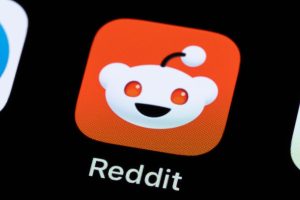 ARSTECHNICA.COMReddit wont interfere with users revolting against X with subreddit bansFair game Reddit wont interfere with users revolting against X with subreddit bans Hundreds of Reddit communities are currently considering disallowing X. Scharon Harding Jan 22, 2025 3:59 pm | 85 Credit: Silas Stein/Getty Credit: Silas Stein/Getty Story textSizeSmallStandardLargeWidth *StandardWideLinksStandardOrange* Subscribers only Learn moreReddit is staying out of the current revolt against social media website X and, to a lesser degree, Meta, on its platform.Since Tuesday, hundreds of subreddits have discussed and/or implemented bans against the site formerly called Twitter, as reported by 404 Media. Dozens of subreddits have already agreed to disallow the sharing of any links to X, with moderators (volunteer Reddit users) agreeing to enforce the bans.The trend seemed to start among subreddits focused on sports-related topics, like the subreddits for the NFL, the Vancouver Canucks NHL team, and the Liverpool Football Club, as reported by Mashable. However, as of today, subreddits of various topics are discussing X bans. Reddit users in support of X bans like the one instituted by r/londonontario have pointed to various reasoning, including not being able to see tweet links without having an X account, Elon Musk appearing to make a Nazi salute at the presidential inauguration on Monday (as cited by r/Christianitys and r/newjersey's bans, for example), and general dislike for Musk and/or how he runs X.Yesterday, the mods of r/Seahawks, for example, enacted a rule that bans sharing links to X but allows X videos that aren't AI-generated, per a post from one of the subreddits moderators yesterday: we feel that social media platform owners and investors have a responsibility to remain out of the political, social and economic media forum for the benefit and neutrality of they're [sic] business and services they provide. The internet has never been a place of free speech and it never will be. We are all accountable for things we do and say. We would hope you all understand the dynamics of this decision and stay to talk Seahawks football.Reddit wont interfereArs Technica reached out to Reddit for a response to X bans and whether such bans could be interpreted as breaking any of Reddits rules. Reddit users will recall that when moderators were recently viewed by Reddit as breaking Reddit rules at scale (by making subreddits read-only or private in protest of Reddits new API access rules and pricing), Reddit responded by removing moderators that refused to re-open protesting subreddits. This time, though, moderators' actions are aboveboard.A Reddit spokesperson told Ars that decisions to ban or not ban X links are user-driven. Subreddit members are allowed to suggest and institute subredditrules, they added.Notably, many Reddit communities also prohibit Reddit links, the Reddit representative pointed out. They noted that Reddit as a company doesnt currently have any ban on links to X.A ban against links to an entire platform isnt outside of the ordinary for Reddit. Numerous subreddits ban social media links, Reddits spokesperson said. r/EarthPorn, a subreddit for landscape photography, for example, doesnt allow website links because all posts must be static images, per the subreddits official rules. r/AskReddit, meanwhile, only allows for questions asked in the title of a Reddit post and doesnt allow for use of the text box, including for sharing links.Reddit has a longstanding commitment to freedom of speech and freedom of association, Reddits spokesperson said. They added that any person is free to make or moderate their own community. Those unsatisfied with a forum about Seahawks football that doesnt have X links could feel free to make their own subreddit. Although, some of the subreddits considering X bans, like r/MadeMeSmile, already have millions of followers.Meta bans also under discussionAs 404 Media noted, some Redditors are also pushing to block content from Facebook, Instagram, and other Meta properties in response to new Donald Trump-friendly policies instituted by owner Mark Zuckerberg, like Meta killing diversity programs and axing third-party fact-checkers.The r/antiwork subreddit, which has 2.9 million members, said today that its banning content from X, as well as all Meta platforms, due to Metas new content policy allegedly openly encouraging bigotry. It also banned platforms affiliated with the CCP, [or the Chinese Communist Party], such as TikTok and Rednote."The Reddit movements reflect a polarized society set into intense discourse amid the presidential election and inauguration of Trump, the growing role of Musk in the US government, and related policies. Since Reddit is a platform moderated by volunteer users, Redditors will continue to seek control and have much say over how conversations flow on their favorite subreddits.At this early stage, we don't know if Redditors' efforts will have any significant impact on X, Facebook, Instagram, or its owners, which already have deep relationships with notable parties and whose sites have become information resources that people rely on. The NFL, for instance, has content deals with X and Reddit and uses Threads. The Verge reported today that NFL teams arent allowed to have Bluesky accounts, with the NFL having already told the Patriots team to take down its Bluesky account. Many first responder entities rely on X for sharing critical information, too.Advance Publications, which owns Ars Technica parent Cond Nast, is the largest shareholder in Reddit.Scharon HardingSenior Technology ReporterScharon HardingSenior Technology Reporter Scharon is a Senior Technology Reporter at Ars Technica writing news, reviews, and analysis on consumer gadgets and services. She's been reporting on technology for over 10 years, with bylines at Toms Hardware, Channelnomics, and CRN UK. 85 Comments0 Commentarios 0 Acciones 156 Views
ARSTECHNICA.COMReddit wont interfere with users revolting against X with subreddit bansFair game Reddit wont interfere with users revolting against X with subreddit bans Hundreds of Reddit communities are currently considering disallowing X. Scharon Harding Jan 22, 2025 3:59 pm | 85 Credit: Silas Stein/Getty Credit: Silas Stein/Getty Story textSizeSmallStandardLargeWidth *StandardWideLinksStandardOrange* Subscribers only Learn moreReddit is staying out of the current revolt against social media website X and, to a lesser degree, Meta, on its platform.Since Tuesday, hundreds of subreddits have discussed and/or implemented bans against the site formerly called Twitter, as reported by 404 Media. Dozens of subreddits have already agreed to disallow the sharing of any links to X, with moderators (volunteer Reddit users) agreeing to enforce the bans.The trend seemed to start among subreddits focused on sports-related topics, like the subreddits for the NFL, the Vancouver Canucks NHL team, and the Liverpool Football Club, as reported by Mashable. However, as of today, subreddits of various topics are discussing X bans. Reddit users in support of X bans like the one instituted by r/londonontario have pointed to various reasoning, including not being able to see tweet links without having an X account, Elon Musk appearing to make a Nazi salute at the presidential inauguration on Monday (as cited by r/Christianitys and r/newjersey's bans, for example), and general dislike for Musk and/or how he runs X.Yesterday, the mods of r/Seahawks, for example, enacted a rule that bans sharing links to X but allows X videos that aren't AI-generated, per a post from one of the subreddits moderators yesterday: we feel that social media platform owners and investors have a responsibility to remain out of the political, social and economic media forum for the benefit and neutrality of they're [sic] business and services they provide. The internet has never been a place of free speech and it never will be. We are all accountable for things we do and say. We would hope you all understand the dynamics of this decision and stay to talk Seahawks football.Reddit wont interfereArs Technica reached out to Reddit for a response to X bans and whether such bans could be interpreted as breaking any of Reddits rules. Reddit users will recall that when moderators were recently viewed by Reddit as breaking Reddit rules at scale (by making subreddits read-only or private in protest of Reddits new API access rules and pricing), Reddit responded by removing moderators that refused to re-open protesting subreddits. This time, though, moderators' actions are aboveboard.A Reddit spokesperson told Ars that decisions to ban or not ban X links are user-driven. Subreddit members are allowed to suggest and institute subredditrules, they added.Notably, many Reddit communities also prohibit Reddit links, the Reddit representative pointed out. They noted that Reddit as a company doesnt currently have any ban on links to X.A ban against links to an entire platform isnt outside of the ordinary for Reddit. Numerous subreddits ban social media links, Reddits spokesperson said. r/EarthPorn, a subreddit for landscape photography, for example, doesnt allow website links because all posts must be static images, per the subreddits official rules. r/AskReddit, meanwhile, only allows for questions asked in the title of a Reddit post and doesnt allow for use of the text box, including for sharing links.Reddit has a longstanding commitment to freedom of speech and freedom of association, Reddits spokesperson said. They added that any person is free to make or moderate their own community. Those unsatisfied with a forum about Seahawks football that doesnt have X links could feel free to make their own subreddit. Although, some of the subreddits considering X bans, like r/MadeMeSmile, already have millions of followers.Meta bans also under discussionAs 404 Media noted, some Redditors are also pushing to block content from Facebook, Instagram, and other Meta properties in response to new Donald Trump-friendly policies instituted by owner Mark Zuckerberg, like Meta killing diversity programs and axing third-party fact-checkers.The r/antiwork subreddit, which has 2.9 million members, said today that its banning content from X, as well as all Meta platforms, due to Metas new content policy allegedly openly encouraging bigotry. It also banned platforms affiliated with the CCP, [or the Chinese Communist Party], such as TikTok and Rednote."The Reddit movements reflect a polarized society set into intense discourse amid the presidential election and inauguration of Trump, the growing role of Musk in the US government, and related policies. Since Reddit is a platform moderated by volunteer users, Redditors will continue to seek control and have much say over how conversations flow on their favorite subreddits.At this early stage, we don't know if Redditors' efforts will have any significant impact on X, Facebook, Instagram, or its owners, which already have deep relationships with notable parties and whose sites have become information resources that people rely on. The NFL, for instance, has content deals with X and Reddit and uses Threads. The Verge reported today that NFL teams arent allowed to have Bluesky accounts, with the NFL having already told the Patriots team to take down its Bluesky account. Many first responder entities rely on X for sharing critical information, too.Advance Publications, which owns Ars Technica parent Cond Nast, is the largest shareholder in Reddit.Scharon HardingSenior Technology ReporterScharon HardingSenior Technology Reporter Scharon is a Senior Technology Reporter at Ars Technica writing news, reviews, and analysis on consumer gadgets and services. She's been reporting on technology for over 10 years, with bylines at Toms Hardware, Channelnomics, and CRN UK. 85 Comments0 Commentarios 0 Acciones 156 Views -
 TECHCRUNCH.COMNearly 10 year later, Tumblr TV launches to all as a TikTok alternativeIn 2015, the blogging site Tumblr launched a GIF discovery feature called Tumblr TV as an experimental product. Now, with the U.S. TikTok ban leaving the fate of the short-form video app uncertain, Tumblr has decided its finally time to launch Tumblr TV, which has since evolved to support video, to all its users as one of its standard features. The company on Tuesday announced the products graduation from its experimental projects home known as Tumblr Labs, explaining how the tab would become available to everyone. New users will see the tab in a fairly prominent third position in the app. Meanwhile, existing users will be able to toggle Tumblr TV on or off in their Dashboard Tabs configuration settings, Tumblr said.The decision to promote the video product from an experiment to a core feature nearly 10 years after its creation has a lot to do with the demand for TikTok alternatives in the wake of the U.S. law that banned the app and others with Chinese ownership in the country. Though enforcement of that ban is currently on hold after President Trumps intervention, its still unclear whether TikTok will agree to a deal despite its many suitors to keep the app live in the U.S. after the 75-day deadline extension is up.Like many apps, Tumblr noted it saw a surge of users joining its service on the day of the TikTok ban on January 19, a company spokesperson told TechCrunch. As a result, the blogging service saw a roughly 35% increase in iOS app installs and a 70% increase in new users joining Communities, a feature that allows users to join various groups focused on specific interests.In fact, some newcomers even established Tumblr Communities, like TikTok Repository, aimed at those who wanted a place to back up and share their TikTok videos. Another Community, TikTok Refugees, was active with both new and returning users, the company said. As a competitor to TikTok, however, TumblrTV falls short. Though the company made many improvements while the service was a Labs feature including the addition of lightbox support, improved scrubbing, and video support the final product doesnt feel all that much like TikTok, where original creator content dominates.Tumblrs video feed does allow for vertical swipe-based navigation within its channels (like Art or Sports) when viewed on mobile, similar to TikTok. But the GIFs featured in this full-screen viewing mode are naturally grainy, while many of the videos featured arent formatted for vertical viewing because they were never recorded for a vertical video app in the first place. Still, the company hopes that a video feed could make TikTok users feel a little bit more at home if they decide to move to Tumblr. Of course, with TikTok back online in the U.S. for the time being, the demand for a backup app is likely waning.0 Commentarios 0 Acciones 145 Views
TECHCRUNCH.COMNearly 10 year later, Tumblr TV launches to all as a TikTok alternativeIn 2015, the blogging site Tumblr launched a GIF discovery feature called Tumblr TV as an experimental product. Now, with the U.S. TikTok ban leaving the fate of the short-form video app uncertain, Tumblr has decided its finally time to launch Tumblr TV, which has since evolved to support video, to all its users as one of its standard features. The company on Tuesday announced the products graduation from its experimental projects home known as Tumblr Labs, explaining how the tab would become available to everyone. New users will see the tab in a fairly prominent third position in the app. Meanwhile, existing users will be able to toggle Tumblr TV on or off in their Dashboard Tabs configuration settings, Tumblr said.The decision to promote the video product from an experiment to a core feature nearly 10 years after its creation has a lot to do with the demand for TikTok alternatives in the wake of the U.S. law that banned the app and others with Chinese ownership in the country. Though enforcement of that ban is currently on hold after President Trumps intervention, its still unclear whether TikTok will agree to a deal despite its many suitors to keep the app live in the U.S. after the 75-day deadline extension is up.Like many apps, Tumblr noted it saw a surge of users joining its service on the day of the TikTok ban on January 19, a company spokesperson told TechCrunch. As a result, the blogging service saw a roughly 35% increase in iOS app installs and a 70% increase in new users joining Communities, a feature that allows users to join various groups focused on specific interests.In fact, some newcomers even established Tumblr Communities, like TikTok Repository, aimed at those who wanted a place to back up and share their TikTok videos. Another Community, TikTok Refugees, was active with both new and returning users, the company said. As a competitor to TikTok, however, TumblrTV falls short. Though the company made many improvements while the service was a Labs feature including the addition of lightbox support, improved scrubbing, and video support the final product doesnt feel all that much like TikTok, where original creator content dominates.Tumblrs video feed does allow for vertical swipe-based navigation within its channels (like Art or Sports) when viewed on mobile, similar to TikTok. But the GIFs featured in this full-screen viewing mode are naturally grainy, while many of the videos featured arent formatted for vertical viewing because they were never recorded for a vertical video app in the first place. Still, the company hopes that a video feed could make TikTok users feel a little bit more at home if they decide to move to Tumblr. Of course, with TikTok back online in the U.S. for the time being, the demand for a backup app is likely waning.0 Commentarios 0 Acciones 145 Views



