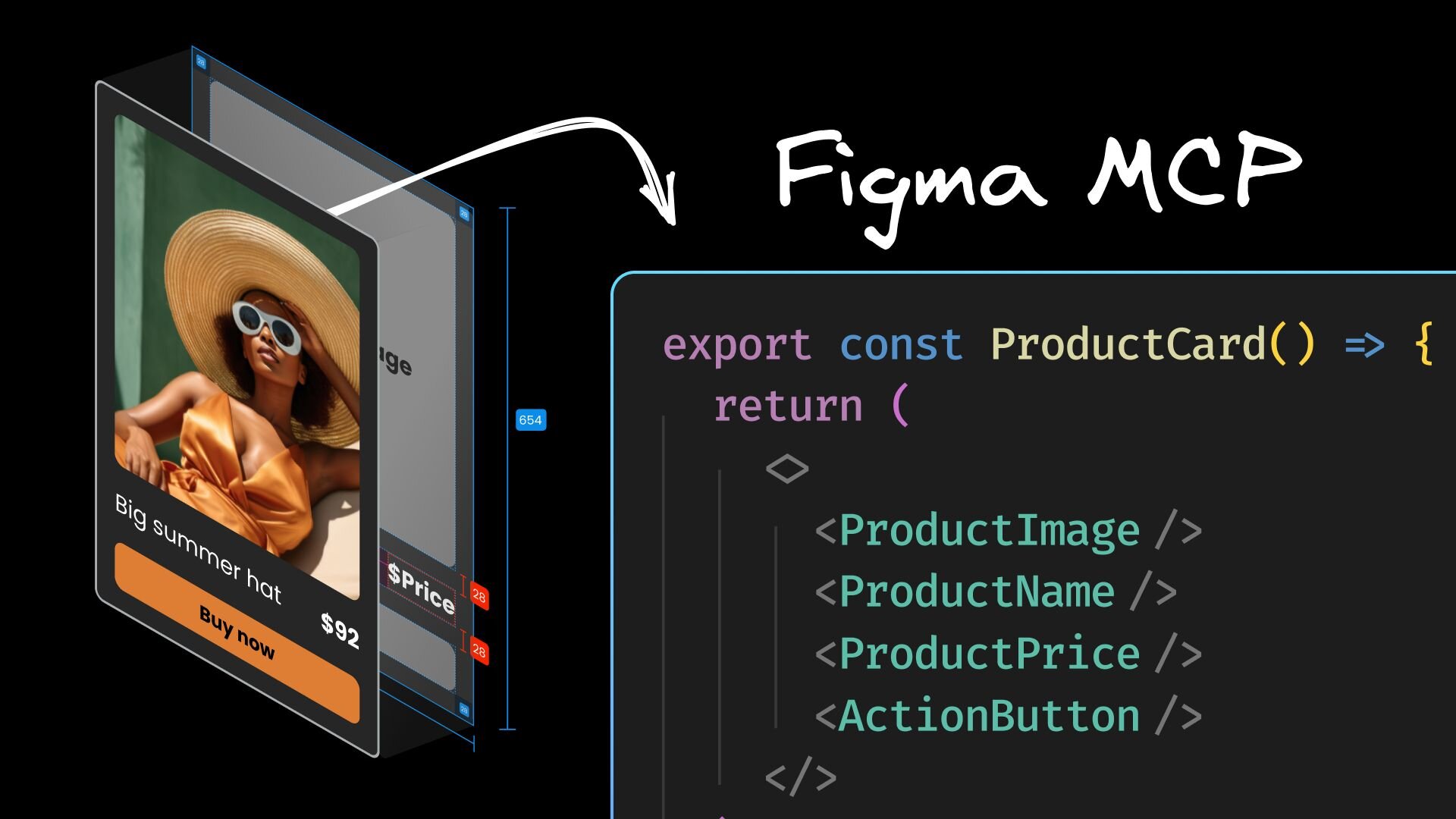Decoding The SVG <code>path</code> Element: Line Commands
In a previous article, we looked at some practical examples of how to code SVG by hand. In that guide, we covered the basics of the SVG elements rect, circle, ellipse, line, polyline, and polygon.
This time around, we are going to tackle a more advanced topic, the absolute powerhouse of SVG elements: path. Don’t get me wrong; I still stand by my point that image paths are better drawn in vector programs than coded. But when it comes to technical drawings and data visualizations, the path element unlocks a wide array of possibilities and opens up the world of hand-coded SVGs.
The path syntax can be really complex. We’re going to tackle it in two separate parts. In this first installment, we’re learning all about straight and angular paths. In the second part, we’ll make lines bend, twist, and turn.
Required Knowledge And Guide Structure
Note: If you are unfamiliar with the basics of SVG, such as the subject of viewBox and the basic syntax of the simple elements, I recommend reading my guide before diving into this one. You should also familiarize yourself with <text> if you want to understand each line of code in the examples.
Before we get started, I want to quickly recap how I code SVG using JavaScript. I don’t like dealing with numbers and math, and reading SVG Code with numbers filled into every attribute makes me lose all understanding of it. By giving coordinates names and having all my math easy to parse and write out, I have a much better time with this type of code, and I think you will, too.
The goal of this article is more about understanding path syntax than it is about doing placement or how to leverage loops and other more basic things. So, I will not run you through the entire setup of each example. I’ll instead share snippets of the code, but they may be slightly adjusted from the CodePen or simplified to make this article easier to read. However, if there are specific questions about code that are not part of the text in the CodePen demos, the comment section is open.
To keep this all framework-agnostic, the code is written in vanilla JavaScript.
Setting Up For Success
As the path element relies on our understanding of some of the coordinates we plug into the commands, I think it is a lot easier if we have a bit of visual orientation. So, all of the examples will be coded on top of a visual representation of a traditional viewBox setup with the origin in the top-left corner, then moves diagonally down to. The command is: M10 10 L100 100.
The blue line is horizontal. It starts atand should end at. We could use the L command, but we’d have to write 55 again. So, instead, we write M10 55 H100, and then SVG knows to look back at the y value of M for the y value of H.
It’s the same thing for the green line, but when we use the V command, SVG knows to refer back to the x value of M for the x value of V.
If we compare the resulting horizontal path with the same implementation in a <line> element, we may
Notice how much more efficient path can be, and
Remove quite a bit of meaning for anyone who doesn’t speak path.
Because, as we look at these strings, one of them is called “line”. And while the rest doesn’t mean anything out of context, the line definitely conjures a specific image in our heads.
<path d="M 10 55 H 100" />
<line x1="10" y1="55" x2="100" y2="55" />
Making Polygons And Polylines With Z
In the previous section, we learned how path can behave like <line>, which is pretty cool. But it can do more. It can also act like polyline and polygon.
Remember, how those two basically work the same, but polygon connects the first and last point, while polyline does not? The path element can do the same thing. There is a separate command to close the path with a line, which is the Z command.
const polyline2Points = M${start.x} ${start.y} L${p1.x} ${p1.y} L${p2.x} ${p2.y};
const polygon2Points = M${start.x} ${start.y} L${p1.x} ${p1.y} L${p2.x} ${p2.y} Z;
So, let’s see this in action and create a repeating triangle shape. Every odd time, it’s open, and every even time, it’s closed. Pretty neat!
See the Pen Alternating Trianglesby Myriam.
When it comes to comparing path versus polygon and polyline, the other tags tell us about their names, but I would argue that fewer people know what a polygon is versus what a line is. The argument to use these two tags over path for legibility is weak, in my opinion, and I guess you’d probably agree that this looks like equal levels of meaningless string given to an SVG element.
<path d="M0 0 L86.6 50 L0 100 Z" />
<polygon points="0,0 86.6,50 0,100" />
<path d="M0 0 L86.6 50 L0 100" />
<polyline points="0,0 86.6,50 0,100" />
Relative Commands: m, l, h, v
All of the line commands exist in absolute and relative versions. The difference is that the relative commands are lowercase, e.g., m, l, h, and v. The relative commands are always relative to the last point, so instead of declaring an x value, you’re declaring a dx value, saying this is how many units you’re moving.
Before we look at the example visually, I want you to look at the following three-line commands. Try not to look at the CodePen beforehand.
const lines =;
As I mentioned, I hate looking at numbers without meaning, but there is one number whose meaning is pretty constant in most contexts: 0. Seeing a 0 in combination with a command I just learned means relative manages to instantly tell me that nothing is happening. Seeing l 0 20 by itself tells me that this line only moves along one axis instead of two.
And looking at that entire blue path command, the repeated 20 value gives me a sense that the shape might have some regularity to it. The first path does a bit of that by repeating 10 and 30. But the third? As someone who can’t do math in my head, that third string gives me nothing.
Now, you might be surprised, but they all draw the same shape, just in different places.
See the Pen SVG Compound Pathsby Myriam.
So, how valuable is it that we can recognize the regularity in the blue path? Not very, in my opinion. In some cases, going with the relative value is easier than an absolute one. In other cases, the absolute is king. Neither is better nor worse.
And, in all cases, that previous example would be much more efficient if it were set up with a variable for the gap, a variable for the shape size, and a function to generate the path definition that’s called from within a loop so it can take in the index to properly calculate the start point.
Jumping Points: How To Make Compound Paths
Another very useful thing is something you don’t see visually in the previous CodePen, but it relates to the grid and its code.
I snuck in a grid drawing update.
With the method used in earlier examples, using line to draw the grid, the above CodePen would’ve rendered the grid with 14 separate elements. If you go and inspect the final code of that last CodePen, you’ll notice that there is just a single path element within the .grid group.
It looks like this, which is not fun to look at but holds the secret to how it’s possible:
<path d="M0 0 H110 M0 10 H110 M0 20 H110 M0 30 H110 M0 0 V45 M10 0 V45 M20 0 V45 M30 0 V45 M40 0 V45 M50 0 V45 M60 0 V45 M70 0 V45 M80 0 V45 M90 0 V45" stroke="currentColor" stroke-width="0.2" fill="none"></path>
If we take a close look, we may notice that there are multiple M commands. This is the magic of compound paths.
Since the M/m commands don’t actually draw and just place the cursor, a path can have jumps.
So, whenever we have multiple paths that share common styling and don’t need to have separate interactions, we can just chain them together to make our code shorter.
Coming Up Next
Armed with this knowledge, we’re now able to replace line, polyline, and polygon with path commands and combine them in compound paths. But there is so much more to uncover because path doesn’t just offer foreign-language versions of lines but also gives us the option to code circles and ellipses that have open space and can sometimes also bend, twist, and turn. We’ll refer to those as curves and arcs, and discuss them more explicitly in the next article.
Further Reading On SmashingMag
“Mastering SVG Arcs,” Akshay Gupta
“Accessible SVGs: Perfect Patterns For Screen Reader Users,” Carie Fisher
“Easy SVG Customization And Animation: A Practical Guide,” Adrian Bece
“Magical SVG Techniques,” Cosima Mielke
#decoding #svg #ampltcodeampgtpathampltcodeampgt #element #line
Decoding The SVG <code>path</code> Element: Line Commands
In a previous article, we looked at some practical examples of how to code SVG by hand. In that guide, we covered the basics of the SVG elements rect, circle, ellipse, line, polyline, and polygon.
This time around, we are going to tackle a more advanced topic, the absolute powerhouse of SVG elements: path. Don’t get me wrong; I still stand by my point that image paths are better drawn in vector programs than coded. But when it comes to technical drawings and data visualizations, the path element unlocks a wide array of possibilities and opens up the world of hand-coded SVGs.
The path syntax can be really complex. We’re going to tackle it in two separate parts. In this first installment, we’re learning all about straight and angular paths. In the second part, we’ll make lines bend, twist, and turn.
Required Knowledge And Guide Structure
Note: If you are unfamiliar with the basics of SVG, such as the subject of viewBox and the basic syntax of the simple elements, I recommend reading my guide before diving into this one. You should also familiarize yourself with <text> if you want to understand each line of code in the examples.
Before we get started, I want to quickly recap how I code SVG using JavaScript. I don’t like dealing with numbers and math, and reading SVG Code with numbers filled into every attribute makes me lose all understanding of it. By giving coordinates names and having all my math easy to parse and write out, I have a much better time with this type of code, and I think you will, too.
The goal of this article is more about understanding path syntax than it is about doing placement or how to leverage loops and other more basic things. So, I will not run you through the entire setup of each example. I’ll instead share snippets of the code, but they may be slightly adjusted from the CodePen or simplified to make this article easier to read. However, if there are specific questions about code that are not part of the text in the CodePen demos, the comment section is open.
To keep this all framework-agnostic, the code is written in vanilla JavaScript.
Setting Up For Success
As the path element relies on our understanding of some of the coordinates we plug into the commands, I think it is a lot easier if we have a bit of visual orientation. So, all of the examples will be coded on top of a visual representation of a traditional viewBox setup with the origin in the top-left corner, then moves diagonally down to. The command is: M10 10 L100 100.
The blue line is horizontal. It starts atand should end at. We could use the L command, but we’d have to write 55 again. So, instead, we write M10 55 H100, and then SVG knows to look back at the y value of M for the y value of H.
It’s the same thing for the green line, but when we use the V command, SVG knows to refer back to the x value of M for the x value of V.
If we compare the resulting horizontal path with the same implementation in a <line> element, we may
Notice how much more efficient path can be, and
Remove quite a bit of meaning for anyone who doesn’t speak path.
Because, as we look at these strings, one of them is called “line”. And while the rest doesn’t mean anything out of context, the line definitely conjures a specific image in our heads.
<path d="M 10 55 H 100" />
<line x1="10" y1="55" x2="100" y2="55" />
Making Polygons And Polylines With Z
In the previous section, we learned how path can behave like <line>, which is pretty cool. But it can do more. It can also act like polyline and polygon.
Remember, how those two basically work the same, but polygon connects the first and last point, while polyline does not? The path element can do the same thing. There is a separate command to close the path with a line, which is the Z command.
const polyline2Points = M${start.x} ${start.y} L${p1.x} ${p1.y} L${p2.x} ${p2.y};
const polygon2Points = M${start.x} ${start.y} L${p1.x} ${p1.y} L${p2.x} ${p2.y} Z;
So, let’s see this in action and create a repeating triangle shape. Every odd time, it’s open, and every even time, it’s closed. Pretty neat!
See the Pen Alternating Trianglesby Myriam.
When it comes to comparing path versus polygon and polyline, the other tags tell us about their names, but I would argue that fewer people know what a polygon is versus what a line is. The argument to use these two tags over path for legibility is weak, in my opinion, and I guess you’d probably agree that this looks like equal levels of meaningless string given to an SVG element.
<path d="M0 0 L86.6 50 L0 100 Z" />
<polygon points="0,0 86.6,50 0,100" />
<path d="M0 0 L86.6 50 L0 100" />
<polyline points="0,0 86.6,50 0,100" />
Relative Commands: m, l, h, v
All of the line commands exist in absolute and relative versions. The difference is that the relative commands are lowercase, e.g., m, l, h, and v. The relative commands are always relative to the last point, so instead of declaring an x value, you’re declaring a dx value, saying this is how many units you’re moving.
Before we look at the example visually, I want you to look at the following three-line commands. Try not to look at the CodePen beforehand.
const lines =;
As I mentioned, I hate looking at numbers without meaning, but there is one number whose meaning is pretty constant in most contexts: 0. Seeing a 0 in combination with a command I just learned means relative manages to instantly tell me that nothing is happening. Seeing l 0 20 by itself tells me that this line only moves along one axis instead of two.
And looking at that entire blue path command, the repeated 20 value gives me a sense that the shape might have some regularity to it. The first path does a bit of that by repeating 10 and 30. But the third? As someone who can’t do math in my head, that third string gives me nothing.
Now, you might be surprised, but they all draw the same shape, just in different places.
See the Pen SVG Compound Pathsby Myriam.
So, how valuable is it that we can recognize the regularity in the blue path? Not very, in my opinion. In some cases, going with the relative value is easier than an absolute one. In other cases, the absolute is king. Neither is better nor worse.
And, in all cases, that previous example would be much more efficient if it were set up with a variable for the gap, a variable for the shape size, and a function to generate the path definition that’s called from within a loop so it can take in the index to properly calculate the start point.
Jumping Points: How To Make Compound Paths
Another very useful thing is something you don’t see visually in the previous CodePen, but it relates to the grid and its code.
I snuck in a grid drawing update.
With the method used in earlier examples, using line to draw the grid, the above CodePen would’ve rendered the grid with 14 separate elements. If you go and inspect the final code of that last CodePen, you’ll notice that there is just a single path element within the .grid group.
It looks like this, which is not fun to look at but holds the secret to how it’s possible:
<path d="M0 0 H110 M0 10 H110 M0 20 H110 M0 30 H110 M0 0 V45 M10 0 V45 M20 0 V45 M30 0 V45 M40 0 V45 M50 0 V45 M60 0 V45 M70 0 V45 M80 0 V45 M90 0 V45" stroke="currentColor" stroke-width="0.2" fill="none"></path>
If we take a close look, we may notice that there are multiple M commands. This is the magic of compound paths.
Since the M/m commands don’t actually draw and just place the cursor, a path can have jumps.
So, whenever we have multiple paths that share common styling and don’t need to have separate interactions, we can just chain them together to make our code shorter.
Coming Up Next
Armed with this knowledge, we’re now able to replace line, polyline, and polygon with path commands and combine them in compound paths. But there is so much more to uncover because path doesn’t just offer foreign-language versions of lines but also gives us the option to code circles and ellipses that have open space and can sometimes also bend, twist, and turn. We’ll refer to those as curves and arcs, and discuss them more explicitly in the next article.
Further Reading On SmashingMag
“Mastering SVG Arcs,” Akshay Gupta
“Accessible SVGs: Perfect Patterns For Screen Reader Users,” Carie Fisher
“Easy SVG Customization And Animation: A Practical Guide,” Adrian Bece
“Magical SVG Techniques,” Cosima Mielke
#decoding #svg #ampltcodeampgtpathampltcodeampgt #element #line
·0 Reviews