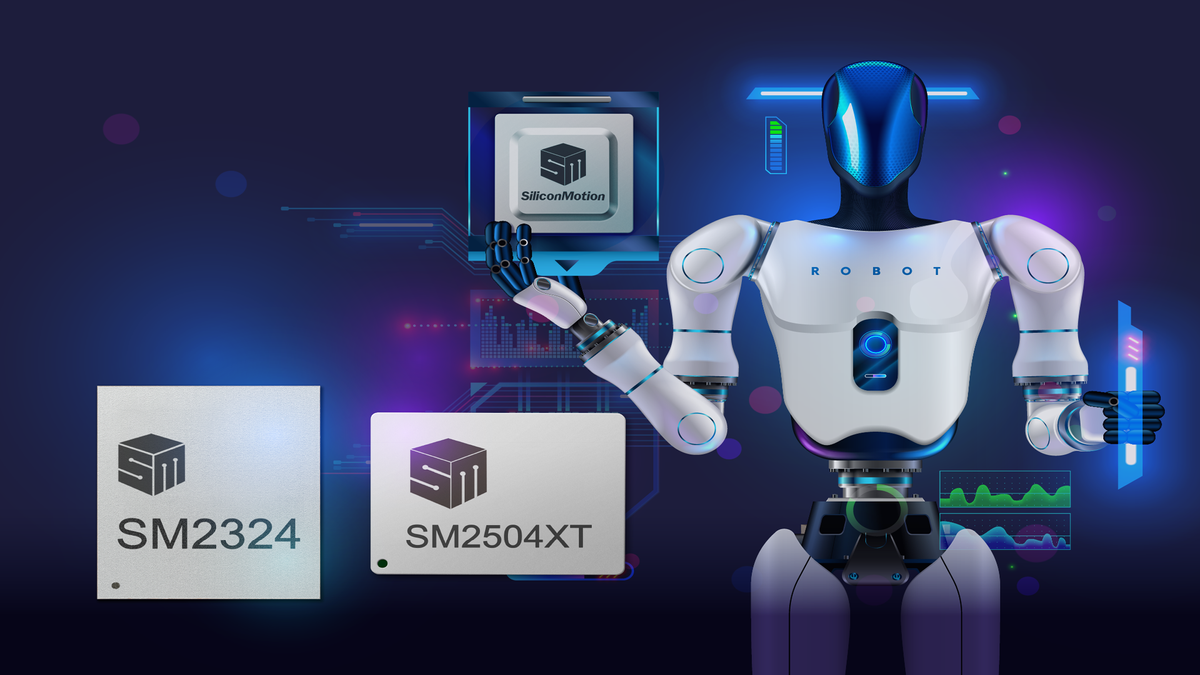Best external SSD for gaming 2025: Portable performance drives
Maybe your gaming laptop doesn’t have enough storage.
Or you simply want an easy way to make your game library portable.
An external SSD can fix both of these issues (and more) by providing an easy way to expand storage that you can take on the go.
But choosing an external SSD means sorting through a dizzying array of options, and making a poor choice can leave you feeling hard done by.
Lucky for you, we’ve done the testing and can offer some sure-fire recommendations that are guaranteed to help, and not hinder, your gaming setup.
Why you should trust us: We are PCWorld.
Our reviewers have been putting computer hardware through its paces for decades.
Our external drive evaluations are thorough and rigorous, testing the limits of every product — from performance benchmarks to the practicalities of regular use.
As consumers ourselves, we know what makes a product exceptional.
For more about our testing process, scroll to the bottom of this article.
Scroll below our recommendations to learn about other external SSDs for gaming that did not make our list.
Lexar SL600 Blaze – Best 20Gbps external SSD for gaming
Pros
Good 20Gbps performer
Top bang for the buck
Five-year warranty
Cons
4TB model not yet available
The competition is very close in the top tier of 20Gbps external drives, with the big-name contenders trading wins up and down the benchmark charts.
But a winner is a winner, and in the end, the Lexar overtook our previous champ, Crucial’s X10 Pro, even if only by a hair.
The upshot is that you can expect excellent performance from the Lexar SL600.
It also comes in a uniquely shaped form factor, complete with an opening to accommodate a lanyard, for easy toting.
Gamers might appreciate that you can even add some bling by opting for the SL660 variant, which features RGB lighting within its miniature handle.
The drive comes with the standard five year warranty.
When performance is this closely matched among products, the determining factor should be price.
And here, too, the SL600 is neck-and-neck with the Crucial X10 Pro, and priced slightly to significantly cheaper than some of its competitors, at least as of this writing — particularly at the 2TB level.
Read our full
Lexar SL600 20Gbps USB SSD review
Teamgroup M200 – Best budget 20Gbps external SSD for gaming
Pros
Fast everyday performance
Available in up to 8TB (eventually) capacity
Attractively styled
Cons
No TBW rating
Company will change components if shortages demand
Writes slow to 200MBps off cache
The Teamgroup M200 provides excellent bang for your buck with 20Gbps transfer rates and up to 4TB of storage for a very reasonable price.
It has great everyday performance, too.
Its slick military-style design is based on the CheyTac M200 sniper rifle—a perfect fit for those late night frag sessions.
Unfortunately, Teamgroup doesn’t provide a TBW rating or official IP rating for the M200 so it’s more difficult to compare it as a whole to its competitors.
However the M200 is a fast, extremely well priced external SSD with a gamer-friendly design that will look good and perform well in almost any setup.
Read our full
Teamgroup T-Force M200 20Gbps USB SSD review
PNY RP60 20Gbps USB SSD – Best rugged 20Gbps external SSD for gaming
Pros
Handsome, IP65-rated design (dust-proof, water-resistant)
Good 20Gbps performance
Nice flat Type-C USB ribbon cable
Cons
USB port plug tether is difficult to reinsert.
Best Prices Today:
Retailer
Price
PNY
$99.99
View Deal
Price comparison from over 24,000 stores worldwide
Product
Price
Price comparison from Backmarket
If you tend to take your gaming drive everywhere, and/or you’re not the most careful person with hardware, a ruggedized external SSD is a practical answer.
The PNY RP60 offers more than just a rugged IP65-rated exterior that protects against dust and water droplets; and while very handsome and lightweight to boot; the drive is also an admirable performer, even besting one of the fastest 20Gbps drives we’ve tested — the Crucial X10 Pro — in a couple of our tests.
The RP60 is also competitively priced at $100 and $180 for 1TB and 2TB, respectively.
Read our full
PNY RP60 20Gbps USB SSD review
Sabrent Rocket Nano V2 – Most portable 20Gbps external SSD for gaming
Pros
Extremely small profile
Shock-absorbing silicone jacket
Top-flight packaging
Good overall performance
Cons
A tad behind the 20Gbps curve performance-wise
Best Prices Today:
Retailer
Price
Sabrent
$119.99
View Deal
Price comparison from over 24,000 stores worldwide
Product
Price
Price comparison from Backmarket
If you’re after a very small SSD that you can easily fit into a pocket, the Sabrent Rocket Nano V2 is that.
This USB 3.2×2 20Gbps drive measures a petite 2.73 inches long, 1.16-inches wide, and 0.44-inches thick.
It weighs a dainty 1.7 ounces.
Of course, you’ll probably want to slide on its included shock-absorbing silicone jacket (shown in picture), which will add .06 inches to all its dimensions, while giving it a badass look.
But looks aside, the Nano V2 is a solid performer.
It wasn’t quite at the same level as our top picks in everything, but it traded wins and losses within the pack.
For instance it was second only to the Crucial X10 Pro in our 450GB write test.
And it took the top spot in CrystalDiskMark 8’s random writes, and was very competitive in random reads.
This wee drive also comes in up to 4TB capacities, making it an all-around good choice if you’re looking to get a lot of storage and performance in a tiny package.
We’re also fond of its five-year warranty and the nifty metal box it comes in, which can be repurposed for other uses.
Read our full
Sabrent Rocket Nano V2 review
Adata SE920 EX – Best USB 4 external SSD for gaming
Pros
Fastest external storage we’ve tested (at 40Gbps)
Affordable for the ilk
Stylish enclosure
Available up to 4TB
Also fast on the Mac
Cons
Pricier than USB 3.2×2 (20Gbps)
A USB 4 external SSD isn’t for everyone.
Not only does your PC need to support the spec in order to take advantage of the 40Gbps transfers, but you’ll also need to be willing to pay a premium for the privilege.
If you’re ready to enter the club, however, the Adata SE920 EX will reward you with the fastest USB 4 performance that we’ve experienced, and at a much more affordable price than our previous pick for USB 4, the OWC Express 1M2 — we’re talking $180 for a 1TB Adata SE920 versus $250 for the OWC drive.
And if you want a lot of capacity, the Adata SE920 EX comes with up to 4TB, for a reasonable $500 (compared to OWC’s $598.99).
In almost every benchmark, the SE920 EX beat the OWC Express 1M2 at 40Gbps performance, albeit by small margins.
It also comes with a nifty built-in fan, which is activated by sliding open the enclosure.
This kept our drive noticeably free of heat during our benchmark tests.
The SE920 EX is also quite portable at 4.13 inches long by 2.52-inches wide by 0.62-inches thick, and weighing 7 ounces — another advantage it has over the bulkier OWC Express 1M2.
In the end, the choice for a USB 4 external SSD is clear.
Alternative option: You can get record-breaking performance by rolling your own USB 4 external SSD, using Ugreen’s CM642 enclosure.
In our tests, the $110 enclosure combined with an NVMe SSD bested the performance of the two external USB 4 SSDs above.
Read our full
Adata SE920 USB4 SSD review
Other external drive reviews:
Sandisk Extreme Pro SSD with USB4: There’s a lot to like about this rugged, handsome design and relative affordability.
But connection issues and comparably lackluster 40Gbps performance left me unamazed.
PNY Pro Elite V3: This 10Gbps, Type-C USB stick is fast, but what really won me over is its clever, retracting physical design and svelte form-factor.
Addlink P21: Good 20Gbps performance and a striking design are a winning formula for this external SSD.
Seagate Ultra Compact SSD: This 10Gbps USB thumb drive delivers far better performance than generic 5Gbps or 400Mbps types, as well as free data recovery and other software perks.
Corsair EX400U: While Corsair’s EX400U is on the slow side for a USB4 external SSD, it’s also less expensive than the competition.
Ugreen CM642 USB4: Fast, handsome, rugged, and easy to use, Ugreen’s CM642 USB4 SSD enclosure is a great way to roll your own high-performance external storage.
Corsair Flash Survivor: If you’re after an eminently portable USB stick with 10Gbps/NVMe speed that’s also weatherproofed, ruggedized, and looks burly as hell, this is the drive for you.
Seagate Game Drive SSD: Targeted at PS4/PS5 owners, the 10Gbps SSD is very fast for its class, and attractively styled, complete with a Playstation logo, but it’s relatively pricey.
Lexar Armor 700: Like the PNY RP60 above, the Lexar Armor 700 is a 20Gbps drive that can withstand some abuse — perfect for the gamer on the go, or the accident-prone.
Its IP66 weatherized body is attractive, its performance is competitive.
It’s also a bit pricey.
Teamgroup PD20M: This little 20Gbps drive comes with a handy travel case and is one of the lightest portable drives we’ve tested.
The only problem is, its performance slows considerably once its 20GB of cache has been tapped.
Best for light-duty chores.
Adata SD810: This is a solid 20Gbps drive, as long as you aren’t in the habit of writing very large amounts of data to it on a regular basis, because in our tests, the drive slowed down considerably in that scenario.
That being said, the 4TB capacity is a particularly good value at just $300.
Lexar SL500: A stablemate of the Lexar SL600 — our pick for best 20Gbps external drive — the SL500 stands out for its very slim and attractive form factor.
It has almost identical performance to the SL600, with the exception of performing slower than its sibling in our 48GB file writes.
How we test
Drive tests currently utilize Windows 11, 64-bit running on an X790 (PCIe 4.0/5.0) motherboard/i5-12400 CPU combo with two Kingston Fury 32GB DDR5 4800MHz modules (64GB of memory total).
Both 20Gbps USB and Thunderbolt 4 are integrated to the back panel and Intel CPU/GPU graphics are used.
The 48GB transfer tests utilize an ImDisk RAM disk taking up 58GB of the 64GB of total memory.
The 450GB file is transferred from a 2TB Samsung 990 Pro which also runs the OS.
Each test is performed on a newly formatted and TRIM’d drive so the results are optimal.
Note that in normal use, as a drive fills up, performance may decrease due to less NAND for secondary caching, as well as other factors.
This can be less of a factor with the current crop of SSDs with far faster late-generation NAND.
Caveat: The performance numbers shown apply only to the drive we were shipped and to the capacity tested.
SSD performance can and will vary by capacity due to more or fewer chips to shotgun reads/writes across and the amount of NAND available for secondary caching. Vendors also occasionally swap components.
If you ever notice a large discrepancy between the performance you experience and that which we report, by all means, let us know.
To learn more about our testing methodology see PCWorld’s article on how we test external SSDs.
Further reading: How to make your own external SSD and save some cash
Source:
https://www.pcworld.com/article/553786/best-external-ssd-for-gaming.html" style="color:
#0066cc;">
https://www.pcworld.com/article/553786/best-external-ssd-for-gaming.html
#best #external #ssd #for #gaming #portable #performance #drivesBest external SSD for gaming 2025: Portable performance drives
Maybe your gaming laptop doesn’t have enough storage.
Or you simply want an easy way to make your game library portable.
An external SSD can fix both of these issues (and more) by providing an easy way to expand storage that you can take on the go.
But choosing an external SSD means sorting through a dizzying array of options, and making a poor choice can leave you feeling hard done by.
Lucky for you, we’ve done the testing and can offer some sure-fire recommendations that are guaranteed to help, and not hinder, your gaming setup.
Why you should trust us: We are PCWorld.
Our reviewers have been putting computer hardware through its paces for decades.
Our external drive evaluations are thorough and rigorous, testing the limits of every product — from performance benchmarks to the practicalities of regular use.
As consumers ourselves, we know what makes a product exceptional.
For more about our testing process, scroll to the bottom of this article.
Scroll below our recommendations to learn about other external SSDs for gaming that did not make our list.
Lexar SL600 Blaze – Best 20Gbps external SSD for gaming
Pros
Good 20Gbps performer
Top bang for the buck
Five-year warranty
Cons
4TB model not yet available
The competition is very close in the top tier of 20Gbps external drives, with the big-name contenders trading wins up and down the benchmark charts.
But a winner is a winner, and in the end, the Lexar overtook our previous champ, Crucial’s X10 Pro, even if only by a hair.
The upshot is that you can expect excellent performance from the Lexar SL600.
It also comes in a uniquely shaped form factor, complete with an opening to accommodate a lanyard, for easy toting.
Gamers might appreciate that you can even add some bling by opting for the SL660 variant, which features RGB lighting within its miniature handle.
The drive comes with the standard five year warranty.
When performance is this closely matched among products, the determining factor should be price.
And here, too, the SL600 is neck-and-neck with the Crucial X10 Pro, and priced slightly to significantly cheaper than some of its competitors, at least as of this writing — particularly at the 2TB level.
Read our full
Lexar SL600 20Gbps USB SSD review
Teamgroup M200 – Best budget 20Gbps external SSD for gaming
Pros
Fast everyday performance
Available in up to 8TB (eventually) capacity
Attractively styled
Cons
No TBW rating
Company will change components if shortages demand
Writes slow to 200MBps off cache
The Teamgroup M200 provides excellent bang for your buck with 20Gbps transfer rates and up to 4TB of storage for a very reasonable price.
It has great everyday performance, too.
Its slick military-style design is based on the CheyTac M200 sniper rifle—a perfect fit for those late night frag sessions.
Unfortunately, Teamgroup doesn’t provide a TBW rating or official IP rating for the M200 so it’s more difficult to compare it as a whole to its competitors.
However the M200 is a fast, extremely well priced external SSD with a gamer-friendly design that will look good and perform well in almost any setup.
Read our full
Teamgroup T-Force M200 20Gbps USB SSD review
PNY RP60 20Gbps USB SSD – Best rugged 20Gbps external SSD for gaming
Pros
Handsome, IP65-rated design (dust-proof, water-resistant)
Good 20Gbps performance
Nice flat Type-C USB ribbon cable
Cons
USB port plug tether is difficult to reinsert.
Best Prices Today:
Retailer
Price
PNY
$99.99
View Deal
Price comparison from over 24,000 stores worldwide
Product
Price
Price comparison from Backmarket
If you tend to take your gaming drive everywhere, and/or you’re not the most careful person with hardware, a ruggedized external SSD is a practical answer.
The PNY RP60 offers more than just a rugged IP65-rated exterior that protects against dust and water droplets; and while very handsome and lightweight to boot; the drive is also an admirable performer, even besting one of the fastest 20Gbps drives we’ve tested — the Crucial X10 Pro — in a couple of our tests.
The RP60 is also competitively priced at $100 and $180 for 1TB and 2TB, respectively.
Read our full
PNY RP60 20Gbps USB SSD review
Sabrent Rocket Nano V2 – Most portable 20Gbps external SSD for gaming
Pros
Extremely small profile
Shock-absorbing silicone jacket
Top-flight packaging
Good overall performance
Cons
A tad behind the 20Gbps curve performance-wise
Best Prices Today:
Retailer
Price
Sabrent
$119.99
View Deal
Price comparison from over 24,000 stores worldwide
Product
Price
Price comparison from Backmarket
If you’re after a very small SSD that you can easily fit into a pocket, the Sabrent Rocket Nano V2 is that.
This USB 3.2×2 20Gbps drive measures a petite 2.73 inches long, 1.16-inches wide, and 0.44-inches thick.
It weighs a dainty 1.7 ounces.
Of course, you’ll probably want to slide on its included shock-absorbing silicone jacket (shown in picture), which will add .06 inches to all its dimensions, while giving it a badass look.
But looks aside, the Nano V2 is a solid performer.
It wasn’t quite at the same level as our top picks in everything, but it traded wins and losses within the pack.
For instance it was second only to the Crucial X10 Pro in our 450GB write test.
And it took the top spot in CrystalDiskMark 8’s random writes, and was very competitive in random reads.
This wee drive also comes in up to 4TB capacities, making it an all-around good choice if you’re looking to get a lot of storage and performance in a tiny package.
We’re also fond of its five-year warranty and the nifty metal box it comes in, which can be repurposed for other uses.
Read our full
Sabrent Rocket Nano V2 review
Adata SE920 EX – Best USB 4 external SSD for gaming
Pros
Fastest external storage we’ve tested (at 40Gbps)
Affordable for the ilk
Stylish enclosure
Available up to 4TB
Also fast on the Mac
Cons
Pricier than USB 3.2×2 (20Gbps)
A USB 4 external SSD isn’t for everyone.
Not only does your PC need to support the spec in order to take advantage of the 40Gbps transfers, but you’ll also need to be willing to pay a premium for the privilege.
If you’re ready to enter the club, however, the Adata SE920 EX will reward you with the fastest USB 4 performance that we’ve experienced, and at a much more affordable price than our previous pick for USB 4, the OWC Express 1M2 — we’re talking $180 for a 1TB Adata SE920 versus $250 for the OWC drive.
And if you want a lot of capacity, the Adata SE920 EX comes with up to 4TB, for a reasonable $500 (compared to OWC’s $598.99).
In almost every benchmark, the SE920 EX beat the OWC Express 1M2 at 40Gbps performance, albeit by small margins.
It also comes with a nifty built-in fan, which is activated by sliding open the enclosure.
This kept our drive noticeably free of heat during our benchmark tests.
The SE920 EX is also quite portable at 4.13 inches long by 2.52-inches wide by 0.62-inches thick, and weighing 7 ounces — another advantage it has over the bulkier OWC Express 1M2.
In the end, the choice for a USB 4 external SSD is clear.
Alternative option: You can get record-breaking performance by rolling your own USB 4 external SSD, using Ugreen’s CM642 enclosure.
In our tests, the $110 enclosure combined with an NVMe SSD bested the performance of the two external USB 4 SSDs above.
Read our full
Adata SE920 USB4 SSD review
Other external drive reviews:
Sandisk Extreme Pro SSD with USB4: There’s a lot to like about this rugged, handsome design and relative affordability.
But connection issues and comparably lackluster 40Gbps performance left me unamazed.
PNY Pro Elite V3: This 10Gbps, Type-C USB stick is fast, but what really won me over is its clever, retracting physical design and svelte form-factor.
Addlink P21: Good 20Gbps performance and a striking design are a winning formula for this external SSD.
Seagate Ultra Compact SSD: This 10Gbps USB thumb drive delivers far better performance than generic 5Gbps or 400Mbps types, as well as free data recovery and other software perks.
Corsair EX400U: While Corsair’s EX400U is on the slow side for a USB4 external SSD, it’s also less expensive than the competition.
Ugreen CM642 USB4: Fast, handsome, rugged, and easy to use, Ugreen’s CM642 USB4 SSD enclosure is a great way to roll your own high-performance external storage.
Corsair Flash Survivor: If you’re after an eminently portable USB stick with 10Gbps/NVMe speed that’s also weatherproofed, ruggedized, and looks burly as hell, this is the drive for you.
Seagate Game Drive SSD: Targeted at PS4/PS5 owners, the 10Gbps SSD is very fast for its class, and attractively styled, complete with a Playstation logo, but it’s relatively pricey.
Lexar Armor 700: Like the PNY RP60 above, the Lexar Armor 700 is a 20Gbps drive that can withstand some abuse — perfect for the gamer on the go, or the accident-prone.
Its IP66 weatherized body is attractive, its performance is competitive.
It’s also a bit pricey.
Teamgroup PD20M: This little 20Gbps drive comes with a handy travel case and is one of the lightest portable drives we’ve tested.
The only problem is, its performance slows considerably once its 20GB of cache has been tapped.
Best for light-duty chores.
Adata SD810: This is a solid 20Gbps drive, as long as you aren’t in the habit of writing very large amounts of data to it on a regular basis, because in our tests, the drive slowed down considerably in that scenario.
That being said, the 4TB capacity is a particularly good value at just $300.
Lexar SL500: A stablemate of the Lexar SL600 — our pick for best 20Gbps external drive — the SL500 stands out for its very slim and attractive form factor.
It has almost identical performance to the SL600, with the exception of performing slower than its sibling in our 48GB file writes.
How we test
Drive tests currently utilize Windows 11, 64-bit running on an X790 (PCIe 4.0/5.0) motherboard/i5-12400 CPU combo with two Kingston Fury 32GB DDR5 4800MHz modules (64GB of memory total).
Both 20Gbps USB and Thunderbolt 4 are integrated to the back panel and Intel CPU/GPU graphics are used.
The 48GB transfer tests utilize an ImDisk RAM disk taking up 58GB of the 64GB of total memory.
The 450GB file is transferred from a 2TB Samsung 990 Pro which also runs the OS.
Each test is performed on a newly formatted and TRIM’d drive so the results are optimal.
Note that in normal use, as a drive fills up, performance may decrease due to less NAND for secondary caching, as well as other factors.
This can be less of a factor with the current crop of SSDs with far faster late-generation NAND.
Caveat: The performance numbers shown apply only to the drive we were shipped and to the capacity tested.
SSD performance can and will vary by capacity due to more or fewer chips to shotgun reads/writes across and the amount of NAND available for secondary caching. Vendors also occasionally swap components.
If you ever notice a large discrepancy between the performance you experience and that which we report, by all means, let us know.
To learn more about our testing methodology see PCWorld’s article on how we test external SSDs.
Further reading: How to make your own external SSD and save some cash
Source:
https://www.pcworld.com/article/553786/best-external-ssd-for-gaming.html
#best #external #ssd #for #gaming #portable #performance #drives